ASUS RT-AX68U Review
A feature-packed router with decent Wi-Fi 6 speeds for the money
Jun 22, 2023 | Share
Equipment Guides, Product Reviews
*Amazon.com price (as of 6/22/23 17:35 MST). Read full disclaimer.

The ASUS RT-AX68U has speeds similar to other routers sold at this price. Kevin Parrish | HighSpeedInternet.com
Is the RT-AX68U right for you?
The RT-AX68U is a great investment if you want lots of features and decent speeds at a great price. It’s also a good solution for businesses that have a secondary backup internet connection. But you won’t find Multi-Gig internet and wireless connectivity here, so you may want to look elsewhere if you need real-world Gig+ wireless speeds.
 Pros:
Pros:
- Free Trend Micro security
- Free parental controls
- Dual-internet support
 Cons:
Cons:
- No multi-gig internet
- No printer sharing for mobile
- No 160 MHz channels
RT-AX68U standout features

The ASUS RT-AX68U has more features than you’ll probably ever need. Kevin Parrish | HighSpeedInternet.com
ASUS packs a lot of features under the hood for a router at this price. In addition to the highlights listed below, the RT-AX68U includes an iTunes media server, mesh networking support, and a few business tools.
Compare the RT-AX68U to the competition
| Product | Wi-Fi version | Max throughput | Price* | Order online |
|---|---|---|---|---|
| Asus RT-AX68U | Wi-Fi 6 | 2,700Mbps | $129.99 | View on Amazon |
| NETGEAR Nighthawk XR1000 | Wi-Fi 6 | 5,400Mbps | $230.77 | View on Amazon |
| Reyee RG-E5 | Wi-Fi 6 | 3,200Mbps | $129.99 | View on Amazon |
| TP-Link Archer AX20 | Wi-Fi 5 | 1,800Mbps | $93.98 | View on Amazon |
*Amazon.com prices (as of 6/22/23 17:35 MST). Read full disclaimer.
We haven’t reviewed a lot of Wi-Fi 6 routers in the sub-$200 price range. The closest comparison is the Reyee RG-E5, which feels like a business router even though Reyee insists it’s for home use. The Reyee router has better tested speeds, even at long range, making it a real bargain if you can get it on sale. But Reyee’s router lacks many features you get with the RT-AX68U, like USB connectivity and link aggregation.
The Nighthawk XR1000 seems like an unfair comparison, given it’s a gaming router. But it too lacks many features you can get on the RT-AX68U, such as free security, a built-in VPN client, and parental controls. NETGEAR’s router had a slightly higher average speed at 120 feet than the RT-AX68U, but it’s not enough to make a noticeable difference.
See our full coverage of the best Wi-Fi routers.
Our RT-AX68U scoring breakdown
| Category | Score* | Summary |
| Performance | 4 | Keeps up with other routers sold at the same price. |
| Features | 5 | Includes free security, parental controls, and loads more. |
| Design | 4 | Supports dual-internet connections and link aggregation. |
| Setup | 5 | Gets you up and running in no time flat. |
| Ease of use | 4 | Provides a better user experience in the app than the web interface. |
* out of 5 points

The ASUS RT-AX68U is great for businesses that need enterprise-grade security. Kevin Parrish | HighSpeedInternet.com
Performance |
4 |
The RT-AX68U has average speeds for a router at this price. Importantly, you don’t see significant speed dropoffs as you move away from the router. For example, we recorded a 759Mbps average by the front door versus 542Mbps with the TP-Link Archer AX20.
Its long-range speed is decent too. We recorded a 251Mbps average standing across the street, which is a little higher than what we saw with the Archer AX20. But the Reyee RG-E5 has an incredible range at a lower cost, with a recorded 330Mbps average in the same spot.

The RT-AX68U has three antennas you can adjust but not remove. Kevin Parrish | HighSpeedInternet.com
Features |
5 |
A lot is going on with the RT-AX68U, which is good. It’s bursting with features, including free security, free parental controls, and VPN tools. Want to share files across the internet easily? It can do that too. You can even create a mesh network by pairing the RT-AX68U with compatible ASUS AiMesh devices.
What we wish the RT-AX68U did better
- Printer sharing to mobile
- Clearer parental controls (web interface)
The printer sharing feature is great for Windows and macOS users (albeit a little tedious to set up), but there’s no clear way to print from a mobile device.
Our only other beef is with the parental controls on the web interface. Why doesn’t it match the app? Users should have a unified experience across both platforms.

The ASUS RT-AX68U supports two internet connections. Kevin Parrish | HighSpeedInternet.com
Design |
4 |
At first glance, the RT-AX68U has the typical dual-band router design: two bands, four Ethernet ports, and at least one USB port. But looking closer, there are a few things we need to call out.
First, this router supports two internet connections. You can pair any Gigabit Ethernet port (WAN or LAN) with another for two wired internet connections, or you can pair any Gigabit Ethernet port with a 3G/4G wireless dongle or Android smartphone connected to the USB port. Both setups are ideal for businesses that need a failover connection.
Second, the router transmits in three streams on each band. It’s unusual, given most routers transmit using even-numbered streams, like two and four. The number essentially means it can transmit to three devices simultaneously on each band—all others must wait for their turn.
Setup |
5 |
This is the way router setups should be: quick and painless. Novice users can get their home network up and running in no time using the basic 3-step setup. Advanced users can take their time by manually setting the operation mode, upgrading the firmware, and enabling band steering. We usually don’t like to give perfect scores, but the RT-AX68U is a rare exception.
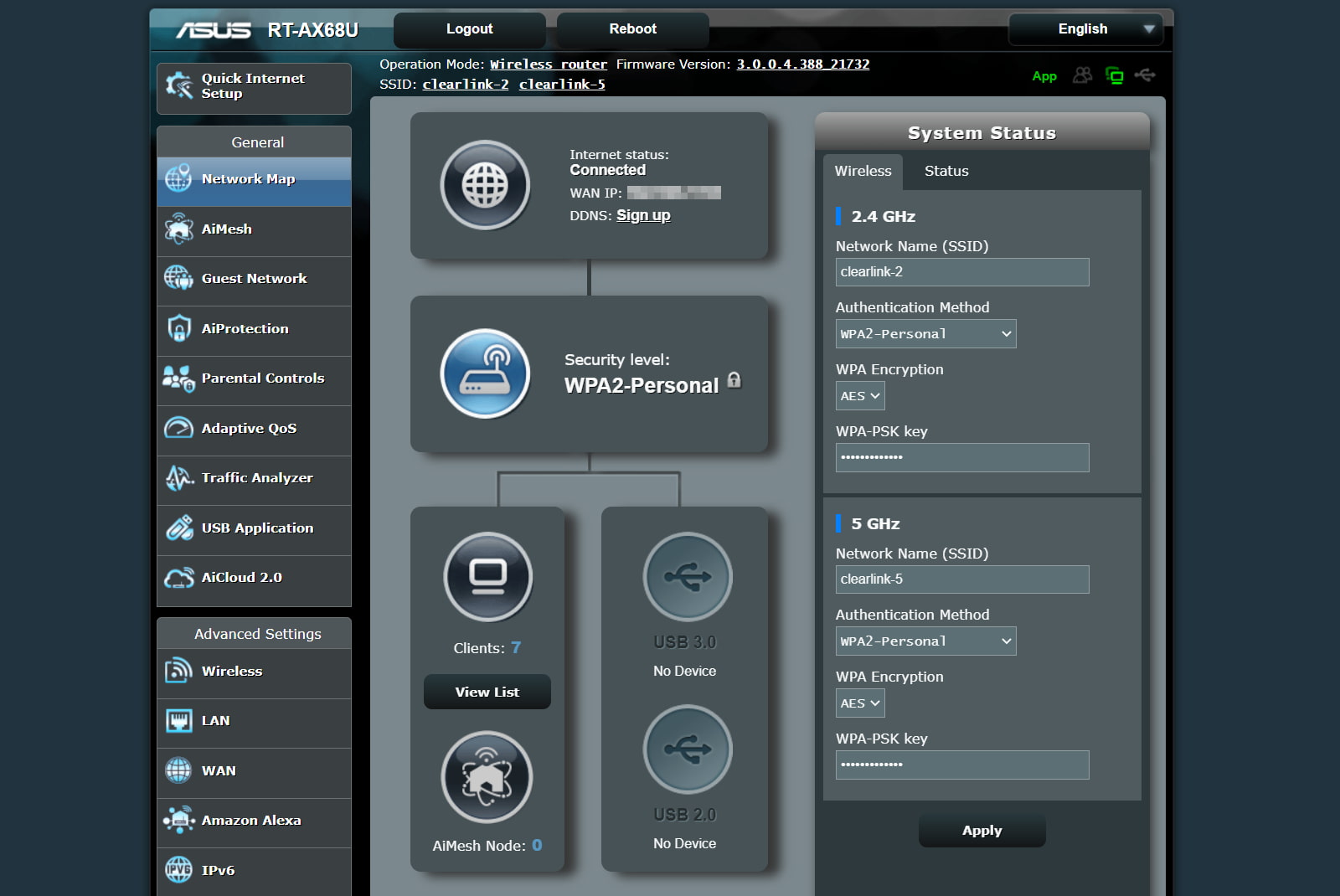
The ASUS RT-AX68U has one of the best web interfaces we’ve used. Kevin Parrish | HighSpeedInternet.com
Ease of use |
4 |
The RT-AX68U has one of the best web interfaces we’ve seen. The navigation panel splits into General and Advanced Settings categories, each displaying easily identifiable subcategories like Parental Controls and VPN. In contrast, some interfaces don’t clarify these settings and often bury them in other settings.
The ASUS Router app is a better, more user-friendly experience, especially if you need parental controls. Your most-used settings are front and center, while ASUS crams other things like the VPN components and AiProtection into the Settings tab. But some changes still require the web interface, like the firewall.
Are there any additional costs?
You don’t need to spend extra money to get the most out of this router. But if you want a mesh network, you can purchase another AiMesh-compatible router or system.

The ASUS RT-AX68U is a great, feature-packed router for the money. Kevin Parrish | HighSpeedInternet.com
Our ASUS RT-AX68U review: The verdict
The ASUS RT-AX68U is a great router for the money. It has everything you need as a network centerpiece, like VPN tools, media sharing, printer sharing, free security, parental controls, and more. The RT-AX68U’s feature set is simply hard to beat.
The Wi-Fi speeds are decent too and match other routers we’ve tested in the sub-$200 price range. It fell behind the cheaper Reyee RG-E5 in our long-range tests, but chances are, you’ll never need to connect at 120 feet. The RT-AX68U lacks 160MHz channel widths, however, so the top real-world speed you’ll get on most wireless devices is around 900Mbps.
Lastly, the RT-AX68U is a good choice for businesses. It supports dual-WAN setups (including 3G/4G cellular connectivity), enterprise-grade security, and RADIUS server connections.
FAQ about the ASUS RT-AX68U
What is AiProtection?
AiProtection is a free security suite powered by Trend Micro. It includes the following:
- Malicious site blocking: Restricts access to known malicious websites.
- Two-way intrusion prevention system: Detects suspicious outgoing packets from infected devices and blocks spam, DDoS attacks, and malicious incoming packets.
- Infected device prevention and blocking: Prevents infected devices from being enslaved by botnets or zombie attacks.
- Router security assessment: Scans for weaknesses in the network caused by password strength and improperly set router settings.
How do the parental controls work?
The ASUS RT-AX68U’s parental controls are a little different in the app than the web interface. With the app, you can create a profile, assign a filter based on the child’s age, add devices to that profile, and then configure offline (or online) schedule times. The web interface doesn’t use profiles, so you must apply filters and schedules for each device.
How does the Dual-WAN component work?
You can select any unused Gigabit Ethernet port (WAN or LAN) or the USB port as your primary internet connection. You can then select any unused Gigabit Ethernet or USB port as your secondary connection. Once you select the secondary connection, you can choose how it works with the primary one. Here are the two modes:
- Failover: The Secondary WAN connection takes over when the Primary WAN connection fails.
- Load balancing: Configure devices to use the primary WAN or secondary WAN connection.
Remember, Dual-WAN doesn’t work like link aggregation—your speed doesn’t double when you run a speed test.
What is Instant Guard?
Instant Guard is a one-click VPN component that creates an IPSec VPN server on the router. It requires the Instant Guard app (App Store, Google Play) to use.
NOTE: The router also includes a built-in VPN server and VPN client (aka VPN Fusion) if you need VPN connectivity for computers, game consoles, smart devices, and so on.
What can you do with the USB ports?
You can do the following with the two USB ports:
- Share files through the internet (AiDisk)
- Share media via UPnP, iTunes, FTP, and Samba
- Share a printer via ASUS EZ (Windows) or the LPR protocol (Windows, Mac)
- Use a 3G/4G dongle or Android smartphone as a WAN connection
- Back up a Mac via Time Machine
- Manage multiple file downloads
Does the RT-AX68U support smart assistants?
You can pair the router with your Amazon and Google accounts from within the ASUS Router app.
What is RADIUS?
RADIUS is an acronym for Remote Authentication Dial-In User Service. A RADIUS server is a centralized location that holds user credentials. To use the enterprise-grade security offered with the RT-AX68U router (WPA2-Enterprise and WPA/WPA2-Enterprise), owners must enter the RADIUS server IP address into the router.
Methodology
We test router speed by setting up each router in an office and connecting it to a local test server. Then, we transmit test data between our wireless devices and the server, taking numerous measurements to account for fluctuations in Wi-Fi speeds.
The first tests occur close to the router, without obstructions—so the Wi-Fi is as strong and fast as it’s gonna get. We repeat the process straight out at 10, 20, and 30 feet, with only a glass door obstructing our view of the router. The same glass door and an exterior door blocks our path when we test outside at 40 and 50 feet.
We also run tests in a hallway to the left of the TV room and office—where there’s a glass door, three walls, and an air handler unit blocking our view of the router. The dining room, another testing point, sits to the right of the kitchen, TV room, and office—two walls and a glass door block the path in this test.
To test video streaming, we connect a fast storage device to the router and stream a 4K video to six wireless devices simultaneously—two phones, three tablets, and a laptop—connected to the same wireless band.
Client devices used in testing
| iPhone 12 Pro Max | Google Pixel 3 | |
|---|---|---|
| Wi-Fi version | Wi-Fi 6 | Wi-Fi 5 |
| Stream configuration | 2 x 2 | 2 x 2 |
| Max channel width | 80 MHz | 80 MHz |
| Max 5 GHz speed (AX) | 1,200Mbps | – |
| Max 5 GHz speed (AC) | 866Mbps | 866Mbps |
| Max 2.4 GHz speed (AX) | 195Mbps | – |
| Max 2.4 GHz speed (AC) | 195Mbps | 144Mbps |
RT-AX68U benchmarks (5 GHz only)
| iPhone 12 Pro Max* | Google Pixel 3* | |
|---|---|---|
| 2 feet | 848 | 665 |
| 10 feet | 796 | 631 |
| 20 feet | 766 | 602 |
| 30 feet | 759 | 518 |
| 40 feet (porch) | 567 | 369 |
| 120 feet (across street) | 251 | 148 |
| 20 feet (hallway) | 461 | 262 |
*speed in megabits per second (Mbps)
Disclaimer
Amazon.com Prices as of 6/22/23 17:35 MST. Product prices and availability are accurate as of the date/time indicated and are subject to change. Any price and availability information displayed on Amazon.com at the time of purchase will apply to the purchase of this product. Highspeedinternet.com utilizes paid Amazon links.
CERTAIN CONTENT THAT APPEARS ON THIS SITE COMES FROM AMAZON. THIS CONTENT IS PROVIDED ‘AS IS’ AND IS SUBJECT TO CHANGE OR REMOVAL AT ANY TIME.
Author - Kevin Parrish
Kevin Parrish has more than a decade of experience working as a writer, editor, and product tester. He began writing about computer hardware and soon branched out to other devices and services such as networking equipment, phones and tablets, game consoles, and other internet-connected devices. His work has appeared in Tom’s Hardware, Tom's Guide, Maximum PC, Digital Trends, Android Authority, How-To Geek, Lifewire, and others. At HighSpeedInternet.com, he focuses on network equipment testing and review.
Editor - Rebecca Lee Armstrong
Rebecca Lee Armstrong has more than six years of experience writing about tech and the internet, with a specialty in hands-on testing. She started writing tech product and service reviews while finishing her BFA in creative writing at the University of Evansville and has found her niche writing about home networking, routers, and internet access at HighSpeedInternet.com. Her work has also been featured on Top Ten Reviews, MacSources, Windows Central, Android Central, Best Company, TechnoFAQ, and iMore.





