Is Your Home Internet Ready?
Learn the ins and outs of preparing your home for internet service
Sep 5, 2025 | Share
How-To
Technically, your home should be ready for satellite internet—probably 5G home internet too. Satellite internet needs a dish to receive signals from space, but a technician must install it when you sign up. 5G home internet merely uses a 5G gateway to get signals from a nearby tower, which you can install on your own.
DSL, cable, and fiber internet are a different story. Your home needs to be prepared for each one, meaning the telephone, coaxial, or fiber line must be pulled into your home. Brand new homes need a fresh installation, but if you’re moving into one that was previously occupied, you’ll need to dust off your detective hat and investigate the type of internet your home already has.
If you’re eager to get wired internet, we’ll tell you what to look for and how to get it if there’s no sign of an internet installation. We’ll also provide info about satellite and 5G internet should you want a wire-free solution.
On this page:
What to look for | How to tell if lines are active | How to get internet | Your next steps
On this page:
What to look for in your home
If you’re moving into a brand new, built-from-scratch home, there’s nothing to look for. Skip ahead to our suggestions for the best internet plans you can get. Otherwise, read on to see how you can identify your home’s current internet setup.
First, go outside and look for a drop cable
DSL, cable, and fiber internet require an active physical line, called a drop cable, that carries the internet signal into your home. Technically, satellite does, too, but only from the dish itself and not from the curb like wired internet.
WARNING: Do not touch any of the cables on the exterior of your home, as it’s possible they are carrying dangerous voltage. That’s why internet technicians use no-contact voltage detectors before touching any cabling.
Drop lines can be aerial
If you have aerial utility lines fed from utility poles, look for a telephone (DSL), coaxial, or fiber line running from the pole to your home. Telecommunications lines run well beneath the powerlines, so look for a cable extending from about the pole’s midpoint to the eaves of your home.
Coaxial cables are thick. They have copper wiring and are normally sheathed in a weather-resistant black coating for exterior use.
Telephone lines are the oldest of the three. Used for DSL, they consist of copper wiring and are typically sheathed in black for exterior use—maybe light brown, depending on the installer.
Fiber lines are the thinnest of the three, as they include a hair-thin glass fiber protected by two aluminum rods and a sturdy exterior. They must be looped to prevent breaking the glass inside, whereas coax cords and telephone lines are much more resilient to wear-and-tear.
Drop cables can be buried
Drop cables also may be laid underground, even if there are utility poles around your home. The underground conduit could pop up just about anywhere on your property, but at some point, the line must be grounded for safety reasons. This is typically done near the home’s power meter.
You should see a plastic box, likely with the internet provider’s name and logo printed on the cover. Never open or even touch the box or cables, due to the risk of high voltage. But if it’s there and you see at least two lines emerging from the box, you might have an active connection.
If you don’t have a drop cable connected to your property, you need to call an internet provider to get new service. Skip ahead to our recommendations.
WARNING: Buried drop cables are always traced, meaning they can be located using specialized tools. Be sure to dial 811 to have someone come out and mark these buried cables before you dig.
More about fiber internet
Fiber internet enters the home and connects to an optical network terminal (ONT) featuring an Ethernet port and a SFP connector.
With most installations, you’ll see a wall-mounted plastic box outside near the power meter where the drop cable attaches to your home. Another line leaves the box, enters your home, and connects to the ONT. Older installations have the ONT mounted within the box outside.
Inside your home, the ONT can be a wall-mounted unit or an ONT/router combo device called a gateway. You may find it in a closet near the living room, in the basement—whatever works best for your home’s floorplan.
If your home already has an ONT installed, you’re in good shape. If not, you may need to schedule an installation. A self-install kit is possible if the home is already wired for fiber and all you need is a short Ethernet or fiber patch cable.
More about cable internet
Cable internet enters your home and connects to a modem or gateway with a coaxial connector.
Since many homes are already wired with coaxial cabling, the line from the exterior drop cable usually connects to a splitter that distributes the signal to all the home’s cable outlets. Ideally, you have an active cable outlet ready to go in the room where you want the modem.
One tricky thing about cable wiring is that not all outlets are guaranteed to be active. So while you may have an active drop cable feeding signal to the home and an outlet in the desired location, it’s still possible that the signal has not been directed to that outlet. You can schedule a technician to activate a dead outlet.
If you want to run cabling inside the walls of your home, be sure to make this clear when scheduling your appointment. Wall fishing cable is usually considered an extra service that will probably come with an extra charge. Also, the technician needs to arrive with the proper equipment and schedule extra time to wallfish cable.
Know all your options before you choose an ISP
Use our zip code search tool to find the best internet providers in your area.
How to tell if an existing line is active
Here are a few easy methods for determining if you have an active internet connection. Keep in mind that the only way to know 100% if an internet line is active and healthy is with a professional inspection by an internet technician, but to save time and money, you can make a very reasonable guess using the methods below.
Run a DSL or cable modem test
An easy and reliable way to tell if you have an active DSL or cable internet connection is to hook up a compatible modem or gateway and see if it goes online. This is actually what internet techs do if they don’t have a signal meter. As long as the modem is compatible with the service, it should go online, even before you sign up. But the modem will not provide internet access without an active subscription.
To test the connection, connect the modem to power and to the internet line through a telephone or coaxial cable outlet.
Most modems and gateways have status indicator LEDs that indicate if the modem is functioning properly. One of these lights (usually labeled with something like “WAN,” “Internet,” “Online,” or with a globe icon) tells you if your modem is connected to the internet. Your modem may also use a single light that uses different colors to communicate connection information, for which you’ll need to consult the manual.
If your WAN indicator lights up and is solid, you have an active internet line. A blinking light means the modem is still working to establish the connection.
Lastly, if your modem doesn’t go online and you have other connections in the house, you can try the different outlets in your home. Just because one doesn’t work, doesn’t mean the others aren’t active. In fact, technicians will purposely disconnect unused lines in a home to cut down on signal interference.
Check the light on the fiber ONT
Fiber ONTs and gateways have a passive optical network (PON) light that tells you whether the service is sending you a signal or not. Green means you’re good to go—red warns that you’re not receiving an internet signal. Call the internet provider to find out what you can do to get the line active.
Like with checking a DSL or cable modem, you could connect the ONT to a different Ethernet port if available. Not all homes are wired for Ethernet like they are with telephone and coax, but if you see additional Ethernet wall jacks in other rooms, give one of them a try. The current one may be malfunctioning if the PON light is red.
How to get internet service at your address
Now that you’ve determined what type of wired internet your home currently supports, you can order service. If you chose not to go with wired internet, but would rather get 5G or satellite internet, we provide those options, too.
Get fiber internet
Fiber is the best choice for those who want the fastest internet on the market. Availability is more limited compared to other internet types, but it’s a great choice if you can get it. Frontier offers up to 7 Gig speeds and GFiber offers up to 8 Gig speeds—unnecessarily fast for most, but great if you need those speeds! Verizon offers a wide range of speeds, offering flexibility based on your household size and speed requirements.
| Provider | Price range | Speed range | Get it |
|---|---|---|---|
|
| $70.00–$150.00/mo.* | 1,000–8,000Mbps | Get GFiber for Google Fiber |
|
| $49.99–$109.99/mo.† | 300–2,300Mbps | Get Verizon Fios for Verizon Home Internet |
|
| $29.99–$199.99/mo.‡ | 200–7,000Mbps | Get Frontier for Frontier |
See disclaimers.
Xfinity has a wide availability and plenty of plan options to choose from. Spectrum offers a good bang for your buck with speeds of up to 1,000Mbps. Optimum is also a good choice for unlimited data and no-contract plan options.
Get cable internet
| Provider | Price range | Speed range | Get it |
|---|---|---|---|
|
| Starting at $35.00/mo.* | 400–2,100Mbps | Get Xfinity for Xfinity |
|
| $50–$70/mo.† for 12 mos. | 500–1,000Mbps | Get Spectrum for Spectrum |
|
| $40.00–$70.00/mo.‡ | 300–940Mbps | Get Optimum for Optimum |
See disclaimers.
If you want to avoid dealing with cable internet installations, 5G home internet is a great option for a quick and painless setup. T-Mobile constantly pampers its customers with perks, deals, and wireless bundle discounts. Verizon has an impressive speed range and AT&T is a good choice for smaller households who don’t need more than 300Mbps speeds.
Get 5G home internet
| Provider | Price range | Speed range | Get it |
|---|---|---|---|
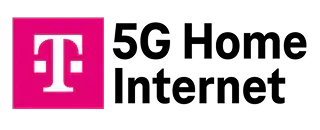
| $50–$70/mo.* w/ AutoPay, plus taxes & fees. | Up to 415–498Mbps | Get T-Mobile 5G Internet for T-Mobile Home Internet |
|
| $50–$75/mo.† w/ Auto Pay | 300–1,000Mbps | Get Verizon 5G Internet for Verizon Home Internet |

| $60.00/mo.‡ | 90–300Mbps |
See disclaimers.
If internet provider options are limited where you live, satellite internet has a wide availability across urban and rural areas. Starlink offers flexible plans with no contracts or price hikes. Viasat offers unlimited data, but only has one plan option. Hughesnet has three solid plan options, but you will see price hikes after 12 months.
Get satellite internet
| Provider | Starting price | Speed range | Get it |
|---|---|---|---|
|
| $80.00/mo.* | Up to 30–150Mbps | Get Starlink for Starlink |
| $39.99/mo.† for first 12 mos. | Up to 25–100Mbps (stated speeds are not guaranteed) | ||
| $119.99/mo.‡ | Up to 150Mbps |
See disclaimers.
Your next steps
Now that you have internet service, here are some resources about getting your home network started.
Disclaimers
Fiber internet
* GFiber
- Plus taxes and fees. Upload/download speed and device streaming claims are based on maximum wired speeds. Actual Internet speeds are not guaranteed and may vary based on factors such as hardware and software limitations, latency, packet loss, etc.
- Available in select markets only. Plus taxes and fees. Upload/download speed and device streaming claims are based on maximum wired speeds. Actual Internet speeds are not guaranteed and may vary based on factors such as hardware and software limitations, latency, packet loss, etc.
† Verizon
- Price per month with Auto Pay & without select 5G mobile plans. Consumer data usage is subject to the usage restrictions set forth in Verizon’s terms of service; visit: https://www.verizon.com/support/customer-agreement/ for more information about 5G Home and LTE Home Internet or https://www.verizon.com/about/terms-conditions/verizon-customer-agreement for Fios internet.
‡ Frontier
- w/ Auto Pay & Paperless Bill. Max wired speeds. Wi-Fi, actual & average speeds vary. One-time charges apply.
Cable internet
* Xfinity
- Taxes not included. Incl. up to $10/mo. auto-pay & paperless bill discount.
†Spectrum
- Limited time offer; subject to change; new residential customers only (no Spectrum services within past 30 days) and in good standing with Spectrum. Taxes and fees extra in select states. SPECTRUM INTERNET: Standard rates apply after promo period. Additional charge for installation. Speeds based on wired connection. Actual speeds (including wireless) vary and are not guaranteed. Services subject to all applicable service terms and conditions, subject to change. Not available in all areas. Restrictions apply.
‡ Optimum
- w/ $10/mo. elig. Auto Pay & Paperless Bill. Wired connection. WiFi speeds may vary. Not available in all areas.
- w/ $10/mo. elig. Auto Pay & Paperless Bill. Wired connection. WiFi speeds may vary. Not available in all areas. Disney+, Hulu Bundle Basic avail. w/ 500 Mbps Internet and above. After promo period, plan auto-renews at $10.99/mo. Offer will not replace existing subscriptions. Add’l terms apply. Unlimited Mobile line w/ Promo Code HEYITSFREE. Plus taxes & fees. Savings via monthly bill credits. Elig. cust. only. Paperless Bill & Auto Pay req’d. Terms Apply.
- w/ $10/mo. elig. Auto Pay & Paperless Bill. Wired connection up to 940 Mbps. WiFi speeds may vary. Not available in all areas. Disney+, Hulu Bundle Basic avail. w/ 500 Mbps Internet and above. After promo period, plan auto-renews at $10.99/mo. Offer will not replace existing subscriptions. Add’l terms apply. Unlimited Mobile line w/ Promo Code HEYITSFREE. Plus taxes & fees. Savings via monthly bill credits. Elig. cust. only. Paperless Bill & Auto Pay req’d. Terms Apply.
5G home internet
* T-Mobile 5G Home Internet
-
Guarantee exclusions like taxes and fees apply.
† Verizon 5G Home Internet
- Price per month with Auto Pay & without select 5G mobile plans. Consumer data usage is subject to the usage restrictions set forth in Verizon’s terms of service; visit: https://www.verizon.com/support/customer-agreement/ for more information about 5G Home and LTE Home Internet or https://www.verizon.com/about/terms-conditions/verizon-customer-agreement for Fios internet.
‡ AT&T Air
- Includes $5 off with AutoPay and Paperless Bill
Satellite internet
* Starlink
- Users on Mini Roam are limited to 50GB of Mobile Data and can use in-motion beyond 100mph.
- Plus hardware, shipping & handling fees, and tax. Fully refundable. Depending on location, some orders may take 2 weeks or more to fulfill.
† Hughesnet
-
Minimum term required and early service termination fees apply. Monthly Fee reflects the applied $5 savings for ACH enrollment. Offer may vary by geographic area.
‡ Viasat
- Prices, speeds and availability vary by location. Prices are subject to change. No annual contract or installation fees are required. Monthly equipment lease fees and taxes may apply.
Author - Andrea GutierrezPrieto
After graduating from the University of Utah with an honors degree in Linguistics, Andrea Gutierrez Prieto transitioned from being an Analytic Linguist and Research Assistant to the HighSpeedInternet.com team. Andrea has a background in academic and research writing with a passion for helping readers make informed decisions. Off the clock, Andrea spends her time watching anime, reading manga, and baking delicious pastries at home.
Editor - Jessica Brooksby
Jessica loves bringing her passion for the written word and her love of tech into one space at HighSpeedInternet.com. She works with the team’s writers to revise strong, user-focused content so every reader can find the tech that works for them. Jessica has a bachelor’s degree in English from Utah Valley University and seven years of creative and editorial experience. Outside of work, she spends her time gaming, reading, painting, and buying an excessive amount of Legend of Zelda merchandise.




