BenQ RD320U Programming Monitor Review
BenQ outs another sharp display featuring the traditional letterbox design
Dec 9, 2024 | Share
Monitor Reviews
*Amazon.com price (as of 12/04/24 17:35 MST). Read full disclaimer.

BenQ’s RD320U monitor for programmers sports the traditional letterbox design. Kevin Parrish | HighSpeedInternet.com
Is the RD320U right for you?
The RD320U is best for programmers, as advertised. Whether or not it’s ideal for everyone else squarely depends on their needs. The visuals are super crisp, and the contrast is amazing. It could be a decent solution for gaming, but if all you do is check email and troll Facebook, then it’s overkill in price alone.
 Pros:
Pros:
- Built-in bias lighting
- Touch controller
- Multiple video inputs
 Cons:
Cons:
- Quirky desktop software
- Complex on-screen interface
- High price
In this review: Standout features | Competitor comparisons | Scoring breakdown | Our verdict | FAQ | Methodology
In this review:
RD320U standout features

There are two layers in the RD320U packaging: the bottom for the display and stand and the top for everything else. Kevin Parrish | HighSpeedInternet.com
I list a few callouts below, but there’s a lot going on with the RD320U. Other callouts include Picture-by-Picture mode, DualView Plus, and more. Groovy.
Compare the RD320U to the competition
| Product | Size | Tested Brightness | Price* | Get it |
|---|---|---|---|---|
| BenQ RD320U | 32 in. | 352.8 nits | $649.99 | View on Amazon |
| BenQ RD280U | 28 in. | 329.5 nits | $599.99 | View on Amazon |
*Amazon.com prices (as of 12/04/24 17:35 MST). Read full disclaimer.
Both monitors target programmers, so the feature differences are slight. Size-wise, the RD320U is the traditional letterbox shape, whereas the RD320U is more boxy (think old analog TVs).
Other than that, the only major callout is the differences in ports. The RD320U has an extra HDMI port, allowing you to display two desktops on the same screen. It also swaps out a USB-A port for a USB-C one for sharing peripherals between devices.
Of course, I could go into a deeper comparison, but your eyes would gloss over (mine just did), so we’ll leave it at that. But overall, the little extras and the slightly larger size justify the RD320U’s $50 higher price.
Our RD320U scoring breakdown
| Category | Score* | Summary |
| Performance | 4 | Presents one of the best views to date. |
| Features | 5 | Packs Picture-in-Picture and mode scheduling. |
| Design | 5 | Includes support for multiple inputs and device charging. |
| Setup | 4 | Takes a little time to assemble the stand and display. |
| Ease of use | 4 | Provides two tools for customizing your experience. |
* out of 5 points

With the RD320U, you can share up to three peripherals between two connected devices. Kevin Parrish | HighSpeedInternet.com
Performance |
4 |
The RD320U is a whole lot of screen in my face, and quite frankly, I like it better than the previous BenQ monitor I reviewed, the RD280U.
At first glance, the big callout is all the glorious brightness. Sure, it barely measured higher in the brightness test than the RD280U, but the whites are noticeably… whiter. Did someone bleach the screen? Hello? Anyone?
Meanwhile, it measured slightly lower in other tests, like color accuracy and Adobe RGB color range. But don’t fret, my friend: You probably wouldn’t notice a difference between the two models.
Lines are super-crisp, as expected. In 4K, fonts are razor-sharp, even with the sharpness level set at five out of ten. Everything still looks pretty decent when you switch to 1080p, plus cranking the sharpness level to the max does clear up some of the “blurriness” associated with the lower resolution.

The RD320U’s HaloMoon bias lighting can illuminate in a partial or full circle. Kevin Parrish | HighSpeedInternet.com
Features |
5 |
The RD320U is so jam-packed with features that it’s a little overwhelming when you’re accustomed to boring desktop monitors that barely get the job done. I thought a lot was going on with the RD280U, but nope. Nadda. BenQ has even more stuff crammed under this model’s hood (or behind the screen).
One major callout stems from the Display Pilot 2 software update. With FloW, you can schedule scenarios to kick in at certain times of the day. These scenarios can do several things, like open applications, change the color mode, adjust the blue light level, adjust the audio volume, and more.
Other awesome callouts include Picture-in-Picture (PiP) mode, DualView Plus for showing two different color modes side-by-side, Desktop Partition for dividing one single input into four windows, and all the eyecare technology that helps reduce the strain on your eyeballs.

The RD320U supports up to four video inputs, two of which you can use in Picture-in-Picture mode. Kevin Parrish | HighSpeedInternet.com
Design |
5 |
I compare this monitor to the RD280U quite a bit since both target the same programmer audience but provide slightly different experiences and setups.
However, I like this one better, not only because it’s sized in the traditional letterbox format, but because you can view two devices simultaneously. As someone who likes to sneak in a little gaming when the boss isn’t looking (yeah, I just ratted myself out), the RD320U fits the bill just right and then some.
Technically, the RD320U supports video inputs from four separate devices, but only two can use the shared mouse and keyboard. The setup can get confusing if you’re not used to sharing a monitor with multiple devices—even more so if you want to take advantage of the PIP and PNP features. I talk more about how peripheral sharing works in the FAQ.
And while I could sit here and rattle on about all the cool design features this monitor brings to the desktop, I’m still in love with the built-in MoonHalo bias lighting, as first seen on the RD280U. I work in a cave, so anything that helps reduce eye fatigue is a plus. You can set it as a full or partial halo, increase and decrease the brightness, and adjust the color temperature.
Setup |
4 |
The RD320U requires some assembly out of the box. I laid the monitor screen on a blanket and connected the stand and base. It’s heavy when all is said and done—think toddler who refuses to walk—so I suggest getting it ready somewhere close to where to plan to use it.
The stand doesn’t have any means to hide your cables—only a buckle on the back to tie it all together. Then again, I’m not particularly fond of snaking cables up through a hollow stand, so this design is probably best anyway.
The only software setup you need to do is install Display Pilot 2 for Windows and macOS, which takes only a few minutes. It’s not a requirement, but you’ll miss a handful of extra features not supplied in the on-display interface.
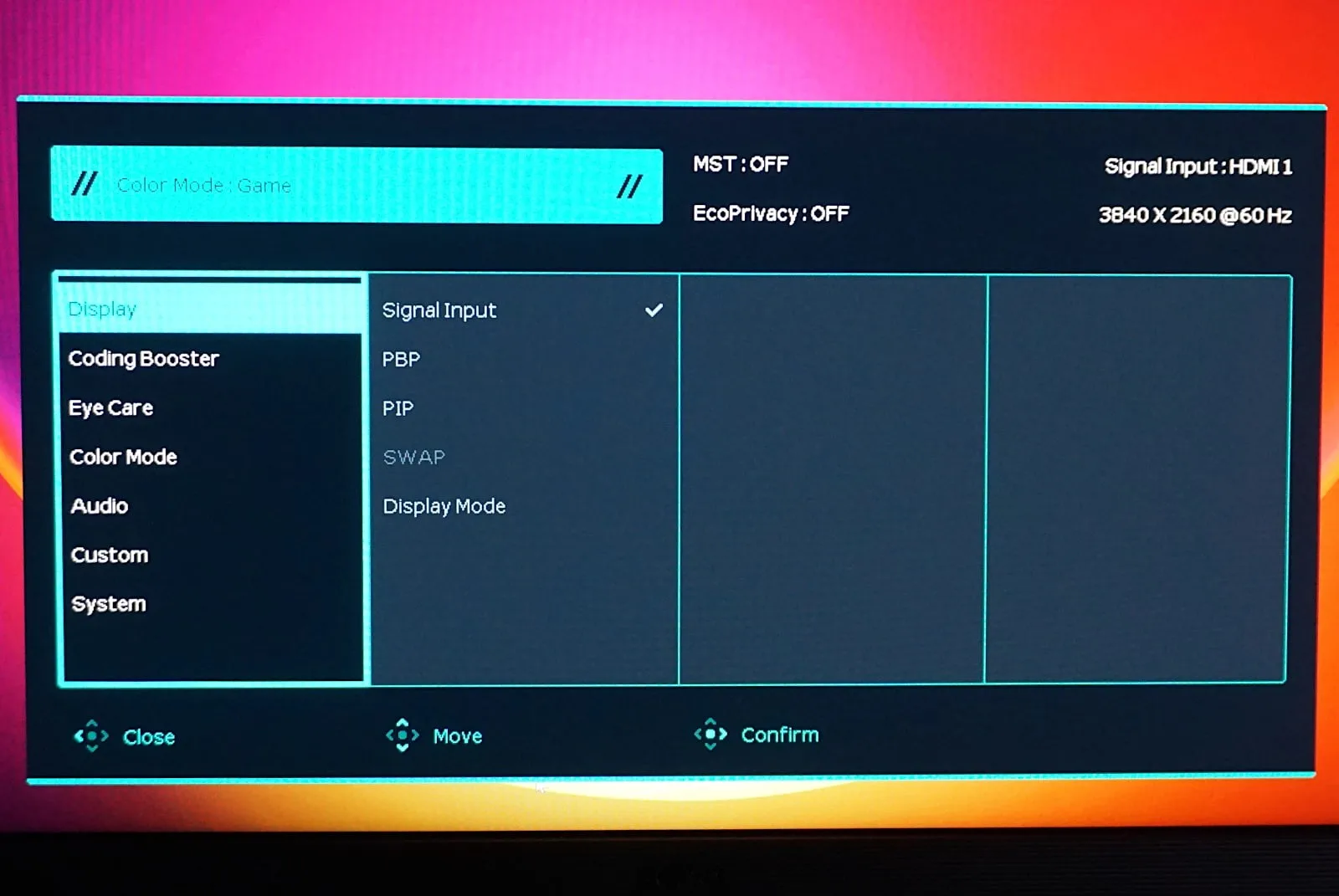
You can use the RD320U’s built-in 5-way controller to manage the on-screen interface, but the desktop software is so much easier. Kevin Parrish | HighSpeedInternet.com
Ease of use |
4 |
The on-screen display (OSD) is accessible by pressing the 5-way controller or pushing it forward or backward. The menu is divided into seven categories, which in turn contain up to nine settings. There’s a lot to navigate, so you may find the desktop software for Windows and Mac easier to use than the controller.
From what I can tell, everything you need to customize your monitor settings is just a click here and there. My only beef with the desktop software—at least on Windows 11—is that the widget isn’t sticky, so you’re constantly clicking on the hidden Display Pilot 2 icon on the taskbar to make the widget reappear. This may not be an issue for everyday use, but it was an annoyance during testing and evaluation.
Meanwhile, the touch-sensitive Function Bar (or Coding HotKey), Function Key, and 5-Way Controller make quick-access settings easy to use. By default, the Function Bar cycles through three coding themes, while the Function Key is used to cycle through the four video inputs. Pressing the 5-Way Controller left or right lets you change the MoonHalo settings.
Overall, there’s a lot going on, and BenQ did a great job in providing you with everything you need to create and manage the optimal viewing experience.
Additional costs and fees
There are no additional costs or fees, although you may need additional cables for all the devices you want to use.

The RD320U costs a pretty penny, but programmers should see a lot of worth in what they get for the investment. Kevin Parrish | HighSpeedInternet.com
Our BenQ RD320U review: The verdict
There’s a lot of good stuff here, and if you’re a programmer, then I highly recommend it—if it’s within your budget, that is. I prefer this model over the more boxy RD280U model, which doesn’t support features like Picture-in-Picture mode (and yes, you may not need it, but I find it rather neat).
But let’s get real here, people: $650 is a lot of money. I’ve seen routers that are just as expensive, if not more, and I have to sigh because I’m cheap. But I’m also not a programmer, so there’s probably lots of value here for professionals.
If you’re not a programmer, then this monitor is probably overkill. Still, all the sharp lines and brilliant colors the RD320U blasts into my eyeballs are something to behold.
BenQ RD320U FAQ
How does the keyboard and mouse sharing work?
What are the monitor's color modes?
How many monitors can you daisy-chain?
Methodology
Monitor evaluation is mostly subjective. We start the process upon opening the box. How easy is it to assemble, connect, and customize? Setup can be a long or short process, depending on the monitor.
For performance, the only testing we do is through the Datacolor Spyder X2 calibration tool. We use it to gather data about the monitor and compare the results to the advertised specifications. The tests include color range, color accuracy, brightness levels, and uniformity.
Ease of use also weighs heavily in our evaluation. There’s nothing more annoying than having to find the buttons you need and dig around a clunky interface. Monitors should be relatively hands-free.
RD320U benchmarks
Gamut test
| sRGB | AdobeRGB | P3 |
|---|---|---|
| 100% | 82% | 89% |
Tone response test
| Measured gamma |
|---|
| 3.2 |
Brightness and contrast test
| Brightness level | Brightness* | Contrast |
|---|---|---|
| 0% | 52.3 nits | 2460:1 |
| 100% | 352.8 nits | 1790:1 |
* Higher is better
Brightness uniformity
| Brightness level | Brightest quadrant* | Darkest quadrant* |
|---|---|---|
| 50% | Bottom right (0.0) | Top left (2.5) |
| 100% | Bottom right (0.0) | Top right (3.9) |
* Using a scale of 0 to 10. Lower is better
Color accuracy
| Minimum | Maximum | Average* |
|---|---|---|
| 0.17 | 11.37 | 3.34 |
* Lower is better
Disclaimers
Amazon.com Prices as of 12/4/24 17:35 MST. Product prices and availability are accurate as of the date/time indicated and are subject to change. Any price and availability information displayed on Amazon.com at the time of purchase will apply to the purchase of this product. Highspeedinternet.com utilizes paid Amazon links.
CERTAIN CONTENT THAT APPEARS ON THIS SITE COMES FROM AMAZON. THIS CONTENT IS PROVIDED ‘AS IS’ AND IS SUBJECT TO CHANGE OR REMOVAL AT ANY TIME.
Author - Kevin Parrish
Kevin Parrish has more than a decade of experience working as a writer, editor, and product tester. He began writing about computer hardware and soon branched out to other devices and services such as networking equipment, phones and tablets, game consoles, and other internet-connected devices. His work has appeared in Tom’s Hardware, Tom's Guide, Maximum PC, Digital Trends, Android Authority, How-To Geek, Lifewire, and others. At HighSpeedInternet.com, he focuses on network equipment testing and review.
Editor - Jessica Brooksby
Jessica loves bringing her passion for the written word and her love of tech into one space at HighSpeedInternet.com. She works with the team’s writers to revise strong, user-focused content so every reader can find the tech that works for them. Jessica has a bachelor’s degree in English from Utah Valley University and seven years of creative and editorial experience. Outside of work, she spends her time gaming, reading, painting, and buying an excessive amount of Legend of Zelda merchandise.
