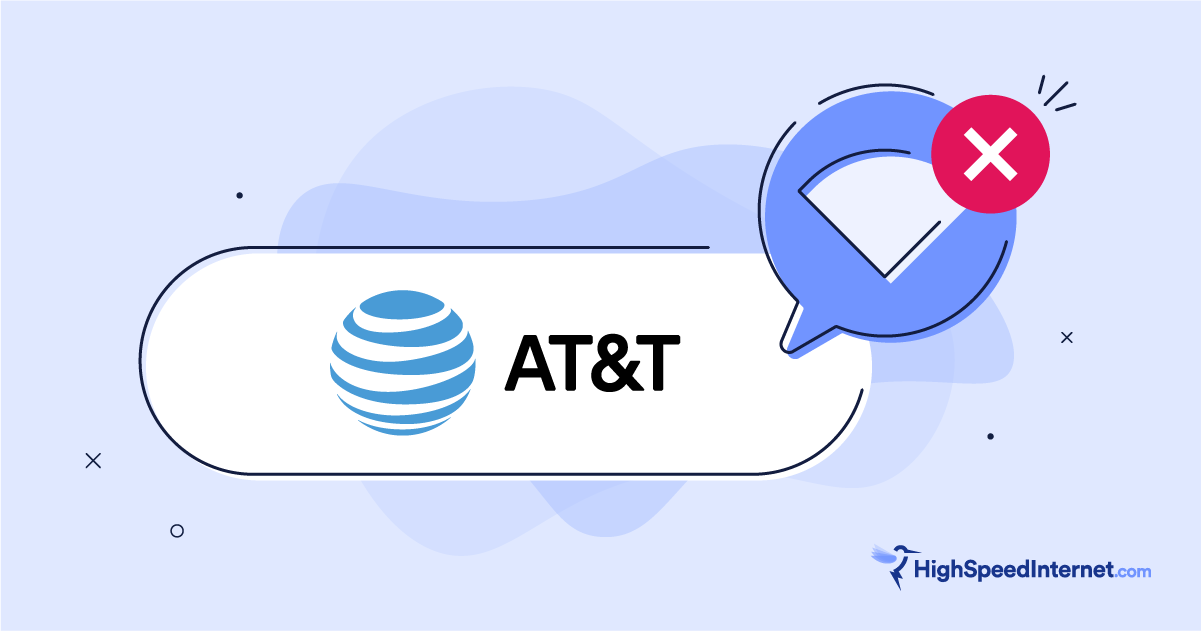How To Fix DNS Server Problems
Your guide to fixing DNS-related issues
Nov 21, 2025 | Share
Equipment Guides, Home Networking, How-To
Domain Name System (DNS) problems can hit anyone, and the effects can be anything from a single device refusing to connect to accidentally taking out half the internet. On top of that, DNS problems can be tricky to diagnose, let alone fix, if you’re not familiar with the technical details of how the DNS system works.
But since you’re here, you might already suspect that DNS might be causing you issues, so we’ll walk you through the basics to see if this is what’s causing the problem.
In this guide:
Find out if you have a DNS problem | How to fix a DNS problem | How DNS works
In this guide:
How to find out if you have a DNS problem
One of the hardest parts of fixing a DNS issue is simply realizing that you have one. Here are some steps for finding out if your internet problems are related to the DNS system.
You’re receiving DNS-related error messages
The easiest way to know you’ve got a DNS problem is if you’re getting error messages that specifically mention DNS or something about domain name resolution. For example, after waiting for a web page to load, you might get an error message with one of these codes at the bottom:
- DNS_PROBE_FINISHED_NO_INTERNET
- DNS_PROBE_FINISHED_BAD_CONFIG
- ERR_NAME_NOT_RESOLVED
- DNS_PROBE_FINISHED_NXDOMAIN
Depending on the browser or app you’re using, the error messages will look different, but if you see something that looks like this, you’re probably dealing with a DNS issue
Only some of your devices are having problems
Normally if your internet slows down or disconnects, your entire home network is affected. So it can be very confusing when your laptop is struggling to connect to the internet while someone else is happily watching Netflix in the next room.
Different devices often have different DNS configurations, so if two devices are on the same network but only one is having trouble connecting to the internet, it might be a DNS problem on that device.
Only certain sites or apps are having problems
Sometimes the problem is with a specific DNS entry, which would only prevent you from connecting to that specific domain. This could also impact apps that need to connect to a certain server to function.
Web pages load incredibly slowly
One nice thing about your DNS settings is that you have a backup DNS server in case contacting your primary server fails. Unfortunately, your browser won’t check the secondary server until it determines that the primary DNS server has timed out, which can take a while. If you experience incredibly long loading times when you first try to load a website, there might be a problem with your primary DNS server.
Long delays for services like email, VPN, or remote desktop
Lots of the apps we use have to connect to remote servers in order to function properly. Like web browsers, these apps might have to wait for DNS timeouts to resolve in order to eventually connect to the right server.
How to fix a DNS server problem
Once you’re fairly sure you’ve got a problem connecting to your DNS server, there are several steps you can take to resolve the problem.
1. Run a network troubleshooter
The first step is to run a network troubleshooter.
Windows
- Right-click on the network icon in your System Tray in the right corner of your Task Bar.
- Select Troubleshoot Problems and follow the on-screen instructions.
MacOS
- Hold Option and click the Wi-Fi icon in the menu bar.
- Click Open Wireless Diagnostics and follow the on-screen instructions.
2. Clear your browser’s DNS cache
If you still don’t know what the problem is, the next step is to try clearing the DNS cache kept by your browser.
Google Chrome
- Enter “chrome://net-internals/#dns” into the address bar.
- Click on Clear host cache.
Microsoft Edge
- Enter “edge://net-internals/#dns” into the address bar.
- Click on Clear host cache.
Mozilla Firefox
- Enter “about:networking#dns” into the address bar.
- Click on the Clear DNS Cache.
3. Flush your device’s DNS cache
Your computer caches DNS information locally so it doesn’t have to go get it from the server every time you go to the same website. If these local copies get corrupted or otherwise incorrect data, they can cause problems. You can clear the DNS cache on your computer from the command prompt.
Windows
- Find the command prompt in the Start menu or search for “cmd”.
- Right-click Command Prompt and select Run as administrator.
- Enter the command: ipconfig /flushdns
MacOS
- Open the Terminal from the Finder or search menu.
- Enter the command: sudo dscacheutil -flushcache; sudo killall -HUP mDNSResponder
- If you are prompted for authorization, enter your password.
4. Manually change your DNS servers
If you’ve flushed your DNS cache and are still encountering problems, the issue might be with the DNS server, not your computer. Usually computers default to letting your internet service provider (ISP) direct you to the best DNS server, but you can also manually specify which DNS servers to use.
Windows
- Open Settings from the Start menu.
- Click Network & Internet.
- Click Change adapter options.
- Right-click your internet connection and choose Properties.
- Select Internet Protocol Version 4 and click Properties.
- Instead of “Obtain an IP address automatically, select Use the following DNS server addresses.
- Enter the addresses for a public DNS service. We recommend Google Public DNS (8.8.8.8 and 8.8.4.4) or Quad9 (9.9.9.9 and 149.112.112.112).
- Click OK.
MacOS
- Select System Settings from the Apple menu.
- Select Network.
- Click Wi-Fi.
- Click the Details button next to your Wi-Fi connection.
- Click the DNS tab.
- Use the plus-sign button to add DNS addresses.
- Use the minus-sign button to remove any existing addresses.
- Click OK.
5. Temporarily disable antivirus web monitoring
Certain antivirus software, such as Avast and McAfee, can sometimes interfere with DNS resolution, making it impossible to connect to the internet. To test if this is the problem, temporarily disable the web monitoring features of your antivirus and then try to reach a website you trust like Google or a university.
If this solves your DNS problems, you don’t want to simply leave your antivirus features turned off. Now that you can access the internet once again, you should try to update or reinstall your antivirus software and then reactivate the features that were causing the problem. If the problem persists, you might want to try updating your operating system or switching to a different antivirus.
How DNS works
The internet is a decentralized global network, which can make finding a specific server quite a challenge. Our data navigates the internet with IP addresses, which are numbers that correspond to specific devices.
Long strings of numbers aren’t particularly easy for humans to remember. They can also change frequently, so you couldn’t necessarily keep track of the numbers even if you wanted to.
To make it easier to find what you’re looking for, we use domain names like “www.highspeedinternet.com” to stand in for IP addresses. These are also known as Uniform Resource Locators (URLs). When you type a URL into your browser, it sends that name to a Domain Name System (DNS) server. That server will look up the name and find the IP address you’re trying to find.
To save on time, DNS information is often stored or cached after it’s looked up. Both remote servers and your own machine can cache DNS info to save time, but if it’s copied incorrectly or isn’t updated quickly enough after a change, that cached information could be trying to connect to the wrong location, keeping you from connecting to certain servers or possibly the entire internet.
Because DNS normally works seamlessly in the background, it can be difficult to realize what’s going on when it fails. As such, DNS problems impact everyone from individual internet users to the biggest tech companies in the world.
Author - Peter Christiansen
Peter Christiansen writes about telecom policy, communications infrastructure, satellite internet, and rural connectivity for HighSpeedInternet.com. Peter holds a PhD in communication from the University of Utah and has been working in tech for over 15 years as a computer programmer, game developer, filmmaker, and writer. His writing has been praised by outlets like Wired, Digital Humanities Now, and the New Statesman.
Editor - Jessica Brooksby
Jessica loves bringing her passion for the written word and her love of tech into one space at HighSpeedInternet.com. She works with the team’s writers to revise strong, user-focused content so every reader can find the tech that works for them. Jessica has a bachelor’s degree in English from Utah Valley University and seven years of creative and editorial experience. Outside of work, she spends her time gaming, reading, painting, and buying an excessive amount of Legend of Zelda merchandise.