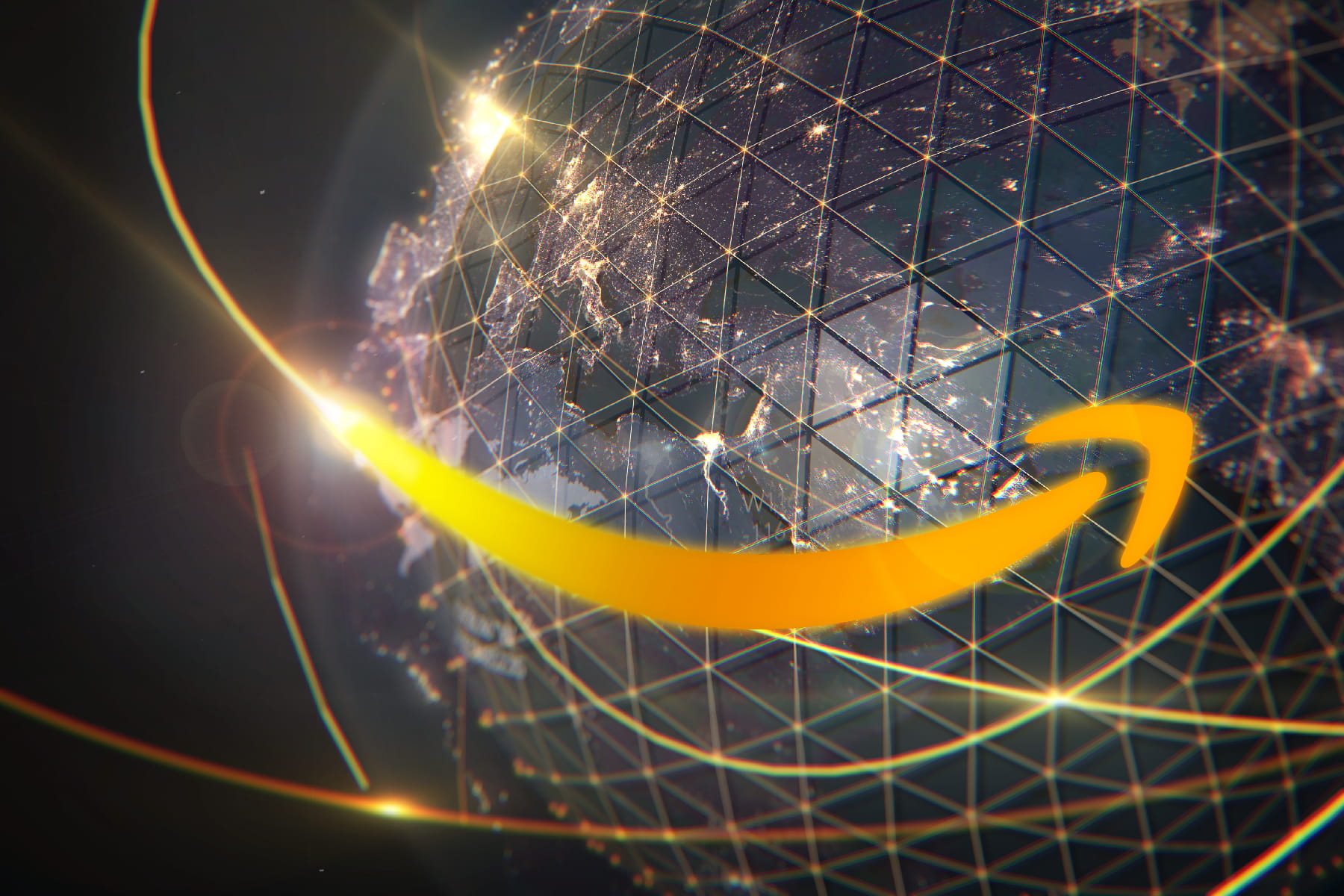How Safe Is My Internet Connection?
These common network vulnerabilities put your information at risk.
Jul 28, 2025 | Share
Technology
Even on secure networks, cybercriminals still find ways to get in, and once they do, they potentially have access to anything and everything you do online. They use these vulnerabilities to steal your money, peer into your personal life, and perhaps even access live video feeds of your home. Terrifying, right? It’s the unfortunate reality of having so much of our lives integrated into technology.
The upside is Wi-Fi security is constantly improving, giving you some big guns to defend your home network. Once you combine your network’s built-in security tools with good network safety practices, you have a fairly robust defense against cybercriminals.
We’ll go over some of the ways hackers break into your network and show you what to look for in case of a security breach. Then, we’ll go over some essential preventive measures you can take to build up your own personal Fort Knox of Wi-Fi security.
Ready to see what's available in your area?
Enter your zip code to check out plans and internet providers in your area!
How hackers break into your network
Phishing
Phishing is a scam tactic used by hackers that tricks you into clicking on a malicious link or attachment that either installs malware on your device or persuades you to provide sensitive information, like login credentials. Phishing usually comes in the form of text messages or emails disguised as communication from reputable or familiar sources. Keep an eye out for urgent language pushing you to act fast—that’s a major red flag.
Here are some commonly used phishing attacks and warning signs you may run into:
- Claiming an issue with an account or payment
- Malicious login attempts
- Directing you to follow a link to fix a problem
- Asking you to download an attachment
- Asking for sensitive information
- Typos
Phishing usually relies on you taking the bait, so all you have to do is avoid clicking that fateful link or attachement. Approach all links and attachments with a healthy level of skepticism and be sure to always check the sender’s email address for anything that may raise an eyebrow.
Malware
Malware, short for Malicious Software, is any software designed to extract private information or harm your devices. These programs come in a variety of nefarious forms. Some record everything you type into your keyboard, searching for passwords. Others may intercept your web traffic, while some take pictures of your screen and send those back to the criminal. Some malware acts as a passageway for more malware. And sometimes, Malware is designed to simply mess up your computer.
You get malware by downloading files or clicking on links. Don’t download files from untrusted sources, and keep an eye out for disguised websites and emails. If you’re unfamiliar with a source, think long and hard before you let it through your network defenses.
Brute Force Attacks
Brute force attacks involve using a program to guess your password until it finds the right combination of characters. For a person, this is usually impossible without some type of hint, but computers can cycle through thousands of attempts without breaking a sweat.
How to protect your home network from hackers
There are many tools and practices at your disposal to protect yourself from malicious network attacks. Most are really easy to implement in your home network.
Create strong passwords
Your first line of defense is robust passwords that are not easily cracked by hackers. Many of us are guilty of creating simple passwords based on personal information like birthdays or names; it makes sense, as these are easy to remember, and being locked out of your accounts seems to happen at the worst times. But these passwords are also easy for criminals to decipher.
Sometimes, it doesn’t even take the use of malicious programs to break these passwords. Identifying information, like birthdays, pet names, and other personal details is often easy enough to find through a person’s public social media posts or profile information.
Best practice: The most secure passwords mix character types (numbers, letters, and symbols), contain at least 10 characters, and are not based on personal details (such as birthdays or pet names).
Change your router’s default login credentials
Router login credentials are not the same thing as your Wi-Fi name and password. Your router login credentials allow you to change your home network’s settings. These settings include your Wi-Fi password and your security settings.
Many routers come with default login credentials that are laughably insecure. In fact, the login credentials are usually something like “Admin” for the username, and the password is literally set as the word “password.” Even worse, the login page is almost always a universal URL web address or IP address. This lack of security makes it extremely easy for anyone on your Wi-Fi network to access your router settings if you haven’t changed the default credentials.
Best practice: To change your router login credentials, you’ll need to access your router’s settings; we detail the process in full in our guide on logging into your router.
In short, all you have to do is connect to your router via Wi-Fi or using an Ethernet cable and navigate to the settings page in a web browser using the router’s login URL; this is usually printed on a sticker along with the default username and password. Once logged in, you’ll be able to change the password. Alternatively, some routers use a mobile app instead of a web interface.
Some routers prompt you to change the login credentials when you first set up the router. If you can’t remember if you changed them already, it’s best to double-check.
Keep your router security enabled
Aside from limiting access to your network with a Wi-Fi password, your router also has built-in security measures. These should be on by default, so all you need to do is keep them running. Also, if you have a stand-alone modem and router, don’t connect to the modem directly via Ethernet, as this bypasses your router’s built-in security features. Instead, connect your devices to your router via Ethernet or Wi-Fi.
Upgrade to a WPA3 Router
WPA3 is the latest security protocol used in all Wi-Fi certified routers and devices since 2020. WP3 introduced many improvements in Wi-Fi security, notably better encryption and defense against brute force password-cracking attacks.
Best practice: If you don’t have a router that can use WPA3, it might be time to shop for a new one—which could even help your Wi-Fi speeds if your router is older. If your router was released after 2020, you should already have a WPA3 router. If your router was released earlier, it may use WPA2, which is not as robust as WPA3. WPA3 was announced in 2018, so if your router was made before then, it’s definitely not taking advantage of WPA3’s enhanced security.
Keep your computer and devices updated
Like most tech fields, cybersecurity advances at an extremely fast pace. So, while security tools are always improving, so are the methods of cybercriminals. Keeping your OS updated ensures you have the latest protections installed.
Best practice: Regularly update your devices and apps and consider turning on automatic updates to help you avoid forgetting.
Set up a Wi-Fi guest network
A guest Wi-Fi network allows others to use your Wi-Fi network while still protecting the most vulnerable parts of your network. For example, someone on the guest network may be able to browse the internet, but they can’t log in to your router and start changing network settings. This is a nice way to share your Wi-Fi without as much risk.
Best practice: Set up a guest network for when someone you don’t know well visits or accesses your Wi-Fi for any reason. You can follow our guest network guide to get your setup started.
Use antivirus software
No matter how diligent you are, sometimes malware still finds its way into your home network. But don’t fret—you can prepare for such occasions with antivirus software. Antivirus software not only works to keep malware and viruses off your computer and devices, but it scans and erases malicious programs that make their way through your other defenses.
Best practice: Find an antivirus software that fits your budget and needs. Luckily, there’s a wide variety of options nowadays. You can set your software to regularly scan your devices and make sure your personal data constantly stays secure.
Author - Austin Aguirre
Austin worked as a broadband technician installing and troubleshooting countless home internet networks for some of the largest ISPs in the U.S. He became a freelance writer in 2020 specializing in software guides. After graduating with a BS in technical communication from Arizona State University, he joined the team at HighSpeedInternet.com where he focuses on home network improvement and troubleshooting.