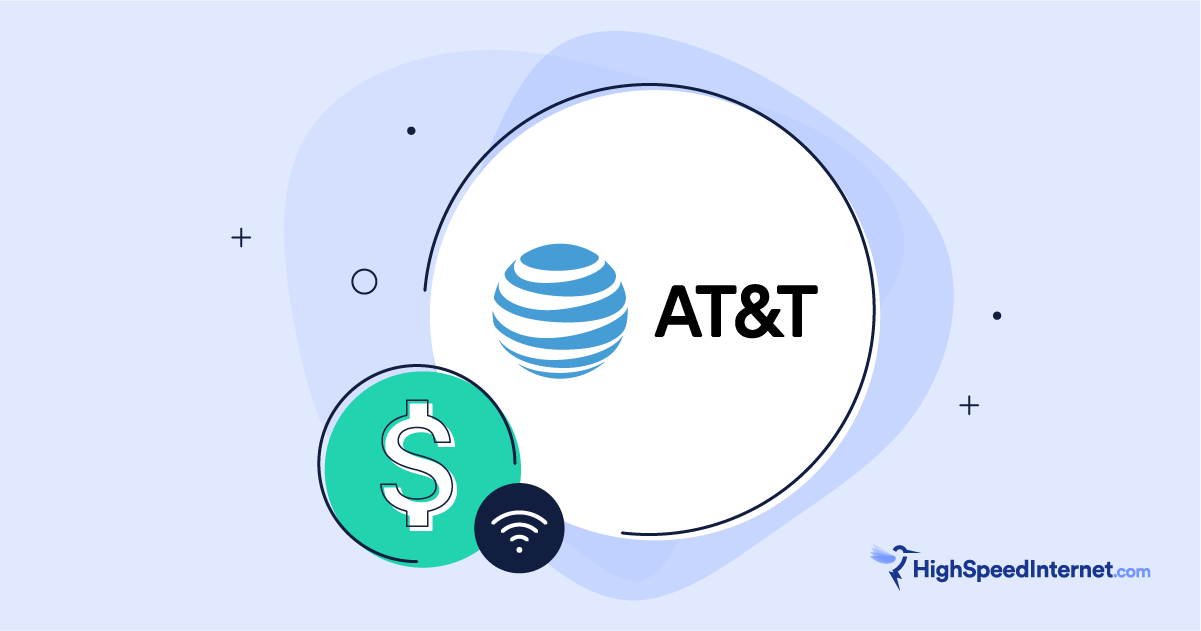How To Set Up Verizon 5G Home Internet
Here’s what to expect from Verizon’s super easy and convenient 5G Home Internet self-installation
Aug 8, 2025 | Share
Brand Guides, Equipment Guides
Installing Verizon 5G Home Internet is a breeze. Like other 5G home internet services, Verizon’s setup is very plug-and-play. You don’t need to wait for an expensive technician appointment or worry about connecting a ton of cables.
Let’s take a quick walk through what you can expect when setting up your Verizon 5G Home Internet.
Great deals on Verizon 5G Home Internet
| Plan | Cost | Speed | Details |
|---|---|---|---|
| 5G Home | $50/mo.* w/ Auto Pay | Up to 300Mbps | |
| 5G Home Plus | $60/mo.* w/ Auto Pay | Up to 500Mbps | |
| 5G Home Ultimate | $75/mo.* w/ Auto Pay | Up to 1,000Mbps |
*w/ Auto Pay. Available in select areas. Consumer data usage is subject to the usage restrictions set forth in Verizon’s terms of service; visit: https://www.verizon.com/support/customer-agreement/ for more information about 5G Home and LTE Home Internet or https://www.verizon.com/about/terms-conditions/verizon-customer-agreement for Fios internet.
Best deals on Verizon 5G Home Internet right now
- 5G Home and 5G Home Plus: Get a $100 Amazon Gift Card when you order service online.
- 5G Home Ultimate: Get a $200 Amazon Gift Card when you order service online.
- 5G Home Ultimate: Get NFL Sunday Ticket from YouTube for the 2025 NFL Season, or get $400 off select Samsung products when you spend $799 or more on an eligible item at Best Buy.
Verizon 5G Home Internet self-installation
- No appointment
- No cost
- No networking cables
Cost: Free
What you need: Verizon 5G gateway, mobile device with the My Verizon app
How long it takes: Approximately 15–30 mins
Will Verizon self-installation work for me?
Verizon 5G Home Internet self-installation should work for just about anyone. You don’t need technical knowledge or specialized tools. You do need a smartphone or tablet with the My Verizon app—you need it to activate, adjust, and test your new service.
Otherwise, the setup is so simple that pretty much anyone can do it.
If you do run into trouble, the app includes a support chat feature accessible via a prominent chat icon.
NOTE: There are some instances when Verizon 5G may require you to mount a 5G antennae on a window near the router. These installs involve more steps, but Verizon does an excellent job of walking you through the process.
How does Verizon 5G Home Internet work?
Verizon’s 5G Home Internet uses the Verizon cellular network to deliver wireless internet signals to your home. More traditional internet services (like fiber, cable, and DSL) utilize closed cable networks to transfer data, which is why they require more network cabling, technician appointments, and so on.
Because Verizon 5G Home Internet relies on a wireless signal coming from cell towers, the installation process is really straightforward and simple. Just find a good spot, plug in your gateway, and let the app guide you through the rest.
How long does the Verizon 5G Home Internet self-install take?
Installing your Verizon 5G Internet takes about 15–30 minutes.
How to self-install Verizon 5G Home Internet
To self-install your Verizon 5G Home Internet, you need your self-install kit and smartphone with the My Verizon app.
What comes in your self-install kit
Your Verizon 5G Home Internet self-install kit includes the following:
- Verizon 5G Gateway
- Power adapter
- Ethernet cable
- Quick start guide
Verizon 5G Home Internet self-install step by step
Step 1: Find a good spot to set up your Verizon 5G Gateway.
Because the Verizon 5G gateway receives data via wireless broadcast from cell towers, the best place to set up your router is usually near a window on the top floor of your home. You want the gateway to access the best possible 5G signal.
Step 2: Connect the gateway to power and wait while it boots up, updates, and connects.
The gateway LED indicator light flashes white to indicate the device is booting. This usually takes a few minutes.
When the LED light flashes red and white, the device is updating. Updates usually take about 5 minutes.
When the light settles on solid white, the gateway and your new internet network are ready to use.
But if the LED light settles on solid red, the gateway needs to establish a better connection. Continue to the next step, where the My Verizon app can help you relocate the gateway.
Step 3: Download the My Verizon app by scanning the QR code in the quick start guide included with the self-install kit.
You create your Verizon account when you first sign up for Verizon service, so you should be able to sign in to My Verizon once you download the app to your mobile device, even if you haven’t logged on before.
If your Verizon gateway has a solid white light, the mobile app knows to lead you through the rest of the installation process.
If your Verizon gateway has a solid red light, you can use the 5G compass tool in the My Verizon app to find a better location for your gateway.
Step 4: Test your connection with an internet speed test.
Issues with Verizon 5G Home Internet self-install
Verizon 5G Home Internet is one of the easiest services to self-install, but issues can pop up with any internet service. If you have trouble with your Verizon self-install, try these tips:
- Make sure to give your gateway enough time to boot, update, and connect to the network. When the LED status light is solid white, your gateway is ready to use.
- If the status light on your gateway is solid red, the gateway is having trouble connecting to the network, likely due to poor 5G reception. Use the 5G compass tool in the My Verizon app to find a place in your home with a stronger 5G signal.
- Try restarting your Verizon gateway by unplugging the power cable, waiting 30 seconds, and reconnecting the gateway to power.
If you’re still stumped, you can always contact Verizon customer support. We recommend using the chat icon in the My Verizon app to be quickly routed to a support rep.
What if your Verizon 5G Home Internet works but is slow or spotty?
It may not be an issue with Verizon. You may have a problem with your connected devices or obstructions blocking Wi-Fi signals in your home.
Try our guide on how to set up a home Wi-Fi network, as it may help your Wi-Fi network perform faster and more efficiently.
Next, try our internet and Wi-Fi troubleshooting guides:
Should you get Verizon 5G Home Internet?
Verizon 5G home internet is a capable alternative to cable, and even fiber, internet. It’s fast enough to handle the bandwidth needs of most households, especially if you go with the PLUS plan, which tops out at 1,000Mbps. Its quick self-install also makes it really easy to get started without a technician appointment or any rewiring of your home’s cabling.
On top of all that, Verizon 5G Home Internet comes with some great perks, like no contracts, unlimited data, no installation fee, and a free top-notch rental internet gateway.
Because the service runs on a wireless signal, reliability and speed consistency are likely to be slightly worse than a closed-network service, like cable or fiber internet. But most customers probably wouldn’t even notice the difference.
Because of its easy setup, capable speeds, and great perks, Verizon 5G Home Internet is worth a try for just about any household.
Ready to go with Verizon 5G Home Internet?
Enter your zip code below to see what’s available in your area.
FAQ about installing Verizon 5G Home Internet
Can you install Verizon 5G Home Internet by yourself?
How much is a Verizon 5G Home Internet installation?
How fast is T-Mobile 5G Home Internet?
Author - Austin Aguirre
Austin worked as a broadband technician installing and troubleshooting countless home internet networks for some of the largest ISPs in the U.S. He became a freelance writer in 2020 specializing in software guides. After graduating with a BS in technical communication from Arizona State University, he joined the team at HighSpeedInternet.com where he focuses on home network improvement and troubleshooting.
Editor - Rebecca Lee Armstrong
Rebecca Lee Armstrong has more than six years of experience writing about tech and the internet, with a specialty in hands-on testing. She started writing tech product and service reviews while finishing her BFA in creative writing at the University of Evansville and has found her niche writing about home networking, routers, and internet access at HighSpeedInternet.com. Her work has also been featured on Top Ten Reviews, MacSources, Windows Central, Android Central, Best Company, TechnoFAQ, and iMore.