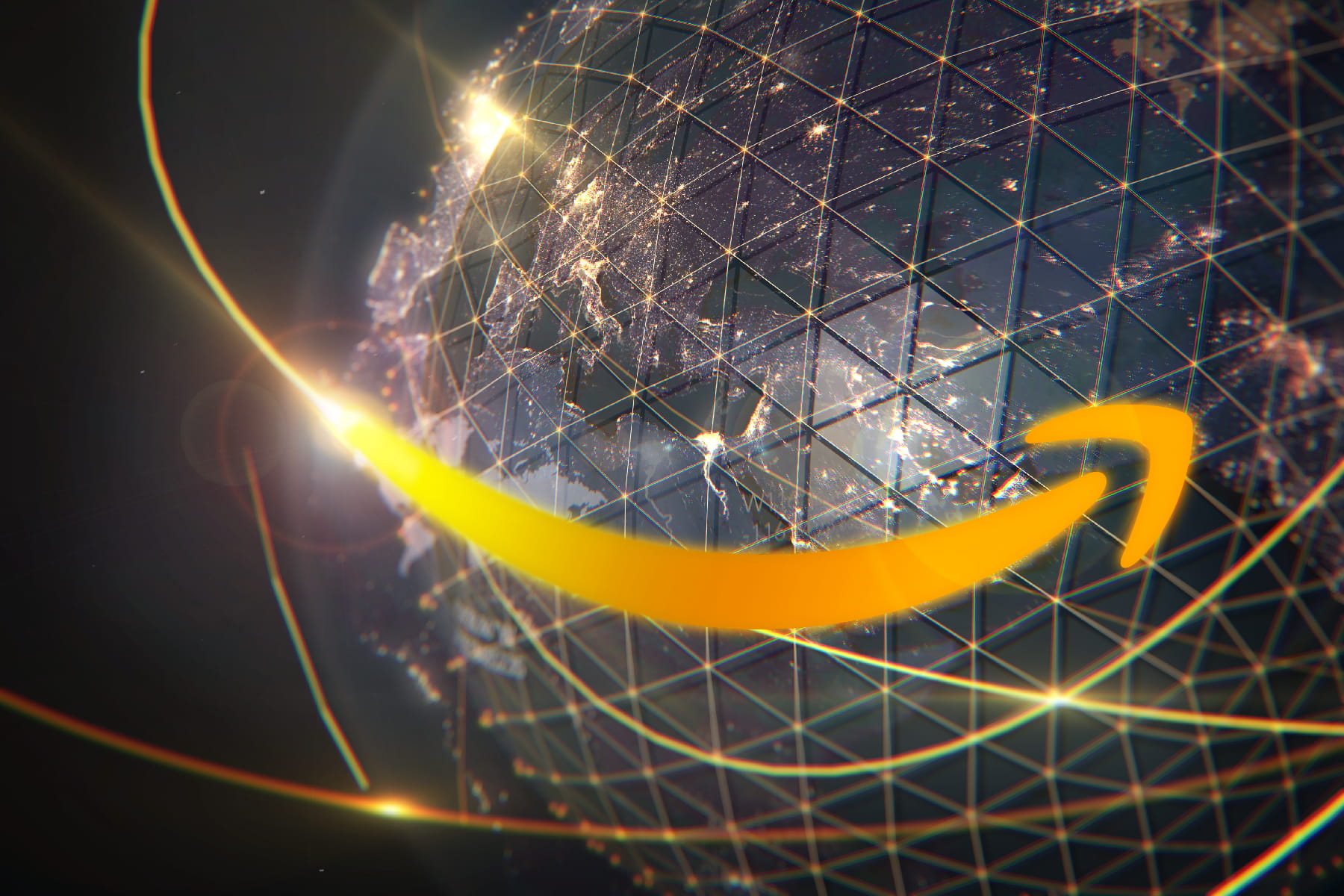Your Guide to Getting the Best Performance on Zoom
Zoom lists low speed needs, but we recommend at least 20Mbps to avoid lag
Dec 9, 2025 | Share
Brand Guides, Working Remotely Guides
You need only about 10Mbps of download speed to use Zoom for video conferencing, but you also need fast upload speeds, low latency, a laptop or smartphone that’s up to snuff, and a decent router or gateway.
Our guide below explains why you need more than Zoom’s recommended 1.5Mbps of download speed to have a good experience. We’ll also help you troubleshoot, shop for a great internet plan for Zoom, and offer ways to help you save on internet data during Zoom sessions.
On this page:
Download speeds for Zoom | Upload speeds for Zoom | Take a speed test | Is your internet fast enough? | Best internet providers for Zoom | Other video chat apps | Zoom troubleshooting | Data needs for Zoom | FAQs
On this page:
How much internet speed do you need for Zoom?
You need a minimum internet speed of 0.6–1.5Mbps to use Zoom, but we recommend download speeds of about 20Mbps and upload speeds of about 5Mbps for the best experience.
You also need to save speed for everything else happening on your internet connection, whether that’s a kiddo gaming in another room, a roommate on a video call of their own, or app updates on your smartphone.
If you disconnect all your other devices from Wi-Fi and close all your other apps, here’s the minimum internet speed you need for Zoom.
| Activity* | Required internet speed (upload/download) |
|---|---|
| 1:1 video call in “high-quality video” (480p)** | 600Kbps/600Kbps (0.6 Mbps) |
| 1:1 video call in 720p HD | 1.2Mbps/1.2Mbps |
| Sending and receiving video in 1080p HD | 3.8Mbps/3.0Mbps |
| Group video call in 480p SD | 1Mbps)/600Kbps |
| Group call/gallery view in 720p HD | 2.6Mbps/1.8Mbps |
| Sending and receiving group call video in 1080p HD | 3.8Mbps/3.0Mbps |
| Screen sharing with no video thumbnail | 50–75Kbps (both upload/download) |
| Screen sharing with video thumbnail | 50–150Kbps (both upload/download) |
| Audio VoiP | 60–80Kbps (both upload/download) |
| Zoom Phone | 60–100Kbps (both upload/download) |
* Data from bandwidth requirements listed on Zoom’s website.
** Zoom uses the term “high-quality video,” which doesn’t describe any industry-standard video resolution, but we interpret it to mean standard resolution of 480p.
In our Zoom testing, we experienced buffering delays, choppy video and audio, and other interruptions on Zoom calls with speeds as fast as 15Mbps. That’s why we recommend planning on at least 20Mbps of bandwidth for every video call.
The rule of thumb is that you need an internet plan with about 100Mbps of download speed per person so everyone can work, play, and stream smoothly.
Lucky for you, most internet providers offer speeds in that range. If that’s not the case for you, it might be time to switch to a faster internet provider.
Looking for faster internet speeds to combat zoom lag?
Enter your zip code below for a list of plans and providers in your area.
How much upload speed do you need for Zoom?
You need a minimum of 0.6–1Mbps of upload speed in order to use Zoom, but we usually recommend uploads speeds of about 5Mbps for the best possible experience.
Internet plans are measured primarily in download speed since we often consume most of our internet content by downloading it (think streaming video or downloading an attachment in an email). But upload speeds are also important—especially when it comes to Zooming. Watching someone else on Zoom uses download speed while sharing your own video and screen uses upload speed.
Upload speeds in most internet packages tend to be significantly slower than download speeds—in the case of cable and DSL packages, your uploads could be up to 10 times slower than your downloads. However, fiber internet often gives you matching download and upload speeds. That makes your Zoom calls go super smoothly.
Pro tip:
Want to really start vrooming when you’re Zooming? Take a look at our guide to the fastest internet providers.
Put your internet speed to the test
Take our quick speed test below to see how fast your speeds are with your current provider. Connect to your router with an Ethernet cable for the most accurate results.
Download speed
000 Mbps
Upload speed
000 Mbps
Latency (ping)
00 ms
Jitter
00 ms
Is your internet fast enough for Zoom?
Your internet is fast enough for Zoom if you have a basic Wi-Fi package on a cable or fiber connection with at least 1.5 Mbps download speeds. You also likely have fast enough speeds if you’re on a DSL or satellite plan, though you may experience slower upload speeds than what would be ideal for a totally smooth Zoom session.
If you compare Zoom’s speed requirements to the speeds you usually get from an internet provider or cellular company, it’s clear that Zoom’s bandwidth requirements are pretty easy to hit.
| Internet connection type | Typical download speed | See more |
|---|---|---|
| Fiber | 100–50,000Mbps | View Providers |
| Cable | 25–2,000Mbps | View Providers |
| DSL | 0.5–115Mbps | View Providers |
| 5G | 40–1,000Mbps | View Providers |
| 4G LTE | 5–50Mbps | View Providers |
| Fixed wireless | 5–1,000Mbps | View Providers |
| Satellite | 12–400Mbps | View Providers |
It won’t be hard to hit Zoom’s basic internet speed requirements with a cable, fiber, or DSL plan.
Nowadays, you can even get solid speeds for using Zoom over a satellite internet connection. But since it involves streaming video, Zoom consumes a great deal of internet data—so you’ll want to be sure to get a satellite internet plan that doesn’t have strict data caps or a lot of lag.
Internet providers with the best Zoom speeds
| Provider | Starting price | Top download speed | Top upload speed | Order online |
|---|---|---|---|---|
|
| $40/mo.* for 12 mos. | 2,000Mbps | 250Mbps | View Plans for Xfinity |
|
| $40/mo.† | 400Mbps | 40Mbps | View Plans for Starlink |
|
| $70/mo.‡ | 8,000Mbps | 8,000Mbps | View Plans for Google Fiber |
|
| $39.95/mo.§ | 5,000Mbps | 5,000Mbps | View Plans for EarthLink |
|
| $30/mo.║ | 5,000Mbps | 1,000Mbps | View Plans for Astound |
| $34/mo.** | 5,000Mbps | 5,000Mpbs |
See disclaimers.
Many internet providers can get you Zoom’s minimum speeds, but we wanted to highlight some of our favorites. Xfinity is probably your best bet because it has a wide network, incredibly fast speeds, and great customer ratings.
But fiber providers such as Google Fiber and AT&T give you the added advantage of having very fast upload speeds, ensuring your video feed stays strong.
T-Mobile 5G home internet also did well on our Zoom tests, and we love that it’s available almost anywhere you can get a strong 5G signal on your phone.
You can find more great providers on our fastest internet providers guide. Also, make sure to run a search to see which of these providers are available in your area.
Ready to start shopping for a new internet provider?
Enter your zip code to get a list of all internet options near you.
Speed requirements for other videoconferencing apps
| App | Min. speed requirement for video calls (download/upload) |
|---|---|
| Skype | 512Kbps/128Kbps |
| Slack | 600Kbps/600Kbps |
| Cisco Webex | 500Kbps/500Kbps |
| Google Meet | 1 Mbps/1Mbps |
| Microsoft Teams | 1.5Mbps/2Mbps |
Data from Skype, Slack, Cisco Webex, Google Meet, and Microsoft Teams speed requirements pages.
You need a minimum of at least 500Kbps (0.5 Mbps) to make video calls on videoconferencing apps other than Zoom.
The internet speed requirements on apps like Skype, Slack, and Google Meet are pretty much the same as Zoom’s requirements. You don’t need a lot of bandwidth to make the apps work, but a faster internet speed reduces the chance of frustrations like poor connections or dropped calls.
How to troubleshoot your Zoom connection
If your Zoom sessions frequently lag or freeze up, it might be an internet connection that’s too slow. But it could also be a problem with your laptop, your router, or Zoom itself.
Follow the steps below to get back up and zooming in no time.
Step 1: See if Zoom itself is the problem
Sometime’s the problem isn’t you—it’s Zoom itself. Head over to the Zoom Status checker to see if the service is reporting any widespread problems.
Step 2: Update your Zoom app
We recommend downloading and using the Zoom app on your laptop rather than trying to join meetings from your browser or smartphone. If you’re on the app but still having trouble, make sure you’re using the latest version and have installed all the updates.
Step 3: Close other applications
If you’re on a slow internet connection, multitasking can slow down your Zoom connection. To bring your Zoom call back to normal, close out your email, web browser, and any other applications or windows you might have open.
Step 4: Restart your modem and router
The quickest and easiest way to address slow internet at home is by restarting your modem and router. Unplug both devices from the wall, let them rest for a minute or so, and then plug them back in. A simple reset clears potential bugs and programming cobwebs that may be weighing down your equipment.
Step 5: Use mobile data or a hotspot
Has your home internet cut out? Simply whip out your cell phone and log on to Zoom with your mobile data. Most cell phones also have a built-in hotspot feature, so if your cellular plan allows it, you can switch on your phone’s hotspot to create Wi-Fi access for your laptop or desktop computer.
Step 6: Switch off “Enable HD” and “Touch up my appearance”
Zoom’s “Enable HD” and “Touch up my appearance” features both take extra bandwidth and data to function, so you can get better performance by switching them off.
To turn them off, head to the video settings menu by clicking the tiny, upward-pointing arrow next to the Start Video button in the bottom left corner of your screen. There you can click off the check marks on both features.

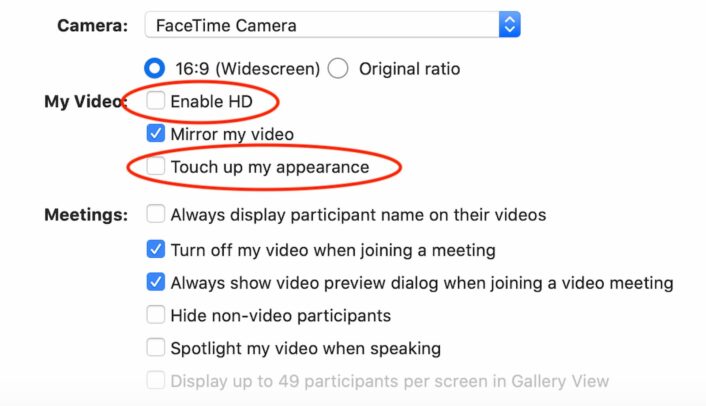
Step 7: Turn off the Wi-Fi on other devices
The more people using your Wi-Fi connection, the more strain it puts on your home internet speed. If your kids or roommates are streaming video or playing games on their devices while you’re in a Zoom meeting, ask them to switch it off so you can get a better connection. If asking nicely doesn’t work, you can kick them off by logging into your router.
Pro tip:
Read our guide to internet speed and working from home to get an idea of how much bandwidth you need when you’re teleconferencing and studying in the house.
Step 8: Move your device closer to your router (or move your router to a better place in your house)
You may be in a part of the house with a Wi-Fi dead zone, where the router’s signal can’t reach your device. If that’s the case, take a seat on a couch or a chair within eyeshot of your router to improve the signal.
To improve the Wi-Fi signal, you could also move your router so it’s in a more centralized position in your house. Place it on a table or shelf, away from metal objects, microwaves, and other obstacles. If your home has multiple floors or a complex layout, consider investing in a mesh wireless system or long-range router.
Step 9: Connect to your router with an Ethernet cable
Instead of relying on a Wi-Fi signal, you can plug your computer directly into your router with an Ethernet cable. That gives you faster speeds and more reliable performance.
Step 10: Upgrade your internet plan—or switch providers
If you’re still having trouble, consider calling your internet provider to upgrade your internet speed. Or, if other options are available in your area, you can switch to a new provider that gives you faster speeds and better performance overall.
Still not getting the speeds you need for Zoom?
Search for a new internet provider in your area by entering your zip code below.
Pro tip:
Is your internet down? Take a gander at our guide to troubleshooting internet to get your Wi-Fi back up and running.
How much data do you need to use Zoom?
| Activity | Amount of data used |
|---|---|
| 1:1 call in “high-quality video” (480p)* | 540MB/hr. |
| 1:1 video call (720p) | 1.08GB/hr. |
| 1:1 video call (1080p) | 1.62GB/hr. |
| Group call in “high-quality video” (480p)* | 810MB/hr. |
| Group video call (720p) | 1.35GB/hr. |
| Group video call (1080p) | 2.475GB/hr. |
| Audio-only VoIP | 27–36MB/hr. |
| Screen sharing | 22.5MB/hr. |
| Screen sharing (with thumbnail) | 67.5MB/hr. |
| Activity | 1:1 call in “high-quality video” (480p)* |
| Amount of data used | 540MB/hr. |
| Activity | 1:1 video call (720p) |
| Amount of data used | 1.08GB/hr. |
| Activity | 1:1 video call (1080p) |
| Amount of data used | 1.62GB/hr. |
| Activity | Group call in “high-quality video” (480p)* |
| Amount of data used | 810MB/hr. |
| Activity | Group video call (720p) |
| Amount of data used | 1.35GB/hr. |
| Activity | Group video call (1080p) |
| Amount of data used | 2.475GB/hr. |
| Activity | Audio-only VoIP |
| Amount of data used | 27–36MB/hr. |
| Activity | Screen sharing |
| Amount of data used | 22.5MB/hr. |
| Activity | Screen sharing (with thumbnail) |
| Amount of data used | 67.5MB/hr. |
* Zoom uses the term “high-quality video,” which doesn’t describe any industry-standard video resolution, but we interpret it to mean standard resolution of 480p.
Even though using Zoom doesn’t require fast speeds, it can use quite a bit of data. Drawing from our knowledge of the difference between megabits and megabytes, we did some calculations to get a baseline estimate. We found that you can end up using anywhere from 0.5GB to a whopping 2.5GB per hour on a Zoom call with video enabled.
Pro tip:
Worried about Zooming away your monthly data cap? Read our data caps guide to find internet providers with no caps.
The chart below gives you an idea of some other popular tasks and how much data they devour. Zoom doesn’t appear to need as much as streaming services like Netflix—but keep in mind that your Zoom data usage could vary depending on your connection and your device.
| Activity | Data used* |
|---|---|
| Streaming video in SD | 500MB/hr. |
| Streaming video in HD | 2GB/hr. |
| Streaming video in 4K | 8GB/hr. |
| Gaming on Xbox Live or PS4 | 200MB/hr. |
| Streaming music | 60MB/hr. |
| Checking email | 10MB per 25 emails |
| Downloading a 1 GB file | 1GB |
| Activity | Streaming video in SD |
| Data used* | 500MB/hr. |
| Activity | Streaming video in HD |
| Data used* | 2GB/hr. |
| Activity | Streaming video in 4K |
| Data used* | 8GB/hr. |
| Activity | Gaming on Xbox Live or PS4 |
| Data used* | 200MB/hr. |
| Activity | Streaming music |
| Data used* | 60MB/hr. |
| Activity | Checking email |
| Data used* | 10MB per 25 emails |
| Activity | Downloading a 1 GB file |
| Data used* | 1GB |
* Estimates based on Armstrong’s data usage calculator.
How do you use less data on Zoom?
The best way to use less internet data while on a Zoom call is to switch off your video.
If you have strict data restrictions on your internet or mobile plan, you can save data by using Zoom as an audio-only VoIP service. By our calculations, voice calls eat up only around 31.5MB of data per hour—a fraction of how much you would use when your video is switched on. Screen sharing with no video uses 22.5–67.5MB per hour.
Of course, you won’t have to worry about that if you have unlimited data on your internet or mobile plan.
Zoom FAQs
How do you turn off HD video on Zoom?
Do Zoom's AI tools require faster speeds or extra data?
Is 5G home internet fast enough for Zoom?
Is 25 Mbps fast enough for Zoom?
How much bandwidth does Zoom use?
How much data does Zoom use?
Does Zoom work without Wi-Fi?
Disclaimers
* Xfinity
For 12 months, no term contract. Restrictions apply. Autopay w/ stored bank account and paperless billing req’d. Taxes and fees extra and subj. to change. Reduced speeds after 30 GB of usage/line. Data thresholds may vary.
† Starlink
Plus hardware, shipping & handling fees, and tax. Fully refundable. Depending on location, some orders may take 2 weeks or more to fulfill.
‡ Google Fiber
Plus taxes and fees. Upload/download speed and device streaming claims are based on maximum wired speeds. Actual Internet speeds are not guaranteed and may vary based on factors such as hardware and software limitations, latency, packet loss, etc.
§ EarthLink
with a 12 month contract. Actual speeds may vary depending on the distance, line-quality, phone service provider, and number of devices used concurrently. All speeds not available in all areas
║ Astound
Observed speeds may vary | One-time fees extra | Restrictions apply | Not available in all areas | New residential customers only
** AT&T
Price includes $10/mo. discount when you sign up for paperless billing and AutoPay with a debit card or bank account. Or $5/mo. with a credit card.
Author - Peter Holslin
Peter Holslin has more than a decade of experience working as a writer and freelance journalist. He graduated with a BA in liberal arts and journalism from New York City’s The New School University in 2008 and went on to contribute to publications like Rolling Stone, VICE, BuzzFeed, and countless others. At HighSpeedInternet.com, he focuses on covering 5G, nerding out about frequency bands and virtual RAN, and producing reviews on emerging services like 5G home internet. He also writes about internet providers and packages, hotspots, VPNs, and Wi-Fi troubleshooting.
Editor - Cara Haynes
Cara Haynes has been editing and writing in the digital space for seven years, and she's edited all things internet for HighSpeedInternet.com for five years. She graduated with a BA in English and a minor in editing from Brigham Young University. When she's not editing, she makes tech accessible through her freelance writing for brands like Pluralsight. She believes no one should feel lost in internet land and that a good internet connection significantly extends your life span.