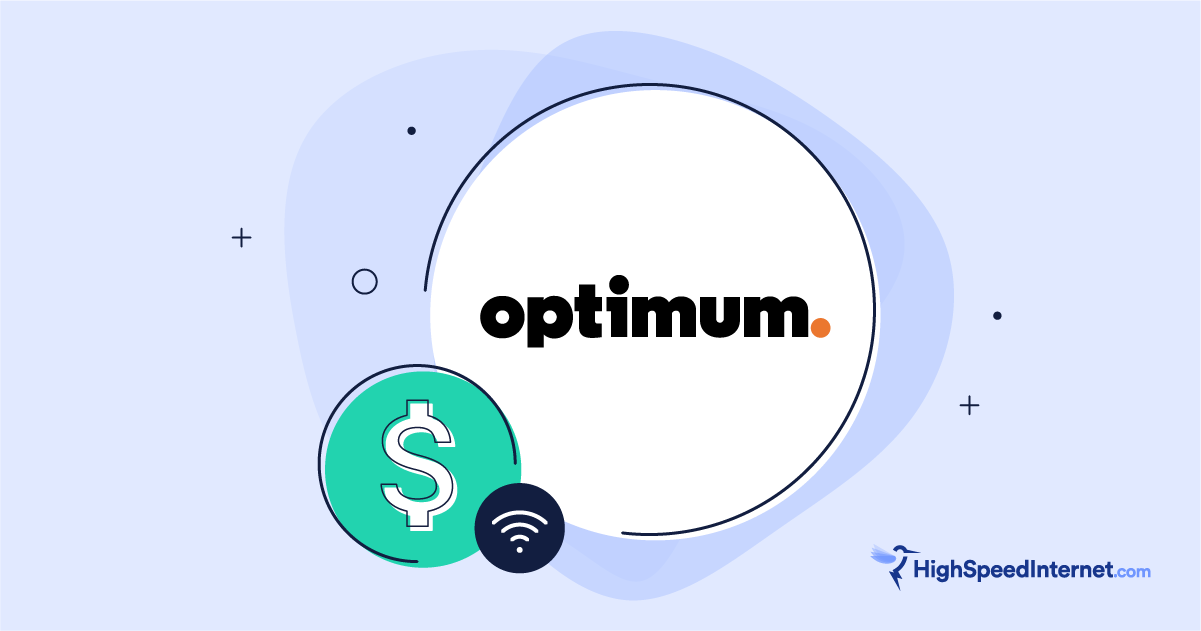How Much Internet Speed You Need To Work From Home
Feb 19, 2025 | Share
FAQ, Internet Speed Guides
Let’s cut to the chase: Each person working from home needs at least 10Mbps in download speed and 1Mbps in upload speed. You don’t need a superfast connection to work on company documents in your pajamas.
Of course, there are exceptions—so we’ll break down how much bandwidth you need for smooth sailing on conference calls, staying on top of emails, and keeping up with the office gossip. Plus, we can also show you what to do if your internet connection isn’t fast enough.
Do you have the speed you need to work from home?
You probably have a workable internet connection already, but run our speed test to see for sure where you stand. Who knows? Maybe you need an internet upgrade after all.
Download speed
000 Mbps
Upload speed
000 Mbps
Latency (ping)
00 ms
Jitter
00 ms
Which internet providers are best for working from home?
Fiber internet providers like AT&T, Google Fiber, and Verizon are the best for working from home. You get equally fast upload and download speeds, which are especially great if you need to transfer large files to a remote server or be on video calls.
Here’s a list of fiber internet providers and the speed ranges they offer:
| Fiber Provider | Speeds |
|---|---|
| Astound Broadband | 300–1,500Mbps |
| AT&T Fiber | 100–5,000Mbps |
| CenturyLink | 200–940Mbps |
| Cox | 2,000Mbps |
| EarthLink | 100–5,000Mbps |
| Frontier | 200–5,000Mbps |
| Google Fiber | 1,000–8,000Mbps |
| Optimum | 300–8,000Mbps |
| Spectrum | 300–1,000Mbps |
| Verizon Fios | 300–2,300Mbps |
| Kinetic | 50–2,000Mbps |
| Ziply Fiber | 100–50,000Mbps |
Our latest customer satisfaction survey shows Verizon as the best national fiber internet provider in overall satisfaction, speed, reliability, and customer service. Verizon and AT&T generally hover in the top half of every category. And yes, Spectrum does offer fiber-to-the-home internet, but only in new areas where it doesn’t already have cable internet service.
Google Fiber has the best scores of all the internet providers in our survey, but it’s a regional fiber provider, so it’s difficult to find for now.
Get Your Internet Speed Recommendation
Est. time: 60 seconds
Answer 6 questions and get your personalized results!
How many people in your household use the internet/WiFi on a daily basis?
How many devices in your home connect to the internet, including tablets, gaming consoles, and smart devices?
How many people in your household work from home?
What video quality do you use for streaming TV and movies?
How intensely does your household participate in online gaming?
Does your household download large files from the cloud or via the internet?
No fiber in your area? Go with cable internet
If you can’t get fiber internet, cable is the next best option for working from home. Download speeds range from 25–1,200Mbps, but for now, upload speeds are slower than what you get with fiber internet. For instance, your cable plan may support download speeds of up to 400Mbps, but the upload max may be only 30Mbps.
Here is a list of cable internet providers for working from home:
| Cable Provider | Speed |
|---|---|
| Astound Broadband | 300–940Mbps |
| Buckeye | 200–1,000Mbps |
| Cox | 100–1,000Mbps |
| Mediacom | 100–1,000Mbps |
| Optimum | 300–940Mbps |
| Sparklight | 100–2,000Mbps |
| Spectrum | 300–1,000Mbps |
| WOW! Internet | 100–5,000Mbps |
| Xfinity | 150–2,000Mbps |
Our latest customer satisfaction survey puts Xfinity as the best cable internet provider for overall satisfaction. It ranks first in speed, topping rivals like Cox (5th) and Spectrum (7th). Meanwhile, Optimum and Astound Broadband rank in the bottom half of every category.
So, which provider is the best?
Based on customer feedback:
- AT&T, Google Fiber, and Verizon are the best fiber internet providers.
- Xfinity, Cox, Sparklight, and Spectrum are the best cable internet providers.
Are any of these providers in your area?
Enter your zip code below to see what internet connection types and speed tiers are available to you.
How much internet speed you need for Zoom and other video conferencing applications
Microsoft recommends 8Mbps of download speed to use Skype in a group video of seven or more people. Even if you don’t use Skype, 8Mbps per person ensures that your conferencing application has enough breathing room to function without kicking you out of the call mid-sentence.
| Video chat application | Min. upload speed | Min. download speed | Rec. upload speed | Rec. download speed |
|---|---|---|---|---|
| Zoom (one-on-one calling) | 600Kbps | 600Kbps | 1.8Mbps | 1.8Mbps |
| Zoom (group calling) | 800Kbps | 1Mbps | 3Mbps | 2.5Mbps |
| Google Hangouts and Google Meet | 3.2Mbps | 1.8Mbps | 3.2Mbps | 3.2Mbps |
| Slack | 600Kbps | 600Kbps | 600Kbps | 2Mbps |
| Skype | 128Kbps | 128Kbps | 512Kbps | 8Mbps |
| Video chat application | Zoom (one-on-one calling) |
| Min. upload speed | 600Kbps |
| Min. download speed | 600Kbps |
| Rec. upload speed | 1.8Mbps |
| Rec. download speed | 1.8Mbps |
| Video chat application | Zoom (group calling) |
| Min. upload speed | 800Kbps |
| Min. download speed | 1Mbps |
| Rec. upload speed | 3Mbps |
| Rec. download speed | 2.5Mbps |
| Video chat application | Google Hangouts and Google Meet |
| Min. upload speed | 3.2Mbps |
| Min. download speed | 1.8Mbps |
| Rec. upload speed | 3.2Mbps |
| Rec. download speed | 3.2Mbps |
| Video chat application | Slack |
| Min. upload speed | 600Kbps |
| Min. download speed | 600Kbps |
| Rec. upload speed | 600Kbps |
| Rec. download speed | 2Mbps |
| Video chat application | Skype |
| Min. upload speed | 128Kbps |
| Min. download speed | 128Kbps |
| Rec. upload speed | 512Kbps |
| Rec. download speed | 8Mbps |
Video calls require you to send and receive real-time video simultaneously, so there are a few internet speed factors you should keep in mind to get the most out of your remote meetings: download speed, upload speed, and latency.
Here’s more on each:
- Download speed affects how well your connection receives video from other people on the call.
- Upload speed affects how well your connection can send your video stream to others.
- Latency affects how well your connections synchronize with each other, and high latency can distort calls and cause lag.
Most video conferencing applications work best with less than 150 ms of latency. You can’t control your connection’s latency as directly as you can improve your speed by upgrading, but lower latency is better. Moreover, certain types of internet connections (like fiber) tend to have lower latency than others (like satellite internet).
Video calling apps don’t require very much speed. Most households with an internet connection can manage at least the minimum requirements. That’s great because it means we can all stay connected.
If you run into issues, your upload speed is the most likely culprit. Cable and DSL internet providers give customers much less upload speed than download. So even if your download speed is safely in the clear for video calls, your upload speed might not be up to par for big group calls. Turn off your video or switch to a wired connection for better results.
How much internet speed you need for email and chat applications
You need only about 1Mbps of download speed per instance for chat and email.
However, you may need more bandwidth when you share photos or videos in conversations and when you download larger assets (like images and attachments) from emails. But don’t worry about basic text conversations hogging your bandwidth.
Thankfully, you can carry on with your chat and email conversations while you work on other projects without worrying about internet interruptions. That’s because Microsoft Teams, Facebook Messenger, Slack, and similar applications usually don’t use a lot of bandwidth.
How much internet speed you need for web browsing
We recommend about 5Mbps of download speed for heavy web browsing and jumping between sites.
Browsing the internet doesn’t take too much data unless you visit pages with a lot of uncompressed images or video content. If you’re scrolling through social media, we suggest slightly higher speeds than our general recommendation, especially if you have video autoplay enabled.
The average web page uses about 2MB (megabytes) of data. That translates to 16Mb (megabits) because there are eight bits in one byte. So if you want a whole web page to load within a second, 16Mbps of download speed would be great.
You don’t always need to load all assets on a web page to start getting to the content you want, and loading a web page doesn’t take a continuous stream of data—you just download the content once, and that’s all you need as long as you keep that web page in your browser’s cache.
How much internet speed you need to stream media
We recommend 5Mbps of download speed at a minimum per person for streaming media.
If you stream music or have a show streaming in the background while you work (or someone else in your house is binge-watching all of The Summer I Turned Pretty on Prime Video), make sure to factor that into how much bandwidth you need to work from home effectively. This is especially important for video services like YouTube or Netflix because video can be a bit of a bandwidth hog.
| Activity | Min. download speed |
|---|---|
| Streaming music on Pandora or Spotify | 1Mbps |
| Streaming music or video on YouTube | 2Mbps |
| Streaming video on Netflix, Hulu, etc. | 5Mbps |
If you want to use YouTube or a streaming service like Netflix while working from home but run into bandwidth issues like buffering, check your video quality settings. YouTube videos can run on as little as 0.7Mbps at 360p, but they can use up to 20Mbps if you’re watching in 4K.
Similarly, standard-definition Netflix can work with as little as 0.5Mbps, but Netflix in 4K uses up to 25Mbps. And if you’re using it only as background noise, you don’t need 4K.
How much internet speed you need for sharing large files
We recommend at least 10Mbps of download and upload speeds for sharing large files.
While there are certain requirements for most things you do online, for jobs that necessitate a large amount of file sharing, the faster your internet is, the better. That’s not to say you absolutely need fast internet speeds to download and upload large files, but it makes things go much faster and more smoothly.
Here are a few examples of how long it would take to transfer various sizes of files using common internet speeds.
| 10Mbps down/1Mbps up | 25Mbps down/3Mbps up | 100Mbps down/10Mbps up | 1,000Mbps down/1,000Mbps up | |
|---|---|---|---|---|
| Downloading a hi-res image file (5 MB) | 4 seconds | 1 second | Less than 1 second | Less than 1 second |
| Downloading a small video file (300 MB) | 4 minutes, 24 seconds | 1 minute, 45 seconds | 26 seconds | 2 seconds |
| Downloading a large video file (10 GB) | 2 hours, 30 minutes | 1 hour | 15 minutes | 1 minute, 30 seconds |
| Uploading a hi-res image (5 MB) | 44 seconds | 14 seconds | 4 seconds | Less than 1 second |
| Uploading a small video file (300 MB) | 44 minutes | 14 minutes, 40 seconds | 4 minutes, 24 seconds | 2 seconds |
| Uploading a large video file (10 GB) | 25 hours | 8 hours, 20 minutes | 2 hours, 30 minutes | 1 minute, 30 seconds |
| Downloading a hi-res image file (5 MB) | |
| 10Mbps down/1Mbps up | 4 seconds |
| 25Mbps down/3Mbps up | 1 second |
| 100Mbps down/10Mbps up | Less than 1 second |
| 1,000Mbps down/1,000Mbps up | Less than 1 second |
| Downloading a small video file (300 MB) | |
| 10Mbps down/1Mbps up | 4 minutes, 24 seconds |
| 25Mbps down/3Mbps up | 1 minute, 45 seconds |
| 100Mbps down/10Mbps up | 26 seconds |
| 1,000Mbps down/1,000Mbps up | 2 seconds |
| Downloading a large video file (10 GB) | |
| 10Mbps down/1Mbps up | 2 hours, 30 minutes |
| 25Mbps down/3Mbps up | 1 hour |
| 100Mbps down/10Mbps up | 15 minutes |
| 1,000Mbps down/1,000Mbps up | 1 minute, 30 seconds |
| Uploading a hi-res image (5 MB) | |
| 10Mbps down/1Mbps up | 44 seconds |
| 25Mbps down/3Mbps up | 14 seconds |
| 100Mbps down/10Mbps up | 4 seconds |
| 1,000Mbps down/1,000Mbps up | Less than 1 second |
| Uploading a small video file (300 MB) | |
| 10Mbps down/1Mbps up | 44 minutes |
| 25Mbps down/3Mbps up | 14 minutes, 40 seconds |
| 100Mbps down/10Mbps up | 4 minutes, 24 seconds |
| 1,000Mbps down/1,000Mbps up | 2 seconds |
| Uploading a large video file (10 GB) | |
| 10Mbps down/1Mbps up | 25 hours |
| 25Mbps down/3Mbps up | 8 hours, 20 minutes |
| 100Mbps down/10Mbps up | 2 hours, 30 minutes |
| 1,000Mbps down/1,000Mbps up | 1 minute, 30 seconds |
What else affects how much speed you need to work from home?
Many factors play into your internet connection needs, including your job, the applications you use for work, and, most importantly, how many other people are using your home internet.
You’ll need more internet speed if, for instance, your kids, partner, or roommates are also online playing games, watching Netflix, or working from home. And you’ll want faster speeds if you handle a lot of large files and media (like uploading video).
Our internet speed recommendations are generalized. You may need less or want much more. Many internet service providers (ISPs) offer customers speeds much higher than this recommendation—all the way up to 10,000Mbps (10Gbps).
Beyond the speeds you get from your internet provider, older home networking equipment, your network layout, and inefficient connections in your home can also affect your internet speeds. If your internet speed woes stem from something in your network rather than the speeds from your provider, check out our guide to faster internet in your home.
Need more speed?
Use our How Much Speed Do I Need tool below if you’re looking for more internet speed recommendations for online activities like gaming or streaming video.
Get Your Internet Speed Recommendation
Est. time: 60 seconds
Answer 6 questions and get your personalized results!
How many people in your household use the internet/WiFi on a daily basis?
How many devices in your home connect to the internet, including tablets, gaming consoles, and smart devices?
How many people in your household work from home?
What video quality do you use for streaming TV and movies?
How intensely does your household participate in online gaming?
Does your household download large files from the cloud or via the internet?
What to do if your internet speeds aren’t fast enough
If you’re running into problems with your internet connection and slow speeds are to blame, the first thing you should do is run a wired speed test from your modem or ONT to rule out your internet connection. If it’s slower than advertised, contact your internet provider.
If your actual internet speed isn’t an issue, connect your work device to the router using an Ethernet cable and recheck your speeds. You shouldn’t see a major difference, but if you do, you may need a replacement. We have dozens of upgrade suggestions based on routers we’ve tested and reviewed.
But if your work device’s wired connection to the router checks out, try the following to alleviate your speed woes:
- Reposition the router to a better location
- Limit nonessential internet traffic during work hours
- Get a Wi-Fi extender and place it close to your work area
- Add another satellite if you have a mesh system
- Make sure each external is vertical if your router only covers one floor
Do you need more speed than what you pay for?
Sometimes the only thing you can do to fix internet speed shortages is ration out your internet bandwidth. If that’s not practical, check out the internet providers in your area to find a plan that better fits your needs.
FAQ about internet for work from home use
What is a good internet speed to work from home?
What is a fast internet speed?
What is the average internet speed in the US?
Does shutting off video help meetings?
Why does my internet slow down at certain times?
Author - Rebecca Lee Armstrong
Rebecca Lee Armstrong has more than six years of experience writing about tech and the internet, with a specialty in hands-on testing. She started writing tech product and service reviews while finishing her BFA in creative writing at the University of Evansville and has found her niche writing about home networking, routers, and internet access at HighSpeedInternet.com. Her work has also been featured on Top Ten Reviews, MacSources, Windows Central, Android Central, Best Company, TechnoFAQ, and iMore.
Editor - Cara Haynes
Cara Haynes has been editing and writing in the digital space for seven years, and she's edited all things internet for HighSpeedInternet.com for five years. She graduated with a BA in English and a minor in editing from Brigham Young University. When she's not editing, she makes tech accessible through her freelance writing for brands like Pluralsight. She believes no one should feel lost in internet land and that a good internet connection significantly extends your life span.