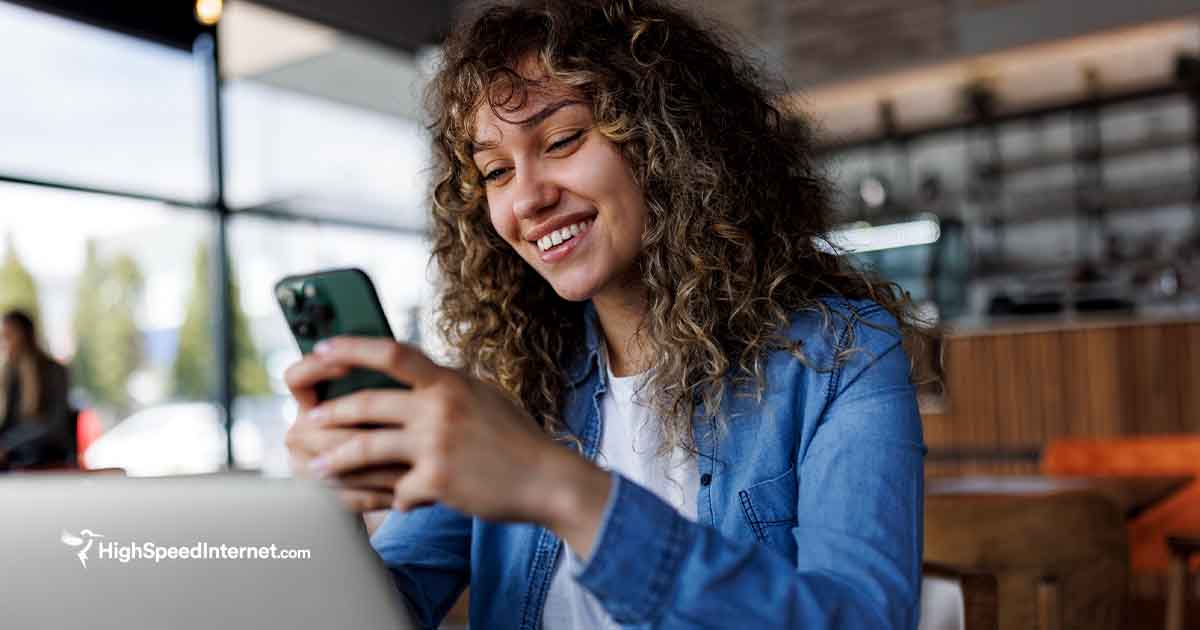Best Free Parental Control Software
Take control of your home internet without losing control of your wallet
Aug 27, 2025 | Share
How-To, Parental Controls, Security
-
Best overallKurupira Web Filter
- Automatic web filtering
- Both blacklisting and whitelisting
- Time controls and scheduling
-
Best monitoring appLife360 Family Locator
- Geolocation tracking
- Place alerts
- Family Driving Summary
-
Best freemiumQustodio Free
- Free version with no time limit
- Web filtering
- Time controls
Data effective 8/27/2025. Offers and availability may vary by location and are subject to change.
Our pick: Which free parental control software is best?
The best free option for parental controls is easily Kurupira Web Filter. It gives you a huge amount of control over the content your kids can stumble upon online. It even has blacklisting and whitelisting options that many paid programs lack. There are no arbitrary limitations on the number of users or devices that can use it, and it doesn’t try to upsell you after a brief trial period. Unfortunately for Mac users, it’s only available on Windows.
Want more help keeping your kids safe online?
Free tools are great, but there are a few things parents need to know in their quest to keep their kids safe online.
1. Many devices and apps have their own parental control features
Whether you’re setting up a new iPhone or a new Netflix account, there’s a good chance you can control how your kids use it. Look for safety or security options in settings or accounts.
Learn About Parental Controls for iPhones, iPads, and Macs
Learn About Parental Controls for Microsoft Devices
2. Routers can be the best way to maintain safety for the entire household
The free solutions we recommend on this page are good for one device at a time, but most routers have tools that let you block or allow sites for every device on the home network. They usually let you set time limits by device, too, and may include bonus features like virus and malware protection. Router controls won’t help if your kid has access to a mobile line, but they’re a great place to start.
See the Best Routers with Parental Controls
Learn How to Set Up Parental Controls on Your Router
3. Your internet provider may offer security add-ons
Many internet service providers offer help with safety and security, whether it’s through the routers they offer or through add-on services. If parental controls and security are important to you, ask about them any time you consider switching plans.
The best free parental control software
- Best overall: Kurupira Web Filter
- Best monitoring app: Life360 Family Locator
- Best freemium: Qustodio Free
Need an internet connection that can keep up with everyone in your household?
See what providers are available in your area.
Best free parental control software
| Model/service | Price | Web Filtering | Devices | Get it | |
|---|---|---|---|---|---|
| Best overall | Kurupira Web Filter | Free |
| Unlimited Windows devices | Get for Free |
| Best monitoring app | Life360 Family Locator | Free |
| Unlimited iOS or Android devices | Get for Free |
| Best freemium | Qustodio Free | Free |
| 1 iOS or Android device | Get for Free |
Data effective 08/27/2025. Offers and availability may vary by location and are subject to change.
What should you look for in free parental control software?
When you’re looking for free parental control software, the first thing to look for is features that are free for good, not just part of a free trial. Freemium options can be good choices because, while they give you the ability to upgrade for more features, you still have a fully functional piece of software at no cost.
There are a lot of good free options out there, but each generally specializes in one or two things. You probably need different pieces of software for different purposes. If you want a single parental control system that covers all your devices and gives you all the tools you need for both mobile and desktop, you won’t find one for free.
If a more versatile option sounds worth paying for, check out our review of the best parental control tools to see if one of these options works for you.
Best overall—Kurupira Web Filter
Kurupira Web Filter
Specs:
- Automatic web filtering
- Blacklisting and whitelisting
- Time controls and scheduling
Kurupira Web Filter is a simple and robust program for setting up parental controls on your computer. Kuripira offers a wide range of parental control features:
- Web filtering
- Time scheduling
- Social media filtering
- Application blocking
- Activity reports
Importantly, while the default web filter uses a smart filter to block potentially inappropriate websites, Kuripira also gives you the ability to set up a blacklist (only blocking specific sites) or a whitelist (only allowing specific sites) for internet use. You can also opt to allow access to any website and simply enable tracking.
Kurupira Web Filter is Windows-only, so it can’t fill the role of a comprehensive parental control system across all your devices, but it’s a simple and powerful tool for setting up parental controls on your computer.
 Pros:
Pros:
- Full free version
- Robust, customizable features
 Cons:
Cons:
- Windows-only compatibility
Best location monitoring software—Life360 Family Locator
Life360 Family Locator
Specs:
- Geolocation tracking
- Place alerts
- Family Driving Summary
Life 360 is a location monitoring app that allows parents to keep track of kids while giving them the freedom to roam about on their own. It gives parents several tools, such as customizable alerts when someone reaches places like home or school, location history, and weekly reports to keep track of activity. Opting into paid versions gives you more locations and longer location hitsories.
Life 360 focuses on one thing, and does it well. Still, it lacks useful features you find in more general-purpose parental control apps. It doesn’t monitor or filter web activity on your child’s devices, it just keeps track of location. Even so, its geolocation features make it a great supplement to other parental controls or a simple solution for those who just want to keep track of their kids.
 Pros:
Pros:
- iOS and Android availability
- Real-time geolocation info
- Supports trackers like Tile
 Cons:
Cons:
- No web or activity monitoring
Best freemium filtering software—Qustodio Free
Qustodio Free
Specs:
- Cross-platform compatibility
- Screen time scheduling
- Smart web filtering
- Daily and weekly activity reports
Get for Free
Qustodio is one of the best paid parental control apps available, but it also has a free version. Unlike many parental controls with free trials that last only a few days, Qustodio’s free version lets you use it indefinitely.
Although the free version lacks many of the features you get in the full version, this parental control app still has features for both time management and web filtering. It also comes from an established and reputable company, so you don’t have to worry about an open-source project running out of steam or breaking with your next software update.
The biggest drawback to the free version of Qustodio is that it allows you to use it on only a single device—not particularly useful if you have more than one kid, or if your kid has access to multiple devices. On the other hand, this freemium business model allows you to upgrade to a paid plan if you find the free version useful enough that you’re willing to pay for additional features.
 Pros:
Pros:
- No expiration for free version
- Web filtering
- Time management tools
 Cons:
Cons:
- 1-device limit
- Limited features compared to premium version
Parental control features
Parental controls have a wide range of features. Many programs take a broad approach and try to do a little bit of everything, while others focus on one feature and try to do it better than everyone else.
If you limit yourself to free software, you don’t usually get the broad approach. Comprehensive parental control solutions usually require a paid subscription. Fortunately, there are excellent free options that focus on specific features, so thrifty parents can mix and match programs to get the most important features.
Web filters
Web filters are designed to block websites containing content that is inappropriate or potentially harmful for children. This can include malware, pornography, social media, instant messaging, and so forth. Any kind of automatic filtering suffers from two fundamental problems: overblocking or underblocking. Even customizable filters might block appropriate content while letting certain unwanted sites slip through.
The best content filters give parents the option to blacklist or whitelist individual sites. A blacklist blocks specific sites, while a whitelist allows access only to approved sites. Such fine-tuned controls take more work to manage properly, but they can make sure your kids don’t get locked out of the sites they need for their biology homework. It also can save you from listening to Baby Shark 50 times in a row.
Pro tip: Many routers come with built-in parental controls, such as web filters and time management tools. Buying a new router with parental controls can be a bit of an investment, but if your current router already has these features, setting them up doesn’t cost you a thing.
Activity monitoring
Web browsers keep an activity log by default, but activity monitoring software takes it up a notch, ranging from simply keeping a separate, uneditable browser history to detailed keylogging that captures every keypress and mouse click.
Depending on use, activity trackers can be either the most hands-off parental controls or the most invasive. Choosing a tracker instead of a web filter can show trust in your children’s judgment and allow them the freedom to go where they want on the internet. On the other hand, keeping a tight watch over everything they do can feel more intrusive than outright blocking content.
Pro tip: Keyloggers are most closely associated with computer hackers, who use them to steal passwords and other information from unsuspecting users. Some parental controls come with keyloggers, though in most cases, we’d consider this overkill.
The difference between these scenarios has less to do with the software itself and more to do with communication with your kids. When you have clear expectations and boundaries with your kids, monitoring software can be a way to build trust. If your kids feel like you’re spying on them, it can have the opposite effect.
Geolocation
Much like activity tracking, location tracking works best when you communicate with your kids. Most geolocation software has features that can help you set expectations and reduce the amount of effort it takes to keep track of your kids.
For example, geofencing and other location-based alerts let you know when your kids arrive at home, school, or work. Similarly, location history logs keep your kids accountable but don’t require constant monitoring.
Our verdict
If you’re a Windows user looking for parental controls, Kurupira Web Filter is the best free option we’ve seen. If you’re looking for parental controls for a Mac or mobile device, the free version of Qustodio is a solid choice, even if it doesn’t have all the features of the paid version.
Free parental controls FAQ
Is there a completely free parental control app?
Can you use free parental controls indefinitely?
Author - Kevin Parrish
Kevin Parrish has more than a decade of experience working as a writer, editor, and product tester. He began writing about computer hardware and soon branched out to other devices and services such as networking equipment, phones and tablets, game consoles, and other internet-connected devices. His work has appeared in Tom’s Hardware, Tom's Guide, Maximum PC, Digital Trends, Android Authority, How-To Geek, Lifewire, and others. At HighSpeedInternet.com, he focuses on network equipment testing and review.
Editor - Rebecca Lee Armstrong
Rebecca Lee Armstrong has more than six years of experience writing about tech and the internet, with a specialty in hands-on testing. She started writing tech product and service reviews while finishing her BFA in creative writing at the University of Evansville and has found her niche writing about home networking, routers, and internet access at HighSpeedInternet.com. Her work has also been featured on Top Ten Reviews, MacSources, Windows Central, Android Central, Best Company, TechnoFAQ, and iMore.