How To Use Nintendo’s Parental Controls for Switch, Switch Lite, and Switch 2
Don't let your young’uns play online unsupervised
Nov 25, 2025 | Share
Equipment Guides, Gaming, How-To, Parental Controls, Security
One of the hottest items of 2025 is the Nintendo Switch 2 console. It’s bigger and meatier than its predecessor, sporting far better graphics, a larger screen, and a more comfortable build.
And because Nintendo is more of a family-friendly brand than the competition, you know there are plenty of tools at your disposal to keep kids safe when they play any Nintendo console.
In this guide, I’ll show you how to set a system lock PIN if you’re more concerned about time limits than content and communication. If you need more control over what your children play and do on Nintendo’s consoles, I’ll list three other ways to set up parental controls, plus how to manage GameChat, the new chat tool exclusive to the Nintendo Switch 2.
Before we begin
The Nintendo Switch and Switch 2 do not require a Nintendo Account to play games offline—all you need is a local user account. Any parental controls you set locally apply to all users on the console, whether they’re owned by adults or children.
However, the local parental controls are limited. Features like play times, spending restrictions, remote parental control management, and online play require a Nintendo Account.
Having just one Nintendo Account may be ideal if you only have one console. Setting up a parent/guardian account and managed child accounts is the way to go if you have multiple consoles.
First, let’s dig into how you can set a simple system lock PIN.
How to set a system lock PIN

Use this feature if all you want to do is control when users can play the Nintendo Switch or Switch 2.
Step 1: Select the System Settings gear icon on the HOME Menu.
Step 2: Scroll down and select System.
Step 3: Select the System Lock toggle on the right to enable this feature.
Step 4: Select OK on the pop-up screen stating that you’ll need a PIN.
Step 5: Enter a four- to eight-digit PIN and then select OK.
Step 6: Re-enter the PIN again, and then select OK.
Need more control than a PIN lock? Let’s move on to how you can set the parental controls locally on the Switch and Switch 2 consoles.
How to set the parental controls without a Nintendo Account

During the fourth step, you’ll see an option to scan a QR code and install the Nintendo Switch Parental Controls app. We’ll ignore the app and set the parental controls on the console itself.
Step 1: Select the System Settings gear icon on the HOME Menu.
Step 2: Select Parental Controls on the following screen.
Step 3: Select Set Up Parental Controls on the right.
Step 4: Select No Smart Device Available at the bottom.
Step 5: A pop-up message about accessing app-specific controls appears. Select Next.
Step 6: Set the Restriction Level (Unrestricted, Teen, Preteen, Child, or Custom Settings).
For Custom Settings, you have the following options:
- Restricted Software: Select “Unrestricted” or choose an age, such as “Rated for ages 15+”. The youngest you can set is “Rated for ages 3+”.
- Communicating with Others: Select this if needed, followed by the toggle on the next screen. Once enabled, you can toggle on and off the communication feature for each game.
- Restrict VR Mode (3D Visuals): Tap the toggle to turn VR mode on or off. This feature is used with headsets like the Nintendo Labo VR Kit. Nintendo says to turn this feature off if the console will be used by children under seven years old. Check out the Nintendo Labo page for more information about VR-compatible games.
- Software Rating Organization: Tap to change the rating system used in your region.
Select Next when you’re done.
Step 7: Create a four- to eight-digit PIN to lock the parental controls.
Step 8: Re-enter the PIN to confirm, then select OK to finish.
Do you have the best internet for Nintendo Online?
Your Nintendo Switch or Switch 2 console needs a Nintendo Account to use Nintendo Online. Enter your zip code below to find the best internet connection to play Splatoon 3 and other online-capable games.
How to set parental controls using a Nintendo Account on one console
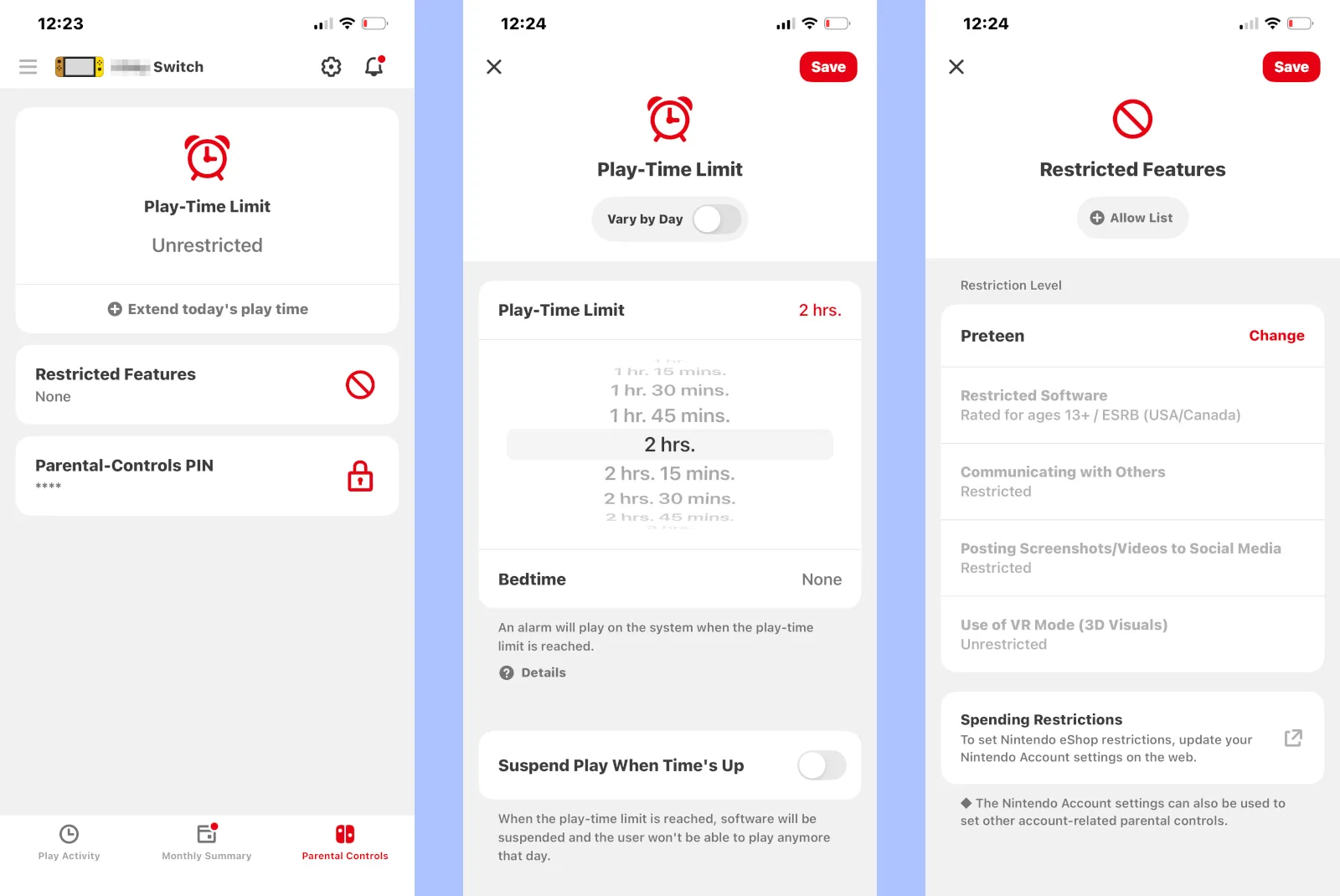
To play multiplayer games like Fortnite and Splatoon 3, you need a Nintendo Online subscription. To use the service, you need a Nintendo Account.
Keep in mind that if you create a Nintendo Account with unrestricted settings, every user account plays unrestricted. On the flip side, if you restrict specific games and features on the console, the restrictions apply to everyone who uses the console, not just kids.
That said, let’s create a Nintendo Account and we’ll go from there.
Create a Nintendo Account
Step 1: Go to the Nintendo Account page and select Create a Nintendo Account at the bottom.
Step 2: Enter your date of birth and then select Submit.
Step 3: Use Google or Apple to finish. Alternatively, enter a nickname, a valid e-mail address, a password, your gender, country, and time zone. Check the boxes to agree with Nintendo’s user agreement and privacy policies, and then select Submit.
Step 4: Choose your email preferences and then select Confirm & Register.
Step 5: Enter the verification code you received in an email to complete the setup.
Link your account and set the parental controls
Step 1: On the Switch or Switch 2, select the user account you’ll use to bind the console to your Nintendo Account.
Step 2: Select Sign In to a Nintendo Account on the following screen.
Step 3: Select Sign in with a QR code, which takes you to Nintendo’s login page. Alternatively, you can select Other Sign-In Methods.
Step 4: Select the Nintendo Account that will link to the console.
Step 5: Enter the verification code on the console and then select OK.
Step 6: Select Link to bind the console to your account.
Step 7: Select OK to finish.
Set the parental controls using the app
Now that the console is linked with your Nintendo Account, you need to bind the Nintendo Switch Parental Controls app too.
Step 1: Download and install the Nintendo Switch Parental Controls app.
Step 2: Open the app and select Start.
Step 3: Select whether you want to send or not send diagnostic data to Nintendo, and then select OK.
Step 4: Select Sign In/Create Account.
Step 5: Select Sign In (since we’ve already created an account) followed by the account you wish to use for binding the app to the console, then select Next.
Step 6: Move to the Switch or Switch 2 console and select the System Settings gear icon on the HOME Menu.
Step 7: Select Parental Controls on the following screen.
Step 8: Select Set Up Parental Controls on the right.
Step 9: Select App Has Been Installed.
Step 10: Select Enter Link Code.
Step 11: Enter the registration code you received in the app.
Step 12: Verify that the console is pairing with the correct account and then select Link.
Now that you have the app linked to the console, let’s see what you can do.
How to use the parental controls app
The Nintendo Switch Parental Controls app is divided into three tabs: Play Activity, Monthly Summary, and Parental Controls. The latter tab is where we want to begin.
Step 1: Select the Parental Controls tab.
Step 2: Select Play-Time Limit.
- Vary by Day (on/off): You can set when the restrictions apply on a daily basis, like easing restrictions on the weekends.
- Play-Time Limit: You can select Unrestricted or select the play time in 15-minute intervals up to six hours.
- Bedtime: None, or set the time between 4 p.m. and 11:45 p.m.
- Suspend Play When Time’s Up (enable/disable): No users can play games when the daily time is up.
Step 3: Select Save to complete.
Step 4: Select Restricted Features.
- Allow List: Add games that the Nintendo Account can play.
- Restriction Level: Your choices are None, Teen, Preteen, Child, and Custom Settings. These settings determine what the user can play, how they communicate with other games, how they post media, and use VR Mode.
Step 5: Select Save to complete.
Step 6: Select Spending Restrictions. This action takes you to accounts.nintendo.com within the app.
Step 7: Select the Nintendo Account you want to restrict.
Step 8: Select Spending Restrictions.
Step 9: Tap on the box under Spending/purchases on Nintendo Switch eShop and nintendo.com, and then select Save changes.
That’s it. You’re good to go. Game on. But wait! What if you have multiple consoles and need to manage each one? Move on to the next section if that’s the setup you need.
Do you have the best Wi-Fi for your Switch or Switch 2 console?
I’ve tested a boatload of standalone routers and mesh systems. If your Wi-Fi isn’t up to snuff, take a gander and my guide to the best gaming routers or the fastest routers I’ve tested.
How to set parental controls using a Nintendo Account on multiple consoles

We’ll assume you already created a parent/guardian account. Now we need to use your administrator Nintendo Account to create a Family Group and all the managed child accounts.
Having individual managed child accounts allows you to set restrictions based on their age. Plus, each child has access to the Nintendo Switch Online Family membership.
Create and manage a supervised Nintendo Account
Here we’ll create a Family Group and a child’s Nintendo Account that we’ll link to a Switch or Switch 2 console.
Step 1: In a browser, log in to your Nintendo Account.
Step 2: Select Nintendo Account Overview.
Step 3: Select Family Group.
Step 4: Select the Create Family Group button.
Step 5: Select Create an account for a child.
Step 6: Enter an account nickname, a sign-in ID, a password, date of birth, gender, and then agree to Nintendo’s privacy policy. Select Submit to complete.
Step 7: Move to the console and select the user account you want to bind to the child’s Nintendo Account.
Step 8: Select Sign in with a QR code, which takes you to Nintendo’s login page. Alternatively, you can select Other Sign-In Methods.
Step 9: Select the Nintendo Account that will link to the console.
Step 10: Enter the verification code on the console and then select OK.
Step 11: Select Link to bind the console to your account.
Step 12: Select OK to finish.
Alrighty then. Now that the child’s Switch or Switch 2 console is linked to their Nintendo Account, you’ll see them listed in the Nintendo Switch Parental Controls app. If you have another child with their own console, repeat the process, and the child will also appear in the app.
The next step only applies to the Nintendo Switch 2: Managing GameChat.
How to manage GameChat
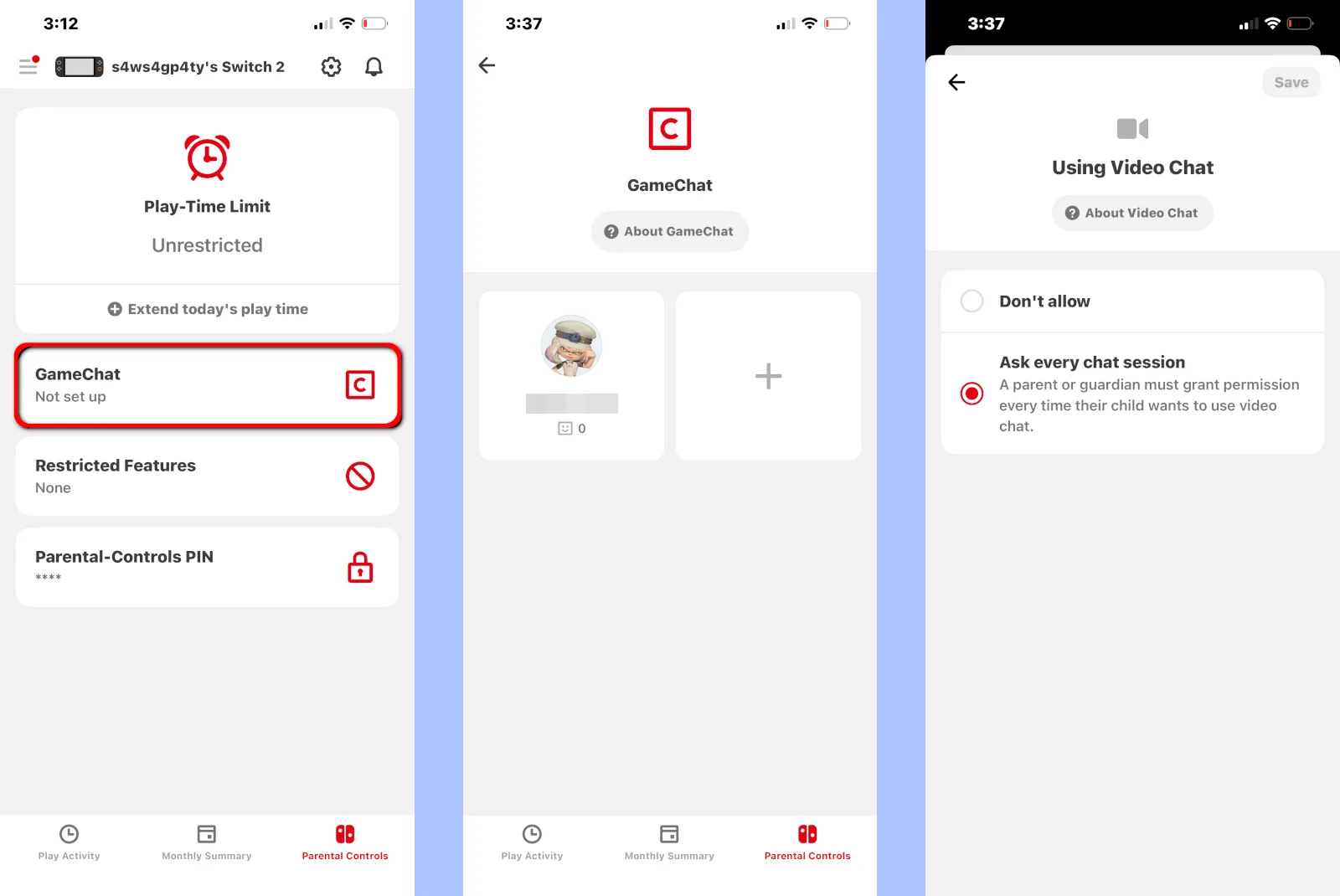
GameChat is a new feature introduced with the Nintendo Switch 2. It allows you to communicate with other Switch 2 gamers in real-time through voice or text. Setting it up requires a Nintendo Account, a Nintendo Online subscription, and a verification code.
Once GameChat is set up, you can set the approved friends for chatting. Next, you open GameChat, create a room, select your friends, and away you go. It uses the built-in microphone, but it also supports the Nintendo Switch 2 camera.
Keep in mind that if you’re the primary (adult) user of a Nintendo Switch 2 but a child created a user account on the console, you still need to set up parental controls to use GameChat. The feature will not start without parental controls enabled.
Here’s how to get started:
Step 1: Select GameChat on the console.
Step 2: Select the user account that will use GameChat.
Step 3: Select the Start button.
Step 4: Select Next after you read the intro.
Step 5: Agree to the terms and select Next.
Step 6: Consent to the terms and select Next.
Step 7: The app provides a verification code. Enter it into the console to finish.
Step 8: In the app, select the console (if it’s not already) followed by GameChat.
Step 9: Select the user account you just added.
When you link a child’s account, you won’t see anything but a blank friends list at first. The ellipsis icon next to the child’s name takes you to the Video Chat settings screen, where you can require the child to ask permission to use the video camera for each GameShat session.
Overall, here’s what you can do:
- Approve or deny friend requests
- Write yourself a reminder about each friend
- Don’t allow or require permission to use video during each chat session
- Set the camera’s field of view
- View the chat history
Author - Kevin Parrish
Kevin Parrish has more than a decade of experience working as a writer, editor, and product tester. He began writing about computer hardware and soon branched out to other devices and services such as networking equipment, phones and tablets, game consoles, and other internet-connected devices. His work has appeared in Tom’s Hardware, Tom's Guide, Maximum PC, Digital Trends, Android Authority, How-To Geek, Lifewire, and others. At HighSpeedInternet.com, he focuses on network equipment testing and review.
Editor - Jessica Brooksby
Jessica loves bringing her passion for the written word and her love of tech into one space at HighSpeedInternet.com. She works with the team’s writers to revise strong, user-focused content so every reader can find the tech that works for them. Jessica has a bachelor’s degree in English from Utah Valley University and seven years of creative and editorial experience. Outside of work, she spends her time gaming, reading, painting, and buying an excessive amount of Legend of Zelda merchandise.




