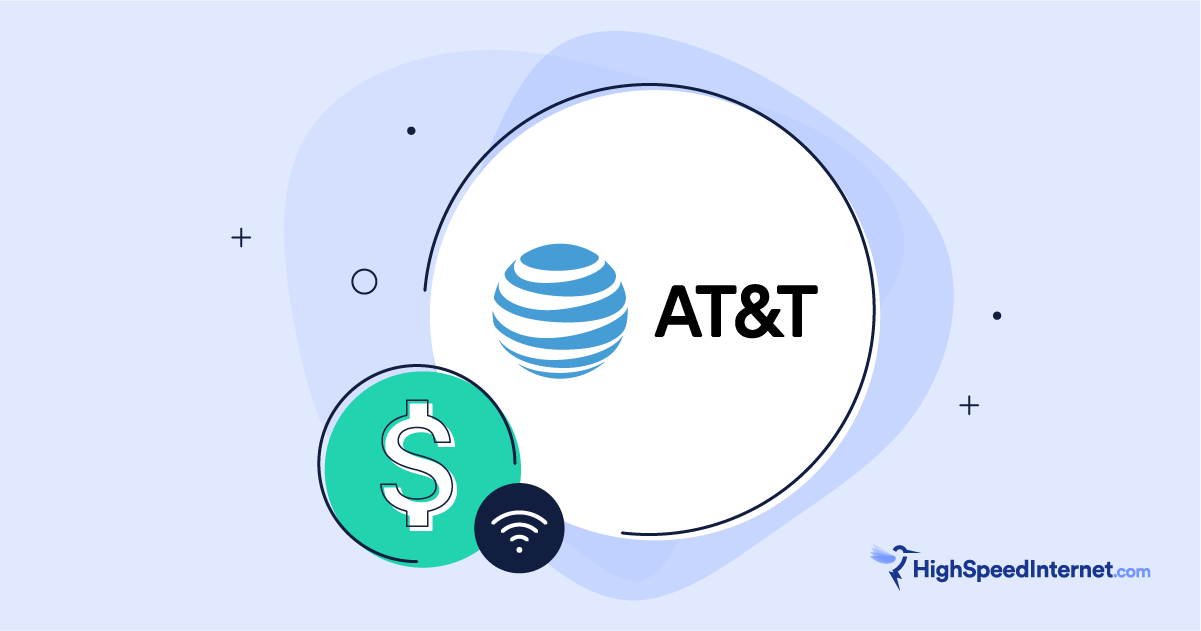Do You Need Fast Internet to Stream Disney+?
Your speeds are probably fast enough, but you may need to put Disney+ on a data diet
Nov 4, 2025 | Share
Brand Guides, How-To
You need download speeds of at least 5Mbps to watch Disney+ in HD, but that requirement jumps to 25Mbps if you want to watch in 4K.
In the U.S., most internet providers offer plans that are fast enough for Disney+ and other streaming services such as Hulu, Netflix, and YouTube TV. Data limits can be a much bigger (and more expensive) problem for binge-happy homes.
We’ll get into the speed and equipment you need to stream Disney+ and give you some options for internet providers that make it possible. Then, we’ll offer ideas for what to do if you have limited monthly data and show you how to make manual adjustments.
Disney+ speed basics
It’s important to understand the basics of video streaming when you’re shopping for internet plans that can support Disney+. Here’s a quick rundown:
- You need faster speeds the more devices you have on your home Wi-Fi.
- Streaming in 4K uses a lot of data, but you can adjust your resolution manually if you’re on a data budget.
- Cable and fiber internet are your best options for streaming because of their speed, reliability, and generous data limits.
Does your Wi-Fi have what it takes?
Run our speed test to see if your internet is fast enough for Disney+.
Download speed
000 Mbps
Upload speed
000 Mbps
Latency (ping)
00 ms
Jitter
00 ms
Is the minimum Disney+ recommendation fast enough?
Disney+ is transparent about the speeds you need to stream on the service. Lucky for you, these are on the low end compared to what other streaming services require.
Speed requirements from Disney+
| Resolution | Minimum speed requirement |
|---|---|
| Standard Definition (SD) | 3Mbps |
| High Definition (HD) | 5Mbps |
| 4K Ultra HD | 25Mbps |
As you can see, streaming just one show at a time on Disney+ doesn’t take much speed. However, you’re probably using your Wi-Fi for many other tasks at the same time. You’ll need additional speed for the following:
- Browsing on other devices
- Checking email
- Scrolling on social media
- Simultaneous streaming on any other TVs and tablets
- Security cams (especially if they have cloud storage)
For most households, we recommend about 100Mbps of speed per person. But every household is different. Click below and answer six quick questions for a personalized speed recommendation.
How Much Internet Speed Do You Need?
Est. time: 60 seconds
Answer 6 questions and get a personalized internet speed recommendation!
How many people in your household use the internet/WiFi on a daily basis?
How many devices in your home connect to the internet, including tablets, gaming consoles, and smart devices?
How many people in your household work from home?
What video quality do you use for streaming TV and movies?
How intensely does your household participate in online gaming?
Does your household download large files from the cloud or via the internet?
What happens when your internet is too slow to stream Disney+?
Disney+ automatically adjusts to the best possible resolution based on the device you’re using and your internet speed. If you don’t have enough speed to stream smoothly, here’s what you’ll see:
- Stuttering audio
- Poor picture quality
- Frequent pauses for buffering
- Videos that won’t play
If this happens to you, try the time-tested trick of restarting your streaming device and your router. If that doesn’t help, log in to your router interface to disconnect bandwidth-hogging devices you aren’t using. If that still doesn’t work, you might need to upgrade your internet speed or switch providers.
Tired of buffering on Disney+?
It might be time to shop for a new internet provider. Get started with a list of providers in your area by entering your zip code below.
Watch your data budget while streaming Disney+
Internet speed is only half the equation when it comes to choosing a great internet plan for streaming Disney+. Streaming also eats up data.
If you’re streaming on a cell phone, this can be a huge issue. We’ve seen plans with limits of 100GB per month on the high end, but some cheap plans offer as little as 10GB. Satellite internet usually caps high-speed data too.
Home internet providers usually offer much bigger buckets of data. The standard cap for cable providers and fixed 5G home internet is 1.2TB, but you may find truly unlimited data from some cable providers. If you have fiber or DSL internet, you’re in luck! Data limits are rare.
If your plan has strict data limits—whether you’re on a cell network or home Wi-Fi—you need to either adjust your Disney+ resolution manually or limit your viewing hours so you don’t run out of data.
Here’s a look at how long you can stream on Disney+ by resolution and data cap.
Data usage for Disney+
| Resolution | Data usage on a mobile device* | Viewing time with a 10GB cap | Data usage on a TV* | Viewing time with a 1.2TB cap |
|---|---|---|---|---|
| SD | 0.6GB per hour | 16 hours, 40 minutes | 0.7GB per hour | 1,714 hours, 17 minutes |
| HD | 2.5GB per hour | 4 hours | 2GB per hour | 600 hours |
| 4K UHD | N/A | N/A | 7.7GB per hour | 155 hours, 53 minutes |
*Based on recommendations from Disney+
It’s important to remember that you use data for a lot of things other than streaming—think file uploads, photo editing in the cloud, browsing, app updates, and more. Your max data allocations won’t be available for streaming, so budget accordingly.
Learn more about managing data usage in our expert resource library.
Device requirements for streaming Disney+
Disney+ works on a wide variety of mobile devices, streaming sticks, smart TVs, and browsers, plus HDMI and AirPlay. If you’re having trouble with your stream, make sure all your apps and devices have the latest software updates.
If that doesn’t work, check the list of supported devices from Disney+, and consider trying a different device or browser if yours isn’t listed.
What do you need to stream Disney+ in 4K?
All Disney+ plans include 4K streaming, and it’s great! You can watch in Disney’s version of Ultra HD 4K (with support for HDR10 and Dolby Vision) plus Dolby Atmos and IMAX Enhanced without paying extra.
However, you need the right devices to stream in 4K. First, you need a 4K-capable TV. Next, you need a streaming device capable of handling 4K. Our top picks for the price are the Apple TV 4K (for Apple fans) and the Chromecast with Google TV (for Android users).
If you want to enjoy IMAX Enhanced, you’ll need a suitable Android TV.
Learn more about how to stream any video in 4K in our expert resource library.
Best internet plans for streaming Disney+
You need fast, reliable internet for streaming video. If fiber internet is an option where you live, that’s your best bet. Otherwise, look for your local cable internet provider or give a 5G home internet provider a try.
Here’s a look at some of the most affordable internet plans with speeds fast enough to stream Disney+.
| Plan | Max download speeds | Price | Data cap | Shop online |
|---|---|---|---|---|
| T-Mobile Rely Home Internet | 415Mbps | $50/mo.* w/ AutoPay, plus taxes & fees. | Slowed after 1.2TB | |
| Xfinity Connect | 150Mbps | Starting at $35/mo.† | Unlimited data | |
| Cox Fast | 300Mbps | $55/mo.‡ for 24 mos. | 1.28TB | |
| AT&T Internet 300 | 300Mbps | $55.00/mo.§ | Unlimited data |
Chart data as of 11/04/2025. Prices and availability may vary and are subject to change.
See disclaimers.
If you can’t get these providers where you live, don’t sweat it! Look for plans with speeds of at least 100Mbps from any providers that reach your front door.
Looking for Wi-Fi fast enough to stream Disney+?
Enter your info below to get a list of providers that offer internet service in your neighborhood.
What if you have slow internet?
Having slow internet or a low data cap doesn’t mean you can’t enjoy Disney+. The service will automatically adjust resolution based on your device and your internet connection, but you can dive into the settings to make manual adjustments as needed.
You can even watch Disney+ without an internet connection if you don’t have Wi-Fi and you’re running out of mobile data on your device. Let’s get into the details.
Can you watch Disney+ without internet?
You need an internet connection to access Disney+ content. However, you can download Disney+ shows onto your devices and watch them later without a connection as long as you subscribe to the Disney+ Premium, Disney Bundle Trio Premium, or Legacy Disney Bundle. Unfortunately, ad-supported plans don’t allow downloads.
You can download shows on up to 10 devices on a single plan. To manage how much storage space each download takes up, you can choose among low, medium, and high resolutions. Your recordings will work unless you fail to connect to the internet for a 30-day stretch.
Learn more about downloading Hulu and Disney+ shows on your mobile device.
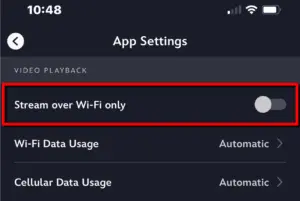
How to restrict Disney+ streaming to Wi-Fi connections
If you have a low data limit on your cellular plan, you might want to prevent Disney+ from streaming unless your device is connected to Wi-Fi. Here’s how:
Step 1: In the Disney+ app, tap on your profile icon in the bottom right corner.
Step 2: Tap App Settings in the list of options.
Step 3: Under Video Playback, tap the gray toggle next to Stream over Wi-Fi only. The toggle turns blue when active.
How to put Disney+ on a data diet
You might need to adjust your resolutions on Disney+ to save on data. Here’s where to find the settings on all the ways you can watch.
How to manually adjust the resolution on Disney+ on mobile
To adjust the resolution of the Disney+ app for mobile, do the following:
Step 1: In the Disney+ app, tap on your profile icon in the bottom right corner.
Step 2: Tap App Settings in the list of options.
Step 3: Tap on Wi-Fi Data Usage and select Automatic (up to HD) or Save Data (SD only).
Step 4: Tap on Cellular Data Usage and select Automatic or Save Data.
How to manually adjust Disney+ resolution on your browser
To adjust the video setting of Disney+ in a desktop browser, do the following:
Step 1: Navigate to disneyplus.com and enter your login credentials.
Step 2: Select the profile you want to edit.
Step 3: Hover the cursor over your profile icon in the top right corner.
Step 4: Click the App Settings link on the drop-down menu.
Step 5: Choose a setting: Automatic (up to 4K UHD), Moderate (up to HD), or Save Data (SD only).
How to manually adjust Disney+ resolution on your TV
To adjust the resolution of the Disney+ app for Smart TVs and streamers, do the following:
Step 1: Open the Disney+ app on your Smart TV, streamer, or game console.
Step 2: Select the profile you want to edit.
Step 3: Select Settings (the gear icon) listed on the rollout menu on the left.
Step 4: Select App Settings.
Step 5: Choose a setting: Automatic (up to 4K UHD), Moderate (up to HD), or Save Data (SD only).
Disney+ FAQ
How much should internet for Disney+ cost?
Can I download shows to watch later on Disney+?
Can you watch Disney+ with a VPN?
Disclaimers
CERTAIN CONTENT THAT APPEARS ON THIS SITE COMES FROM AMAZON. THIS CONTENT IS PROVIDED ‘AS IS’ AND IS SUBJECT TO CHANGE OR REMOVAL AT ANY TIME.
* Guarantee exclusions like taxes and fees apply.
† Pricing and plan names may vary by region. For 12 month, no term contract. Taxes and equipment not included. Incl. up to $10/mo. auto-pay & paperless bill discount.
‡ Excludes taxes and fees. No annual contract. For 24 mos.
§ Price after $5/mo Autopay & Paperless bill discount (w/in 2 bills). Plus taxes & fees. Monthly State Cost Recovery Charge in TX, OH, NV applies. One time install charge may apply. Ltd. avail/areas. Call or go to www.fiber.att.com to see if you qualify. Speeds based on wired connection. Actual speeds may vary. For more info, go to www.att.com/speed101.
Author - Chili Palmer
Chili Palmer covers home tech services, with a special focus on understanding what families need and how they can stay connected on a budget. She handles internet access and affordability, breaking news, mobile services, and consumer trends. Chili’s work as a writer, reporter, and editor has appeared in publications including Telecompetitor, Utah Business, Idaho Business Review, Benton Institute for Broadband & Society, and Switchful.com.
Editor - Jessica Brooksby
Jessica loves bringing her passion for the written word and her love of tech into one space at HighSpeedInternet.com. She works with the team’s writers to revise strong, user-focused content so every reader can find the tech that works for them. Jessica has a bachelor’s degree in English from Utah Valley University and seven years of creative and editorial experience. Outside of work, she spends her time gaming, reading, painting, and buying an excessive amount of Legend of Zelda merchandise.