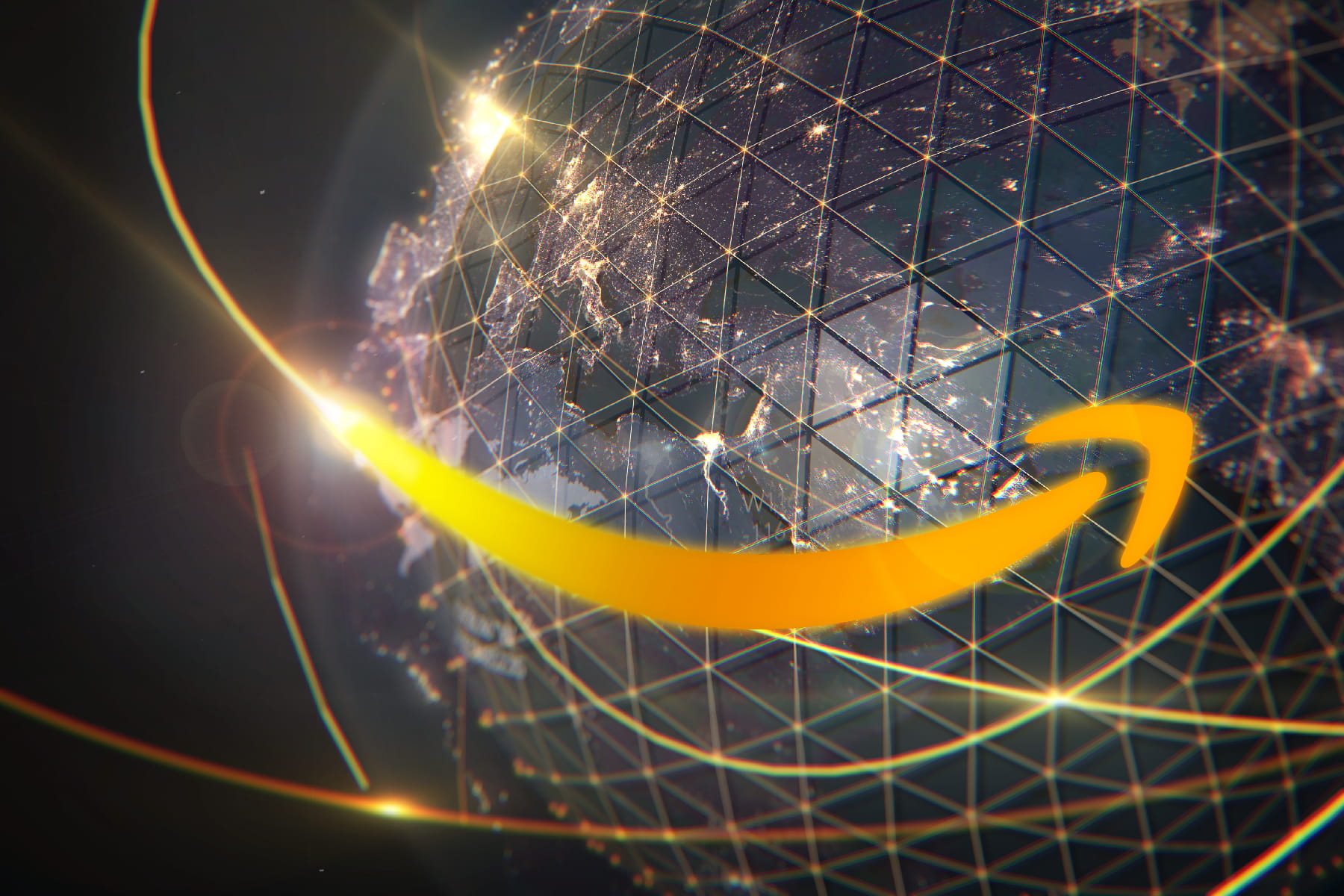Mesh Router vs. Wi-Fi Extender: Which Is Right for You?
May 22, 2025 | Share
Technology
Wi-Fi extenders and mesh routers are great ways to expand your wireless network. Get an extender if you already have a router or gateway with a limited range. Get a mesh-compatible router and satellite—or a complete mesh system—if you’re ready to upgrade to a whole-home solution.
If you’re still on the fence about which is better for you, I will explain the pros and cons so you can decide what’s best for your home or office.
Know your connection’s speed first
Knowing your current speed before investing in new equipment is good, as slow speeds may not be from your Wi-Fi. Download our speed test app to see if you’re reaching your plan’s maximum potential, and then decide what’s best for you.
Knowing your current speed before investing in new equipment is good, as slow speeds may not be from your Wi-Fi. Run our speed test to see if you’re reaching your plan’s maximum potential, and then decide what’s best for you.
First, what is a Wi-Fi extender?
A Wi-Fi extender is a standalone device you plug into a power outlet or set on a surface within your router or gateway’s Wi-Fi range. It broadcasts a new Wi-Fi network into areas your existing router or gateway can’t reach using signals picked up from your original Wi-Fi network. Its only job is to receive and retransmit data.
To address different use cases, most extenders now have two modes—repeat and access point. I will explain both modes and how an extender boosts your Wi-Fi range.
Repeat
In the default repeat mode, the extender connects to your existing router or gateway using Wi-Fi, but it doesn’t actually repeat your existing Wi-Fi network. Instead, it creates a secondary Wi-Fi network typically using the same network name (SSID), Wi-Fi band, channel, and channel width. It accesses your primary Wi-Fi just like all your other wireless devices, so it needs your login information to function.
When your smartphone connects to the extender, the extender receives the phone’s data, changes the addresses, and forwards that repackaged data to the router—and out to the internet it goes.
When the router receives a response from the modem or ONT, it forwards the response to the extender, which in turn receives, repackages, and retransmits the response to the smartphone.
That all said, the only thing “repeating” is the SSID, but you can change the name if you ever want to disconnect from the extender manually in the future.
Did you know SSIDs are really for your benefit?
Devices like smartphones, routers, and extenders rely on the Basic Service Set Identifier (BSSID) instead, which is a string of numbers set by the manufacturer (a.k.a. MAC address). Because radio waves carrying data bounce all over the place, data packets need the BSSID so your smartphone knows which data it should use and discard.
Access point
In access point (AP) mode, the extender connects to your router using an Ethernet or coax cable. It doesn’t interact with your router through Wi-Fi and typically doesn’t use the same SSID either.
Unlike with repeat mode, you can place the extender anywhere you want—you don’t need to install it within the router or gateway’s Wi-Fi range. After that, log in to the device using a web browser or app and create the secondary Wi-Fi network.
When your smartphone connects, it transmits data to the extender. The extender receives the phone’s data, changes the addresses, and sends the repackaged data through the wired connection. The data arrives at the router and moves to your modem or fiber ONT.
Five examples of Wi-Fi extenders
| Model | Class | Price* | Order online |
|---|---|---|---|
| NETGEAR EX7300 | AC2200 | $64.99 | View on Amazon |
| ASUS RP-AC55 | AC1200 | $133.00 | View on Amazon |
| TP-Link RE715X | AX3000 | $89.99 | View on Amazon |
| Linksys RE7000 | AC1900 | $79.00 | View on Amazon |
| D-Link DAP-X1870 | AX1800 | $71.99 | View on Amazon |
*Amazon.com prices (as of 5/21/25 9:35 MST). Read full disclaimer.
Booster
The term “booster” usually applies to Wi-Fi extenders because they “boost” your overall wireless range.
For example, you may get a 30% signal from the router while standing next to the bedroom door. A Wi-Fi extender installed in the same spot may have a 95% signal, which is excellent. However, if you move 10 feet away from the bedroom door, you may see a 20% signal strength from the router and an 80% from the extender.
In this scenario, the extender has a stronger connection and a bit more speed, but you won’t see the best speeds unless you wire that extender to the router.
The term “booster” also applies to antennas you can plug into a computer or a router. For the latter, the router must have removable antennas in order for you to connect newer, more powerful ones.
Repeat vs. extend: Which is better?
The difference between the two modes is really about download speed, not signal strength. An iPhone connected to a TP-Link extender in repeat mode may see 300Mbps versus 810Mbps in AP mode because repeat mode uses wireless and AP mode uses a wired connection.
Repeat mode
![]() Pros:
Pros:
- Uses same Wi-Fi network
- Requires no cables
![]() Cons:
Cons:
- Has slower downloads
- Requires ideal placement
Extend (AP) mode
![]() Pros:
Pros:
- Has the best speeds
- Requires no specific placement
![]() Cons:
Cons:
- Creates new Wi-Fi network
- Uses a wired connection
If you’re expanding Wi-Fi coverage into another room, an extender in repeat mode should suffice as long as there aren’t many obstacles between it and the router or gateway. An extender in AP mode is ideal if you need Wi-Fi in another part of your home or office and you don’t mind the cable—or there are too many obstacles for repeat mode to be effective.
But remember that an extender can cause interference, so keep it a reasonable distance from the router. You don’t want to install an extender only to slow down your primary Wi-Fi network.
Do you have the best Ethernet cable for AP mode?
Consult our guide to the best Ethernet cables to get the most out of your wired connection between the router and your extender.
What is a mesh router?
A mesh router can be two things:
- A standalone router or gateway supporting mesh networking
- One unit in a mesh system of two or more that connects directly to a modem, ONT, or gateway.
Standalone mesh routers
Some traditional standalone routers support mesh networking. ASUS AiMesh, for example, allows you to pair multiple routers together to create one whole-home Wi-Fi mesh network—no separate SSIDs and passwords needed.
TP-Link’s OneMesh is another example. Eight TP-Link routers support this technology, along with eight Wi-Fi extenders and three powerline adapters. As with ASUS AiMesh, all OneMesh units come together to create one whole-home mesh network with seamless roaming.
Standalone routers with mesh networking
| Model | Type | Price* | Order online |
|---|---|---|---|
| ASUS ROG Rapture GT-AX11000 | AiMesh | $592.88 | View on Amazon |
| TP-Link Archer AX11000 | OneMesh/EasyMesh | $290.00 | View on Amazon |
| Reyee RG-E5 | Reyee Mesh | $89.99 | View on Amazon |
| Synology RT2600ac | Synology Mesh | $197.15 | View on Amazon |
*Amazon.com prices (as of 5/21/25 9:35 MST). Read full disclaimer.
EasyMesh is becoming more commonplace
The routers I list above use proprietary mesh technology, but I’m finding that standalone routers are now supporting the EasyMesh standard created and maintained by the Wi-Fi Alliance. This new universal standard allows you to combine any router, extender, or adapter that supports it. Manufacturers like TP-Link now include it in more recent standalone routers and extenders, while it’s marked some older units as “planned.”
Mesh system
Unlike the standalone routers and Wi-Fi extenders listed above, some mesh “routers” are designed to be a part of a multi-device system.
For example, a Google Nest Wifi 3-pack may include one router unit with Ethernet and two similar “points” with no Ethernet. If you need more wired connectivity, you can get a Google Nest WiFi 3-pack with three routers for a higher price—any one of these can be your primary router.
Generally, you want to buy a mesh system of two or more units since they depend on each other to provide wide Wi-Fi coverage—versus one central router that blasts Wi-Fi in every direction. The beauty of a mesh network is that you can easily add more satellite devices without worrying about keeping close to the central router unit.
Mesh Wi-Fi systems
| Model | Class | Price (per unit)* | Order online |
|---|---|---|---|
| TP-Link Deco XE75 | AXE5400 | $149.99 | View on Amazon |
| TP-Link Deco X55 | AX3000 | $107.99 | View on Amazon |
| NETGEAR Orbi RBK853 | AX6000 | $799.99 | View on Amazon |
| NETGEAR Orbi 970 | BE27000 | $1,799.99 | View on Amazon |
*Amazon.com prices (as of 5/21/25 9:35 MST). Read full disclaimer.
Okay, but what exactly is mesh?
To understand mesh, look at how traditional routers and extenders work together.
Traditional routers broadcast Wi-Fi outwards from each antenna in a donut-like shape. These donuts intersect—like ripples in the water—to create speedy little hotspots in the air.
Wi-Fi extenders are separate devices and ideally need to sit within these hotspots for the best wireless connection when set to repeat mode—hotspot placement doesn’t apply in AP mode.
Communication between the extender and the router is a two-way street, so if you add another extender, you have dual two-way streets to the router but no pathway between the extenders.
Mesh networking is different.
All compatible mesh devices communicate with each other, creating a web of two-way streets. One unit still serves as the router, but all others become satellites that usually join the network automatically when you first turn them on. They’re all friends here versus two or three strangers forced to work together and refuse to speak to each other.
But the big takeaway with mesh networking is intelligent seamless roaming, and that’s where the mesh vs. extender comparison really gets good.
Mesh vs. extender: Roaming
Moving between a router and an extender is similar to moving from one access point to another. Your device stays connected to the router, for example, until the signal grows too weak and it disconnects. It then connects to the extender since it has a stronger signal. You don’t have to manually log back in, either, if you set your device to rejoin the network automatically.
So why does this matter?
Let’s say you’re standing outside your front door and want to stream music, but your phone’s still connected to the main router. You get 10Mbps at the most, and because Wi-Fi speeds fluctuate, your speed drops to 0Mbps at times. But your stubborn phone refuses to disconnect because it still registers a signal, albeit a weak one. When this happens, your music stream pauses as it buffers. Annoying, right?
Now, let’s say you install an extender just inside the front door, and you record 100Mbps in the same spot outside. But your phone still refuses to disconnect from the router and won’t automatically switch to the extender’s stronger signal, which would eliminate all the buffering.
Mesh is different.
Mesh networking uses intelligent roaming (also called smart roaming or seamless roaming) to eliminate the wait-and-connect scenario.
Let’s go back to streaming music at the doorway. This time, your device connects to the satellite device automatically because the signal strength between you and the router unit dropped below a set level. Behind the scenes, your phone and the router unit determined the satellite had a better signal, so your phone switched, and you didn’t even know it. Sneaky sneaky!
Mesh vs. extender: Throughput
When you stand next to a speaker with the volume dialed up to glass-shattering levels, the music is really loud, right? You can still hear the music when you stand outside, but it’s nowhere near as loud.
The same scenario applies to Wi-Fi.
You can stand two feet from a router and measure around 850Mbps on a smartphone, which is typical for a Wi-Fi 6 router using a 80 MHz channel and an iPhone 12 Pro Max. Depending on the router, I can record around 400Mbps standing outside the front door. If there’s an extender or mesh satellite next to the front door, the starting speed is 400Mbps because that’s the data rate captured from the router at that spot.
What’s important to note here is signal strength. The extender or satellite has a stronger signal because you’re closer to it than the router, so I could record 200Mbps out on the sidewalk versus 20Mbps in the same spot if I stay connected to the router.
Okay, but what if the extender or satellite supports 1,200Mbps? It doesn’t matter. You only get half of that from the start because the extender or satellite uses the other half to communicate with the router. So even if it captured 700Mbps by the door, the most you can get is 600Mbps on one wireless device.
Backroads give a speed boost
Some mesh kits use a third Wi-Fi band as a private backroad to provide more bandwidth. Now you get the full 1,200Mbps maximum transfer rate because the satellite uses that private road to communicate with the router or other satellites. But you’re still limited to the 700Mbps speed because that’s the data rate captured from the router.
Sometimes you can use Ethernet as the backroad, although it defeats the purpose of having wireless satellites. In this scenario, each satellite typically supports up to 1,000Mbps in wired speed via Gigabit Ethernet versus what it would capture from the router or other satellites via Wi-Fi.
I know I know—this is quite the rabbit hole. The big takeaway is that you can add more and more satellites to the mesh Wi-Fi constellation, and the network automatically chooses the fastest path from the router to your wireless device. The speed you get depends on the number of Wi-Fi hops between you and the router, but you can eliminate the speed reductions by wiring them all together—if they support it.
Extenders can’t create a seamless Wi-Fi network: they serve as Point B only. In other words, if you connect to a second extender but the first one is closer to the router, your data travels between the second one and the router only, resulting in slower speeds.
My verdict: Mesh networking is the better option
If you already have a standalone router, getting an extender is a cheaper option. It’s not ideal for whole-home coverage and seamless roaming, but it can give you some of the speed you may need outside your router’s range. AP mode guarantees more speed at the cost of cables running through your home or office.
Mesh networking is ideal for whole-home coverage. Compatible devices create constellations of Wi-Fi connections from a central point, offering better speeds than the router-extender setup. You can purchase a mesh system with identical units or a standalone mesh router and add compatible satellites as needed. But you can’t add just any satellite—you must pair a TP-Link mesh router to a TP-Link mesh satellite, for example.
Disclaimer
Amazon.com Prices as of 10/12/23 9:35 MST. Product prices and availability are accurate as of the date/time indicated and are subject to change. Any price and availability information displayed on Amazon.com at the time of purchase will apply to the purchase of this product. Highspeedinternet.com utilizes paid Amazon links.
CERTAIN CONTENT THAT APPEARS ON THIS SITE COMES FROM AMAZON. THIS CONTENT IS PROVIDED ‘AS IS’ AND IS SUBJECT TO CHANGE OR REMOVAL AT ANY TIME.
Author - Kevin Parrish
Kevin Parrish has more than a decade of experience working as a writer, editor, and product tester. He began writing about computer hardware and soon branched out to other devices and services such as networking equipment, phones and tablets, game consoles, and other internet-connected devices. His work has appeared in Tom’s Hardware, Tom's Guide, Maximum PC, Digital Trends, Android Authority, How-To Geek, Lifewire, and others. At HighSpeedInternet.com, he focuses on network equipment testing and review.
Editor - Aaron Gates