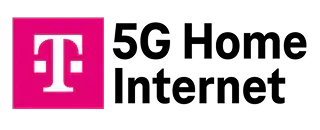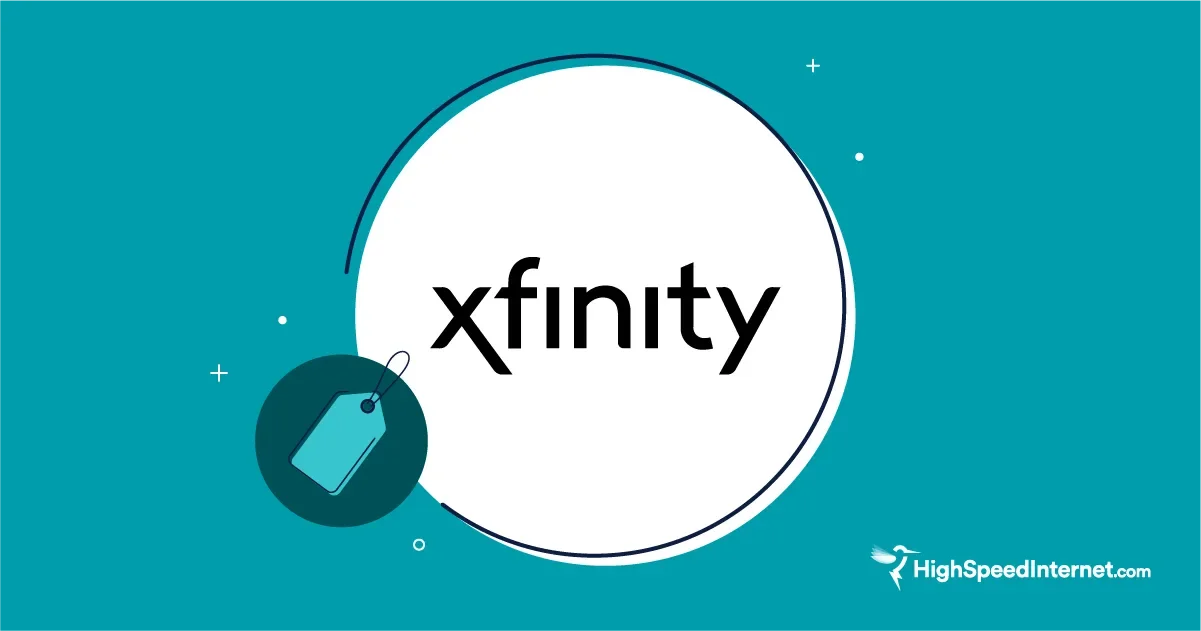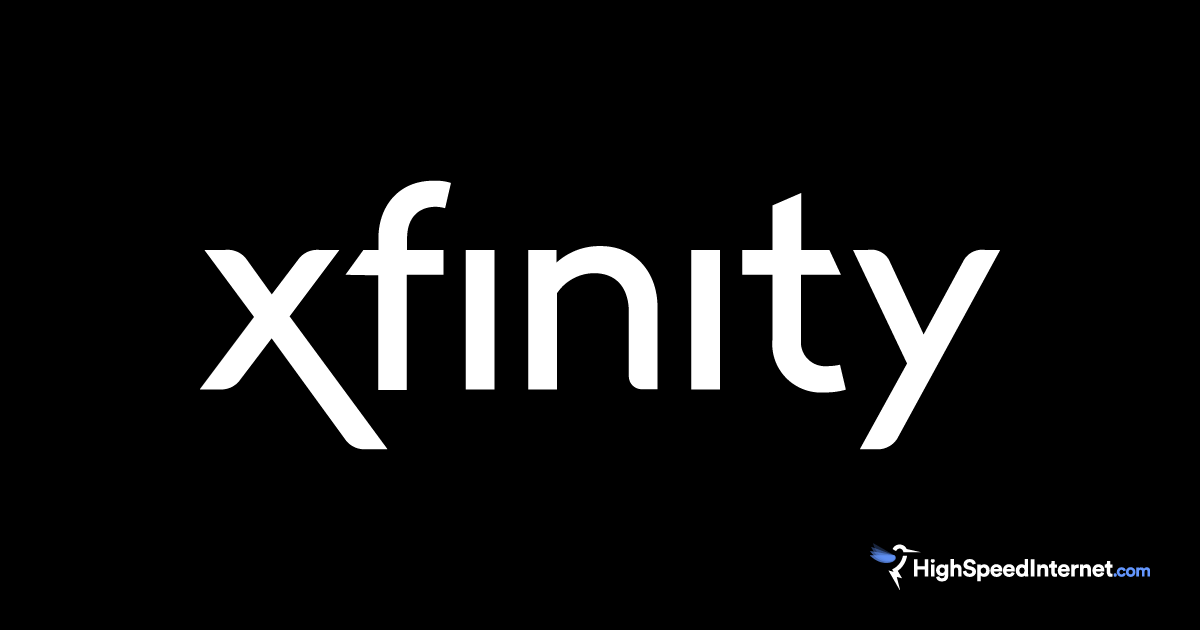T-Mobile Makes Internet Installation Super Easy
Get your 5G internet service up and running in no time flat
Aug 28, 2025 | Share
Sponsored
This article is sponsored by T-Mobile.
Getting internet service can be a real pain. We get it. There are so many options in one zip code alone that choosing one provider over the other can be hard. Plus, some internet providers reel you in with cheap promotional pricing, only to raise your internet rate to eye-opening levels a year later.
Not fun.
T-Mobile doesn’t do that with its 5G home internet service. You get straight-up pricing on day one backed by no contracts and no installation, equipment, or overage fees. Plus, the setup process takes 15 minutes tops, and you don’t need a stranger to come to your home to install it.
So, how easy is getting and setting up T-Mobile’s 5G home internet service? Really easy, and we’ll show you how.
Sponsored
Moving into a new home, apartment, or condo? T-Mobile has you covered with the best plans, deals, and perks on the market.
Delivered via 5G cellular network; speeds vary due to factors affecting cellular networks including data prioritization. Not available in all areas. Get full terms.
First, sign up for service
To get started, choose an internet plan that works best for you. The Rely Home Internet option is your basic plan that includes unlimited data, a 5G Gateway, and exclusive perks through T-Mobile Tuesdays via the T-Life app.
The Amplified and All-In Home Internet plans add T-Mobile’s Advanced Cyber Security suite.
But that’s not all. The All-In Home Internet plan packs even more goodies. You get an extra Wi-Fi mesh access point, two streaming services on the house, and access to 24/7 interactive live assistance. It’s by far our favorite plan of the three!
Finally, all three plans have the 5-Year Price Guarantee, meaning the internet price won’t go up for at least five years (exclusions like taxes and fees apply).
| Package | Price | Typical download speeds |
|---|---|---|
| Rely Home Internet | $50/mo. w/ AutoPay, plus taxes & fees. | 133–415Mbps |
| Amplified Home Internet | $60/mo. w/ AutoPay, plus taxes & fees. | 133–415Mbps |
| All-In Home Internet | $70/mo. w/ AutoPay, plus taxes & fees. | 133–415Mbps |
Delivered via 5G cellular network; speeds vary due to factors affecting cellular networks including data prioritization. Not available in all areas. Get full terms.
Once you sign up for 5G home internet and activate the service, you’ll receive the self-install kit through the mail or in the store, depending on how you ordered service.
During congestion, customers on this plan may notice speeds lower than other customers and further reduction if using >1.2TB/mo., due to data prioritization. Not available in all areas. $35 device connection charge due at sale. Get full terms. 5-year price guarantee means that we won’t change the price of fixed-wireless 5G internet data for at least 5 years while you are on an eligible plan. Taxes & fees, voluntary equipment or speed upgrades, future wireless generations, select limited-time promotions, per-use charges, third-party services, and network management practices aren’t included. This guarantee starts when you activate or switch to an eligible plan and doesn’t restart if you add a line or change plans after that. Learn More.
The self-install kit contents
Here’s what is included in the self-install kit:
- 1x 5G Gateway
- 1x power adapter
- 1x windowsill bracket (depending on the Gateway)
We’ve included links to each model should you need information about how to set them up and keep them updated.
| Model | Wi-Fi version | Mesh access point included | |
|---|---|---|---|
| Rely Home Internet | G4AR or G4SE | 6 | No |
| Amplified Home Internet | G4AR or G4SE | 6 | No |
| All-In Home Internet | G4AR or G4SE | 6 | Yes |
Delivered via 5G cellular network; speeds vary due to factors affecting cellular networks including data prioritization. Not available in all areas. Get full terms.
Best current T-Mobile deals
- Get a 5-Year Price Guarantee with any T-Mobile 5G Home Internet plan, not including taxes and fees
- Get one month of T-Mobile 5G Home Internet included plus up to $300 back
- Get Apple TV ad-free for just $3 per month with qualifying T-Mobile plans in good standing
How to set up 5G home internet
First, you need to find the ideal spot for the 5G Gateway. Since there’s no hard landline for internet like cable and fiber, you need to place the 5G Gateway where it can get the strongest wireless 5G signal.
Part 1: Get the T-Life app
To set up your new 5G home internet connection, you need to install and use the T-Life app:
You also need a T-Mobile ID. You can use an existing account or create a new one when you set up the 5G Gateway.
Part 2: Start the setup process
The following instructions are based on the 5G Gateway you receive with the Amplified and All-In Home Internet plans.
Step 1: Plug the 5G Gateway into a power outlet.
Step 2: Wait for the T-Mobile logo to appear on the screen.
Step 3: Open the T-Life app.
Step 4: Create or use your existing T-Mobile ID.
Step 5: Tap the Let’s Go button at the bottom of the screen.
That’s it! The app will update the 5G Gateway’s firmware (if needed) and check the signal strength. The app includes a placement assistant, so if the initial signal reading isn’t ideal, you can relocate the 5G Gateway and test the signal strength again.
Keep in mind that you need to share your location with the T-Life app, or enter your address manually. The app needs this information to determine the closest cellular tower and set you up with the best connection possible.
Delivered via 5G cellular network; speeds vary due to factors affecting cellular networks including data prioritization. Not available in all areas. Get full terms.
Part 3: Set up your Wi-Fi network
Once the 5G Gateway is placed in your home, you can move on to set up your Wi-Fi network.
You can use the default Wi-Fi name and password as it’s shown on the 5G Gateway’s label, but the 5G Gateway broadcasts the network name, which includes “TMobile” in the name. You don’t want nefarious passersby knowing the type of service you have, so be sure to change your Wi-Fi network name at the very least.
You’ll need to rejoin the Wi-Fi network once the new settings kick in.
Delivered via 5G cellular network; speeds vary due to factors affecting cellular networks including data prioritization. Not available in all areas. Get full terms.
T-Mobile 5G Home Internet has a super-simple setup
As you can see, installing T-Mobile’s 5G home internet is a breeze. All you do is select a plan, sign up, and install the 5G Gateway. That’s it! There’s no need for a technician to come out and drag dirt across your clean floors.
But it’s more than a simple setup that makes T-Mobile 5G Home Internet a steal. All three plans are backed by T-Mobile’s 5-Year Price Guarantee, keeping the rate for internet low for at least five years (exclusions like taxes and fees apply). And with no contracts and no installation, overage, or equipment fees, there’s no worry about being locked down with an overpriced service.
We think you’ll love everything about T-Mobile 5G Home Internet—including the super-simple setup!
Delivered via 5G cellular network; speeds vary due to factors affecting cellular networks including data prioritization. Not available in all areas. Get full terms. 5G internet data for at least 5 years while you are on an eligible plan. Taxes & fees, voluntary equipment or speed upgrades, future wireless generations, select limited-time promotions, per-use charges, third-party services, and network management practices aren’t included. This guarantee starts when you activate or switch to an eligible plan and doesn’t restart if you add a line or change plans after that. Learn More.
FAQ about installing T-Mobile 5G Home Internet
What is the ideal location for the 5G Gateway?
What if I have to relocate the 5G Gateway?
What if I can't find a spot with good reception?
Can I use wired devices with the 5G Gateway?
Can I use the USB ports on the 5G Gateway?
Author - Kevin Parrish
Kevin Parrish has more than a decade of experience working as a writer, editor, and product tester. He began writing about computer hardware and soon branched out to other devices and services such as networking equipment, phones and tablets, game consoles, and other internet-connected devices. His work has appeared in Tom’s Hardware, Tom's Guide, Maximum PC, Digital Trends, Android Authority, How-To Geek, Lifewire, and others. At HighSpeedInternet.com, he focuses on network equipment testing and review.
Editor - Jessica Brooksby
Jessica loves bringing her passion for the written word and her love of tech into one space at HighSpeedInternet.com. She works with the team’s writers to revise strong, user-focused content so every reader can find the tech that works for them. Jessica has a bachelor’s degree in English from Utah Valley University and seven years of creative and editorial experience. Outside of work, she spends her time gaming, reading, painting, and buying an excessive amount of Legend of Zelda merchandise.