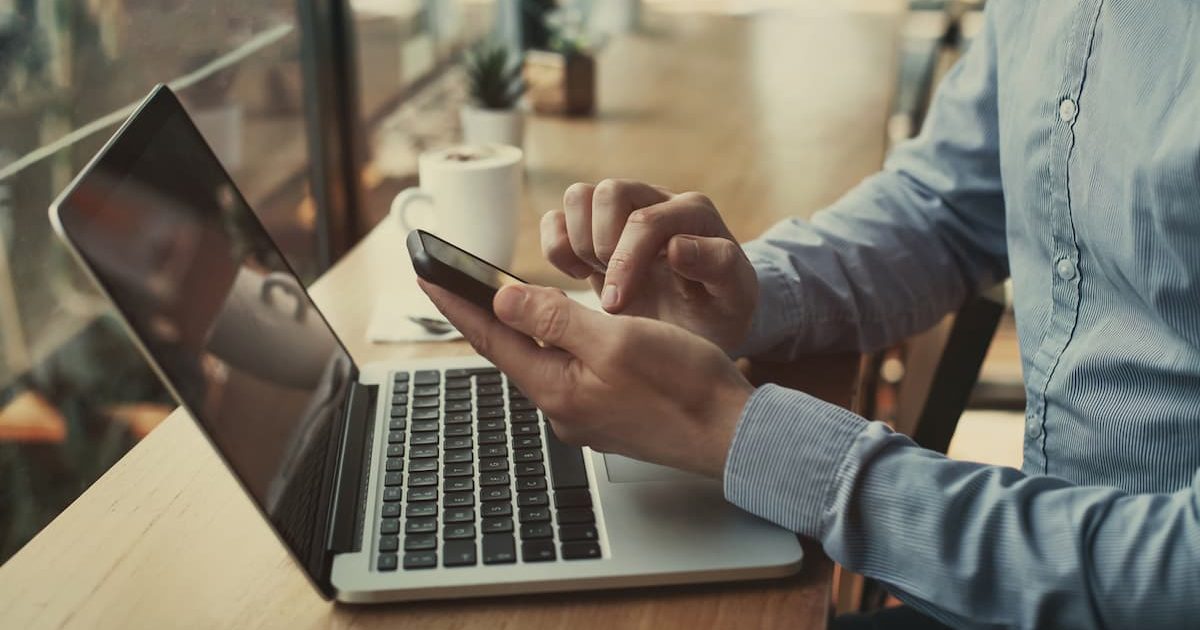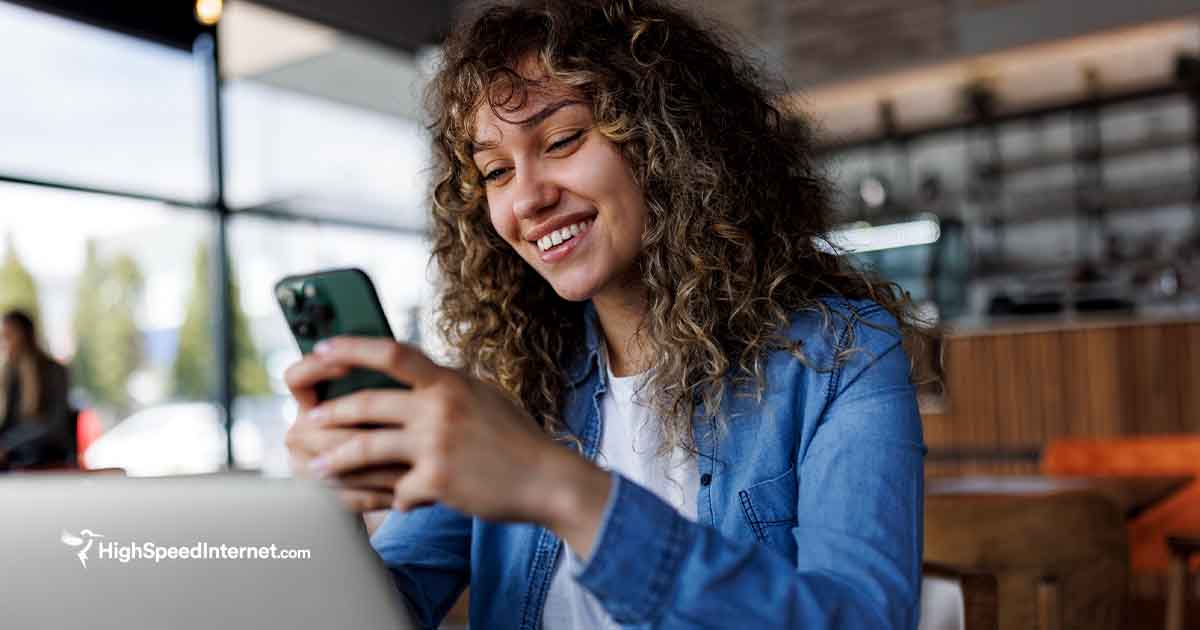What Does Incognito Mode Actually Do?
Hint: It's probably less than you think.
Aug 31, 2021 | Share
FAQ
Most web browsers include private browsing so you can keep your internet activities hidden from curious eyes. Simply open a new window and surf as you please. This “mode” is called Incognito in Chrome, Private in Safari and Firefox, and InPrivate in Microsoft Edge.
But incognito mode isn’t entirely private. Let’s take a deeper look into incognito mode to understand why and see how you can browse the internet securely.
Shopping around for new internet?
Enter your zip code below to see which providers are available in your area.
What private browsing does for you
Private browsing prevents other users of the same device—like a shared laptop or tablet—from seeing your internet activity. The browser deletes the following data once you close an incognito window:
- All internet cookies
- Local browsing history
- Site data
- Site permissions
- Form information
Incognito mode essentially gives you a fresh start each time you open a private window and access the internet. It’s like you’re visiting these websites for the first time in a new web browser you just installed. So when someone else opens the same browser on the same device, the user can’t see your previous internet activity from a private window.
Minor details change between private modes for different internet browsers.
What private browsing doesn’t do for you
Incognito mode hides your internet activities from all other users that access the same device. It does not hide your activities from other entities:
- Websites
- Network management
- Your internet provider
- Your employer
- Government agencies
- Search engines
- Advertisers
Incognito mode doesn’t encode your data, it doesn’t hide your identity, and it doesn’t hide your IP address. For example, if you open a private window, log in to your Amazon account and buy a present, that purchase will still be visible in your Amazon account after you’ve exited incognito mode.
Why you should also use a VPN
Since private browsing applies only to hiding your internet activities from other users on a single device, you’ll want a great virtual private network (VPN) client to hide your activities from everything else on the internet. A VPN encrypts your data and routes that data across an encrypted connection to a remote private server. In turn, the server decrypts your data and sends it as plaintext to the destination.
By using a VPN, you’re virtually anonymous online, as destinations can’t see your IP address, device info, personal info, or region.
For truly private browsing, your best scenario is to open a private window and surf the internet using a VPN. However, make sure the VPN you choose doesn’t log your data (some free ones do)—that’s just giving someone else control over your data privacy. Your internet speed will seem slower than usual, but that’s because you’re taking an extra step to hide your activity through a remote server.
Beyond private browsing, we recommend using a VPN for a few different reasons, including remote work. To get a better picture of when using a VPN could be helpful, read our list of five reasons to use a VPN.
Pro tip:
Looking for total anonymity? We list the best browsers for security like Tor Browser and Opera.
What is Incognito Mode?
“Incognito Mode” is a term coined for the Incognito window in Google Chrome. It’s not a “mode” per se but a set of internal rules that tells Chrome to delete specific data when you close an Incognito window. Most web browsers have the same function but label it differently, like “Private” and “InPrivate.”
There are many reasons why you might want to browse incognito:
- You’re shopping for a gift and don’t want the recipient to know.
- You’re using a shared or public computer and want to maintain your privacy.
- You have an embarrassing search query.
- You want to sign in to two or more accounts of the same service, like Gmail.
How to start a private browsing session
Opening a private window is easy in any browser. Here’s how to start a session on the most popular browsers:
Chrome
Step 1: Click on the three-dot ellipsis icon in the top right corner.
Step 2: Select New Incognito Window on the drop-down menu.
Firefox
Step 1: Click on the three-line hamburger menu icon displayed in the top right corner.
Step 2: Select New Private Window on the drop-down menu.
Microsoft Edge
Step 1: Click on the three-dot ellipsis icon in the top right corner.
Step 2: Select New InPrivate Window on the drop-down menu.
Opera
Step 1: Click on the Opera logo in the top left corner.
Step 2: Select New Private Window on the drop-down menu.
Safari
Step 1: Click File on the menu bar.
Step 2: Select New Private Window on the drop-down menu.
How is Incognito Mode different from regular browsing?
As you navigate the web, your browser accumulates lots of information—your searches, the websites you visit, anything you add to a shopping cart, internet cookies, etc.
A regular web browser saves most of this information on your device and in the cloud to streamline your online experience. This data retention means you can do several things:
- Allows you to stay logged in to accounts for days at a time
- Allows online stores to keep items in your shopping cart
- Saves info so forms can autofill your name and information
- Remembers your activities so advertisers can show you relevant ads
Private browsing deletes all locally stored data when you close a private window.
More internet security resources
Author - Rebecca Lee Armstrong
Rebecca Lee Armstrong has more than six years of experience writing about tech and the internet, with a specialty in hands-on testing. She started writing tech product and service reviews while finishing her BFA in creative writing at the University of Evansville and has found her niche writing about home networking, routers, and internet access at HighSpeedInternet.com. Her work has also been featured on Top Ten Reviews, MacSources, Windows Central, Android Central, Best Company, TechnoFAQ, and iMore.
Editor - Aaron Gates