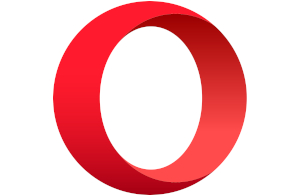Best Internet Browsers for Security
Surf online with confidence knowing you’re safe from hackers, miners, and trackers.
Sep 6, 2023 | Share
FAQ
-
Best overallFirefox
- Free
- Blocks cryptominers
- Prevents fingerprinting
- Stores passwords locally
-
Best for anonymityTor Browser
- Free
- Conceals your identity
- Encrypts browser data
- Prevents fingerprinting
-
Best for customizationVivaldi
- Free
- Provides high customization
- Protects against phishing
- Syncs data between devices
Our pick: Which internet browser is the most secure?
Firefox is our top pick as the most secure browser because it’s completely open source and contains no hidden or proprietary code. As a result, it can be examined by any security expert to confirm that it doesn’t secretly track you across the internet and sell your browsing habits.
In contrast, Google Chrome, Apple Safari, and Microsoft Edge are only partially open source, as they include proprietary components security experts can’t thoroughly inspect.
Need a great internet plan to complement your secure internet browser?
If you’re looking to switch, enter your zip code below to see if a better plan is available in your area.The 6 most secure browsers
- Best overall: Firefox
- Best for anonymity: Tor Browser
- Best for customization: Vivaldi
- Best for blocking ads: Brave
- Best for extreme privacy: Epic Privacy Browser
- Best for VPN use: Opera
Compare secure browser features and availability
| Best for | Browser | Availability | Best features | Get it |
|---|---|---|---|---|
| Best overall | Firefox | Desktop, mobile | Get Firefox | |
| Best for anonymity | Tor Browser | Desktop, Android | Get Tor Browser | |
| Best for customization | Vivaldi | Desktop, Android | Get Vivaldi | |
| Best for blocking ads | Brave | Desktop, mobile | Get Brave | |
| Best for extreme privacy | Epic Privacy Browser | Desktop, mobile | Get Epic Security Browser | |
| Best for VPN use | Opera | Desktop, mobile | Get Opera |
What should you look for in a secure browser?
You want a web browser that blocks everything that can identify you. While some cookies are necessary for websites to function, others are intrusive and intentionally collect your information to track you across the internet.
A web browser should also verify that every destination you visit is safe so you’re not unintentionally loading a site full of malware or one that secretly runs scripts in the background to mine digital currency at your expense.
Lastly, a browser should offer secure connections. For example, the Tor Browser offers triple encryption, while Opera has a built-in virtual private network (VPN) component. Most web browsers support HTTPS connections.
Best overall—Firefox
Features
- Blocks cryptominers
- Prevents fingerprinting
- Stores passwords locally
Availability
- Windows / Mac / Linux
- Android / iPhone / iPad
Base code
- Quantum
Data this browser collects from you
- Contact info
- User ID
- Device ID
Firefox is now faster and prettier than ever. But, as Mozilla admits, you spend more time looking through Firefox than at it. Mozilla has always placed security at the forefront, like blocking cross-site cookie tracking by default, isolating websites into separate processes, blocking third-party fingerprinting, and more.
The big takeaway is that Firefox is open-source software. For you, that means anyone can examine the code, whether by a security researcher, someone from the Firefox community, or just a curious coder. There’s no place for Mozilla to hide secret code that tracks you across the internet and sells your browsing habits for profit.
Firefox is just one of two browsers on our list that is not based on Chromium.
 Pros:
Pros:
- Protects against spyware
- Blocks almost all pop-ups
 Cons:
Cons:
- Consumes high memory
- Falls behind Chrome in speed
Best for anonymity—Tor Browser
Features
- Conceals your identity
- Encrypts browser data
- Prevents fingerprinting
Availability
- Windows / Mac / Linux
- Android
Base code
- Tor
Data this browser collects from you
- No data collection
If you’re feeling adventurous and want to explore the dark web, this is the browser to use. It’s the second of two browsers on our list that is not based on Chromium.
What makes Tor Browser stand out is how it works. It passes your internet traffic through three random servers residing on the Tor network. When your data exits the network, it doesn’t include your information—not even your public IP address.
This triple-layer method isn’t exactly perfect. The Tor Project admits if the first and third servers are compromised—whether by hackers or on purpose by the owner—they could see where your encrypted traffic is coming from or where it’s going.
Still, it’s an excellent browser for blocking pesky trackers, avoiding surveillance, and eliminating fingerprinting.
 Pros:
Pros:
- Provides triple encryption
- Prevents fingerprinting
 Cons:
Cons:
- Loads slow due to connecting through the Tor network
- Falls behind Chrome in speed
Best for customization—Vivaldi
Features
- Provides high customization
- Protects against phishing
- Syncs data between devices
Availability
- Windows / Mac / Linux
- Android
Base code
- Chromium
Data this browser collects from you
- User ID
- Device ID
Vivaldi is the most customizable browser on our list. You can create a custom theme and use any image as your background. Even more, you can shift the panel’s location, customize your start page, change the Vivaldi Button menu, and so on. It’s fun and breathes new life in the tired, repetitive browser design.
On a security level, Vivaldi uses Google Safe Browsing to protect you against phishing and malware. It blocks ads and trackers by default, but you can add exceptions and manage blocking levels per site. It also blocks ads on “abusive” sites by default, although you need to manually enable its “not to track me” feature.
 Pros:
Pros:
- Offers plenty of customization
- Syncs data across devices
 Cons:
Cons:
- Lacks iPhone, iPad versions
- Consumes high memory
Best for blocking ads—Brave
Features
- Blocks social media
- Uses the Tor network
- Supports the BAT platform
Availability
- Windows / Mac / Linux
- Android / iPhone / iPad
Base code
- Chromium
Data this browser collects from you
- No data collected
The default settings block most ads on websites except those that fall under the Brave Rewards umbrella. These Brave Ads use a system that pays you in virtual Basic Attention Tokens you earn in exchange for your attention—70% of the ad’s revenue. Around 1.5 million content creators accept these tokens as payment.
With Brave, you can block trackers, scripts, and fingerprinting. You can disable Google login buttons, Facebook logins and embedded posts, embedded tweets from X (formerly Twitter), and embedded LinkedIn posts. There’s also an option to open a private window and surf the internet using the Tor network.
 Pros:
Pros:
- Provides a cryptocurrency wallet
- Blocks social media logins and embeds
 Cons:
Cons:
- Consumes high memory
- Loads some sites incorrectly
Best for extreme privacy—Epic Privacy Browser
Features
- Blocks everything by default
- Blocks address bar tracking
- Deletes everything when closed
Availability
- Windows / Mac
- Android / iPhone / iPad
Base code
- Chromium
Data this browser collects from you
- No data collected
Epic’s pitch is that private browsing should always be enabled, not a “mode” you must toggle on. Unfortunately, Epic spun off two of its major privacy features as extensions to make the browser more customizable, so you will need to install the one-click encrypted proxy and AdBlock components to get the complete “extreme privacy” benefits.
While Epic Privacy Browser is based on Chromium, there are no ties to Google. It prevents address bar tracking, local address bar autocompletes, fingerprinting, third-party cookies, and DNS prefetching. It deletes all local databases when closed, along with your history, cache, all data related to tabs, and more.
 Pros:
Pros:
- Deletes everything when closed
- Includes a built-in video downloader
 Cons:
Cons:
- Requires extensions to use proxy and ad blocking
- Limits plugins library to just 10
Best for VPN use—Opera
Features
- Includes a built-in VPN
- Blocks cryptominers
- Verifies all websites
Availability
- Windows / Mac / Linux
- Android / iPhone / iPad
Base code
- Chromium
Data this browser collects from you
- Device ID
- Location
- Diagnostics
Opera provides a built-in VPN component you can enable in the settings. It routes your traffic through one of Opera’s servers to encrypt your transmission and mask your public IP address. The VPN applies to only the browser itself, so you’ll need to use a third-party VPN service like ExpressVPN and Hotspot Shield to protect everything else.
 Pros:
Pros:
- Protects against spyware
- Blocks almost all pop-ups
 Cons:
Cons:
- Consumes high memory
- Falls behind Chrome in speed
Secure browser features
All web browsers generally do one thing: download data from a remote server and piece it all together into a web page. They all offer a similar list of basic security features, although each one aims to provide additional components to make them stand out against the competition.
Ad blocking
Advertisements on web pages are understandable: they generate money to pay the bills. The problem is these ads extend the page’s loading time. Moreover, many websites cover most of their white space with ads, resulting in an overly clunky and slow-loading design.
While ad blocking can increase load times, it also stops malicious ads. For instance, malvertising is an attack that injects malware into an online advertising network. Because you download these ads when accessing web pages, they may contain malware that will redirect your browser to malicious websites.
Malvertisements are not to be confused with adware, however. The latter is obtained through other software and will redirect search requests when installed. Adware also displays popups and collects your data for tailored advertisements.
Tracker blocking
Your information is a valuable resource, and cookies provide a treasure trove. They’re tiny files stored locally on your device, created by the browser to cache information for each site. The information consists of the links you clicked, specific pages you accessed, and so on.
And while cookies are harmless on a security level, they can be used to track you across the internet. “Cross-site tracking” is a popular term to label how companies collect your browsing data from multiple websites.
Accounts can be tracked too. Facebook is a perfect example, which released a free tool in 2019 that lets you see what data it collects from businesses and organizations that use its tools.
The bottom line is that you need a browser with a Do Not Track component because your surfing habits are your business.
HTTPS support
A good, secure web browser should always support Hypertext Transfer Protocol Secure (HTTPS). This connection uses the Transport Layer Security (TLS) protocol, which is based on asymmetric encryption.
Compatible browsers will display a lock symbol in the address bar when you load a website that offers HTTPS connections. If the website doesn’t support HTTPS, the browser will display a “not secure” message or something similar.
You may find browsers that include an HTTPS-Only Mode. Firefox, for example, can force all connections to use HTTPS when you enable this setting. Conversely, if the website does not use HTTPS, Firefox will block access with a warning page containing “Continue to HTTP Site” and “Go Back” buttons.
Malware prevention
A secure web browser should check with a trusted database to verify that a website is safe to use.
For example, malware may secretly infect a legitimate website, or a website may appear official but is instead a “spoof” to fool you into downloading unwanted software. Both situations are typically reported and listed in a database that the browser downloads and updates frequently.
A browser should also verify that the file you are downloading is legitimate. For instance, Firefox will verify the site’s integrity against a database provided by Google Safe Browsing. If Google blacklists the site for malware, Firefox will block the download. This verification also helps prevent unwanted files too, like automatic downloads, when you visit a website.
So, where are Chrome, Safari, and Edge on this list?
On a security level, we don’t recommend using browsers provided by Apple, Google, and Microsoft.
Google Chrome
Google makes a big chunk of revenue from advertising and data collection. Those two factors alone should be enough reason to shy away from Google Chrome. The browser is undoubtedly convenient given its native ties to Google’s services, and it’s one of the fastest based on our tests, but Chrome collects an alarming amount of data—more than any other browser on our list.
Apple Safari
Apple is a “device first” company. Its most significant source of revenue is sales from Macs, iPhones, iPads, and so on. Safari is undoubtedly the better native option over Google Chrome on these devices, and its security and privacy aspects have improved over the last few years.
But Safari isn’t completely transparent in terms of code, nor is it available on any other platform outside the Apple ecosystem. It’s also had its share of eye-opening security and privacy issues in the past.
Microsoft Edge
Finally, the new Microsoft Edge ditches the previous in-house EdgeHTML engine for Chromium. It collects data about the websites you visit, and there’s no option to turn this data collection off. Moreover, Microsoft Edge shares details regarding web pages visited, whether you use the search autocomplete function or not.
The bottom line
You can’t expect total security and privacy from companies that have other agendas. All three browsers listed above provide operating systems that already know what you do and where you go every day.
What you need is a browser provided by a developer with one single, razor-sharp mission: to give you the best, most secure window to the internet.
Our verdict: Firefox is the best for security
Firefox is our top pick for two reasons. First, it’s not based on Chromium, so there are no traces of Google in the code. Google’s primary business is data collection and advertising, so you know Firefox doesn’t include secret Google bits that harvest and sell your data.
Second, the browser is truly open-source, meaning any security expert can inspect the code. There are no proprietary components buried deep within the foundation that could prevent full transparency.
Firefox has been around for 18 years, rising from the ashes of Netscape in the early 2000s. Mozilla wanted to build a standalone browser for a safer internet, and its efforts clearly show. Firefox makes privacy and security management easy to use and easy to understand. Sure, Chrome has improved over the years, but it collects more data than any browser on this list.
If you are looking for features like a built-in VPN or high levels of customization, you can’t go wrong with Opera or Vivaldi. However, Firefox is the best, well-rounded browser you should use on all your devices.
FAQ about secure browsers
What is Incognito Mode?
Also known as Private Mode or something similar, Incognito Mode keeps your browser history private. In Firefox, for instance, the browser deletes all cookies when closed. It also blocks tracking cookies by default. For more information, read our explanation about what Incognito Mode actually does to protect you online.
What is fingerprinting?
Fingerprinting is a form of data collection that pieces information together to identify you. Data is collected through the web browser or through apps or programs installed on your device.
Websites use third-party trackers to continue collecting data (shopping habits, frequented websites) and create a larger snapshot of your internet presence. This “fingerprint” includes your device, operating system, preferred browser, and so on.
What is the Tor network?
The Tor network consists of over 7,000 volunteer-operated relay servers located around the globe that perform as “onion” routers. Here’s what happens when you access a website using a Tor client:
Step 1: The Tor client determines the best path to the destination and generates three encryption keys.
Step 2: The client sends the three-layer encrypted data to the first Tor server, the Entry Node.
Step 3: The Entry Node decrypts the first layer, discovers the second server’s location, and relays the two-layer encrypted data.
Step 4: The second server, or Middle Node, decrypts the second layer, discovers the third server’s location, and relays the single-layer encrypted data.
Step 5: The third server, or Exit Node, decrypts the final layer and relays the plaintext data to the destination.
In a nutshell, the Tor client creates a “circuit” between you and the destination that remains open for around ten minutes. Once that window expires, Tor creates a new circuit to prevent eavesdroppers from tracking your activities. A new circuit is also created when you visit another website.
“Tor” is an acronym for The Onion Router.
What is a virtual private network (VPN)?
A virtual private network is a secure, private connection that works over the internet.
VPN software you install on your device encrypts your data and then establishes a direct, encrypted connection (or “tunnel”) between you and the VPN server. Once the server receives your encrypted data, it decrypts the data and then sends it in plaintext to the destination.
This way, the destination cannot collect your information, such as your IP address, web browser, and operating system.
How does cryptocurrency mining work in a browser?
Cryptocurrency mining within a browser works by using JavaScript code. Every web page you view on the internet is downloaded to your device as cache, including JavaScript code that quietly runs in the background to run basic web components.
In this case, the JavaScript code runs complex mathematical calculations to create digital currency. Mining requires heavy processing and will slow your device to a near crawl as the CPU computes the heavy math. You could see your browser use 90% or more of your CPU’s total processing capacity.
Some websites, however, use cryptocurrency mining in the browser as a form of “payment” for consuming their content. This payment is typically voluntary on your part.
What is phishing?
Phishing is a method of obtaining your personal information through a link embedded in an email, text message, instant message, and so on. The attackers pose as a person, company, or service you trust and attach a link. The resulting website looks legitimate, but it’s a “spoofed” site created to steal your information.
What is address bar tracking?
Address bar tracking is a method of obtaining your browsing habits through the autocomplete function. When you type a search query or URL in the address bar, the browser analyzes that data to provide suggestions. The browser may also send that information to remote servers. As a result, companies like Google and Microsoft know where you’re going and where you’ve been.
What is a Device ID?
A Device Identifier (ID) is a unique string of numbers that identifies your device, whether it’s a computer or smartphone. It’s stored on the device and is derived from other hardware-identifying numbers, like the IMEI number or MAC address.
What is a User ID?
Web browsers typically create a user identifier profile upon installation that includes information like your processor, storage, screen resolution, and operating system. This profile is assigned a unique identifier that the browser stores locally in a cookie.
What is Chromium?
Chromium is a free and open-source browser “foundation” developed and maintained by Google. Developers can compile the code “as is” and distribute it as a basic Chromium browser or compile it to include proprietary components and unique designs. The latter group includes Brave, Epic Privacy Browser, Google Chrome, Microsoft Edge, Opera, and Vivaldi.
What is Google Safe Browsing?
Google Safe Browsing is a service provided by Google. It contains a database of known websites containing malware and phishing content. This database is available to internet service providers and used by Chrome, Firefox, Safari, and Vivaldi. According to Google, this service protects over 4 billion devices each day.
Author - Kevin Parrish
Kevin Parrish has more than a decade of experience working as a writer, editor, and product tester. He began writing about computer hardware and soon branched out to other devices and services such as networking equipment, phones and tablets, game consoles, and other internet-connected devices. His work has appeared in Tom’s Hardware, Tom's Guide, Maximum PC, Digital Trends, Android Authority, How-To Geek, Lifewire, and others. At HighSpeedInternet.com, he focuses on network equipment testing and review.
Editor - Cara Haynes
Cara Haynes has been editing and writing in the digital space for seven years, and she's edited all things internet for HighSpeedInternet.com for five years. She graduated with a BA in English and a minor in editing from Brigham Young University. When she's not editing, she makes tech accessible through her freelance writing for brands like Pluralsight. She believes no one should feel lost in internet land and that a good internet connection significantly extends your life span.