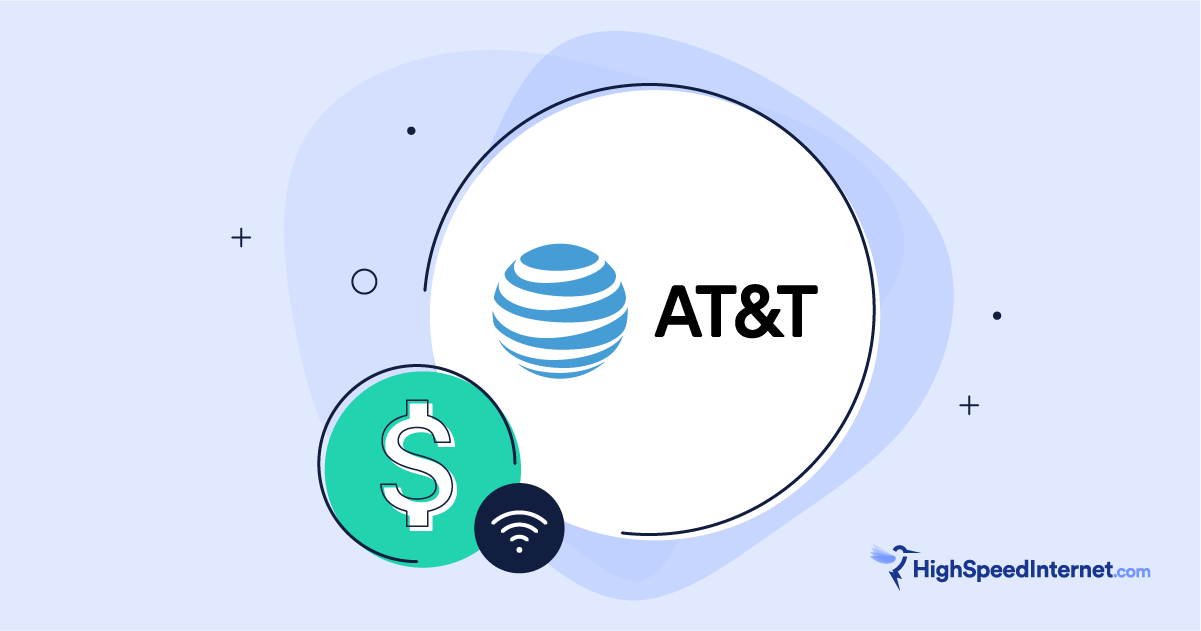How to Install Xfinity Internet
Nov 19, 2025 | Share
Brand Guides, Equipment Guides
A little preparation and research go a long way when installing a new internet service. In this guide, we walk through your options for self-installing Xfinity internet. Whether you’ve already settled on Xfinity and need help with your installation or you just want to see how its installation process compares to other internet providers, this guide will help you know what to expect.
Self-installing Xfinity internet service is straightforward. All you need to do is connect the Xfinity internet gateway (modem/router combo) to power and a coaxial cable (the same kind of cable used for cable TV) outlet. From there, follow the instructions provided via the Xfinity mobile app.
Self-installing Xfinity internet is usually easy and straightforward, but complications occasionally arise. If you have doubts or can’t risk waiting for a professional install appointment if the self-install fails, you should schedule a professional install right away.
Pro installation vs. self-installation
Pro install
| Pros | Cons |
|---|---|
|
|
Self-install
| Pros | Cons |
|---|---|
|
|
Self-install Xfinity internet
Cost: $15 kit shipping fee (free to pick up at an Xfinity store)
What you need: Self-install kit, Xfinity compatible modem, existing Xfinity cable line.
Bonus: Xfinity app downloaded on Android or iOS device
How long it takes: Approximately 30 mins
Will Xfinity self-installation work for me?
Self-installation is the quickest way to install Xfinity internet, but as the name suggests, you have to do it yourself. The good news is—it’s easy. You need a self-install kit, and your residence must be connected to the Xfinity network, otherwise a self-install won’t work.
Here’s how to tell if your home is connected to the Xfinity network:
- Ask Xfinity. Xfinity can tell how long it’s been since the address last had Xfinity services. The more recently the residence has had Xfinity services, the more likely it is that there is still a working connection.
- Ask the prior residents. If the former occupants of the home recently had Xfinity services, there’s probably still a live connection to the network.
- Connect a modem or gateway. If you connect an Xfinity compatible modem or gateway (rented or owned), it should go online if the cable outlet is connected to the Xfinity network. If the modem’s online light goes solid, you’re good.
Self-install is a good option in the following circumstances:
- The residence has recently had Xfinity services (especially apartments).
- You’re comfortable setting up your equipment.
- You can afford to wait for a pro install appointment if self-install doesn’t work.
The most important thing to know about attempting a self-install is that your home must already have a connection to the Xfinity network.
Being connected to the Xfinity network isn’t the same thing as being wired for cable. If a home is wired for cable, that just means it has coaxial cable outlets installed, but it doesn’t mean those outlets are connected to the Xfinity network. A technician needs to actually connect the home to the network. In a way, when you opt for a self-install, you’re sort of betting that the home has been connected to the Xfinity network in the past and that the connection is still active.
If you choose to self-install but run into an issue, you can always contact Xfinity customer support online or by calling 1-800-XFINITY.
How long does Xfinity self-install take?
You can complete your Xfinity self-install in about 30 minutes, and a good chunk of that time is just the modem booting, updating, and then rebooting. The actual equipment setup takes only a few minutes.
Professional installation for Xfinity internet
Cost: Up to $100
What you need: A person present that is at least 18 years old and your modem or gateway (if not renting from Xfinity)
How long it takes: 2–4 hours
With professional installation, an Xfinity technician comes to your home, connects your residence to the network, and sets up your new service. A professional install requires scheduling an appointment time, and the install fee can be up to $100. Although it requires a little more planning and investment, a professional installation is the most surefire way to get your internet services installed on time.
Who should get a professional installation?
A pro install also comes with more options. The technician connects your residence to the network and ensures you have a good, robust connection to the internet. They can also run new cabling to place the equipment in the room of your choice. Most importantly, the tech can troubleshoot and fix any issues that come up during the installation.
A professional installation is a good option in the following situations:
- Your residence hasn’t had Xfinity service for over 12 months.
- The coaxial cables and outlets look old or damaged.
- You’re installing multiple pieces of equipment (such as an internet gateway and four TV boxes).
- If you want to move the location where your Xfinity modem or gateway is installed to a different room. See our guide on where to place your router to learn more about picking the best spot in your home.
How to self-install Xfinity internet
To self-install your Xfinity internet, you need a self-install kit and a coaxial outlet in your home that’s connected to the Xfinity network. It also really helps to have an iOS or Android device with the Xfinity app installed, as the app walks you through the entire process.
How to order your Xfinity self-install kit
New Xfinity by Comcast customers can order a self-install kit during sign up for Xfinity services. Your self-install kit will be mailed directly to your home. You can also call Xfinity customer service to have a kit mailed to you. You typically have to pay a $15 shipping and handling fee for the equipment, and you can also opt for faster shipping for an extra charge.
If you don’t want to wait for your equipment to be mailed to you, you can also pick it up yourself at an Xfinity customer service center. We suggest that once you find your nearest service center, you call ahead to make sure your equipment is in stock.
Once you have your Xfinity self-install kit, it’s time to start setting up your equipment. Now’s a good time to download the free Xfinity app on either the App Store or Google Play.
What comes in your self-install kit
Your Xfinity self-install kit includes the following:
- xFi Wireless Gateway (modem/router combo)
- Coaxial cable
- Power cord
- Ethernet cable
Setting up your equipment
The easiest way to self-install is to follow the directions from the Xfinity app. But here are the steps so you know what to expect:
Step 1: Place your xFi Wireless Gateway near a coaxial cable outlet.
Step 2: Connect one end of the coaxial cable to your open coaxial outlet. Turn it right to tighten, and make sure you tighten it all the way. Connect the other end of the cable to the xFi Wireless Gateway.
Step 3: Plug the power cord into the back of the gateway and then into a wall outlet.
Step 4: If your gateway doesn’t turn on automatically, press the power button.
Step 5: Wait until the online connection light stops flashing and remains on. This could take up to twenty minutes. Your gateway may reboot several times as it updates; this is normal.
What if my Xfinity gateway doesn’t go online?
If your Xfinity gateway fails to connect to the network (if its online light doesn’t go solid), that means the cable outlet you’re using isn’t connected to the Xfinity network. If you have other coaxial cable outlets in your home, you can try connecting the Xfinity gateway to each one and see if it goes online.
If you have no other coaxial cable outlets or want the equipment in a room that doesn’t have an active outlet, you need to schedule a pro installation.
Connecting devices to the your new Xfinity network
Once your wireless gateway is set up, you can start connecting your devices to the network. The Xfinity app walks you through this step and automates some of the process. To connect to your wireless network manually, follow these steps:
- Find the name of your network (SSID) and password (security key) or PIN on the sticker on the side, back, or bottom of your gateway. If more than one network name is listed, you may choose either.
- Access the Wi-Fi settings on your personal device and make sure that Wi-Fi is turned on. Select the name of your network (SSID) from the list of available networks.
- When prompted, enter the password (security key) or PIN from the sticker.
You can also connect directly to the gateway with a device with an Ethernet connection. To do so, plug an Ethernet cable into one of the open Ethernet ports on the gateway and plug the other end into your device. This can be handy if you are having trouble with your wireless connection or if you want to use a device that’s not Wi-Fi enabled.
Activating your Xfinity service
Once your home network is up and running, you still can’t access the internet until you activate your Xfinity service. There are two ways to activate your service:
- Xfinity xFi mobile app: Xfinity’s mobile app can be used to activate most current Xfinity gateways and xFi pods. It’s available for both Apple and Android devices.
- Web browser: If you don’t want to use the app, you can activate your service by going to https://register.be.xfinity.com/activate and following the instructions there.
Both the mobile app and the web-based activation give you the option to give your home network a name and a new password. We highly recommend that you do this. It’ll make your network information more secure and your network name easier to remember. Make sure to write down your new network name and password.
Issues with an Xfinity self-install
If you hit a snag with your Xfinity self-installation, you may need to have your residence connected to the network via a pro install. However, if your modem is online and you were able to set up your home network with the Xfinity app, it’s worth trying some general internet troubleshooting.
Start with our guide on how to set up a home Wi-Fi network, as it may help you with general steps you may have missed that apply to any Wi-Fi network.
If your new Xfinity connection is up and running, but is a bit spotty or slow, or if you’re having trouble connecting a device, try our internet and Wi-Fi troubleshooting guides:
How to set up a professional Xfinity internet installation
If you decide to go with installation from a professional Xfinity technician, you should schedule an appointment when you order your services. Here’s what you can expect:
Xfinity Pro installation breakdown
| Cost | Appointment window | Appointment time |
|---|---|---|
| Up to $100 | 2 hrs. | 2–4 hrs. |
Data as of 12/02/24. Offers and availability may vary by location and are subject to change.
How to prepare
Xfinity provides a convenient checklist of things to have ready prior to your installation appointment. Take a look at that beforehand so things go as smoothly as possible.
Here some of the most important preparations:
- Someone 18 years or older must be present during the installation (which typically takes 2–4 hours).
- Clear a path to access your utilities (this might be a telephone pole or pedestal in a neighbor’s yard).
- Ensure access to the areas where you want the cable and outlets installed.
Xfinity pro installation steps
The installation process can take between two and four hours, depending on what needs to be done. If complications arise or you need a lot of cable outlets installed, it may take a little longer.
Step 1: The tech arrives and reviews the order.
The tech confirms your order and the room where you want your service installed. They will also need to access the nearest cable tap utility and various locations where the cable runs throughout your home.
Step 2: Your home is connected to the Xfinity network.
To do this, the tech needs access to the nearest cable tap. This is often located on a nearby telephone pole, a telecommunications pedestal, or a junction box if you live in an apartment.
Step 3: The main cable line is grounded before it enters your home.
The tech usually grounds the cable line to your power meter box. This step usually isn’t necessary for apartments, but it depends on the utility setup of the building.
Step 4: The signal is routed to the room where you want the equipment installed.
This step is a little different for every home. If your home is prewired with coaxial cable, things are simpler. If you need a new coaxial line run to a room, that’s a bit more of a process, but nothing the tech can’t handle.
Step 5: The tech sets up your home network and shows you how to use it.
This is when the tech will connect your gateway and set up your new home network. They also go over how to use your new Xfinity internet service.
Should you rent or buy your router and modem from Xfinity?
You don’t have to rent the standard equipment from Xfinity. You can also choose to buy your own modem and router. There are advantages and disadvantages to both approaches, so we’ll help you decide what’s best for you.
Renting
| Pros | Cons |
|---|---|
|
|
Buying
| Pros | Cons |
|---|---|
|
|
How much does it cost to rent an Xfinity modem, router, or gateway?
Xfinity internet plans come with equipment included, so you won’t have to worry about any monthly rental fees. Xfinity will fix or replace broken equipment, and when it’s time for an upgrade, Xfinity covers that at no extra cost to you.
Should I rent or buy my internet modem or gateway?
For the average customer, the peace of mind and no-hassle experience of renting equipment from Xfinity are more than worth it since it’s included at no extra cost. So, we recommend using your provider’s equipment unless you have a specific need it won’t meet.
For example, if you have a large home and need to cover the whole thing, you might want a long-range router or a mesh network. For more information, see our full breakdown of renting vs. buying a modem and router.
Thinking of buying a modem or router?
If you don’t want to use equipment from Xfinity, check out our expert recommendations for the best routers and modems for Xfinity.
Which installation option is best for you?
It doesn’t hurt to try a self-install. The worst-case scenario is it not working, and then you proceed to schedule a professional install. However, if you don’t have the time or it’s crucial you get your internet service up and running by a specific date, the safer bet is to schedule the pro install to begin with.
FAQ
Can you install Xfinity internet by yourself?
How do I get my Xfinity self-install kit?
How much is Xfinity’s installation fee?
Author - Austin Aguirre
Austin worked as a broadband technician installing and troubleshooting countless home internet networks for some of the largest ISPs in the U.S. He became a freelance writer in 2020 specializing in software guides. After graduating with a BS in technical communication from Arizona State University, he joined the team at HighSpeedInternet.com where he focuses on home network improvement and troubleshooting.
Editor - Rebecca Lee Armstrong
Rebecca Lee Armstrong has more than six years of experience writing about tech and the internet, with a specialty in hands-on testing. She started writing tech product and service reviews while finishing her BFA in creative writing at the University of Evansville and has found her niche writing about home networking, routers, and internet access at HighSpeedInternet.com. Her work has also been featured on Top Ten Reviews, MacSources, Windows Central, Android Central, Best Company, TechnoFAQ, and iMore.