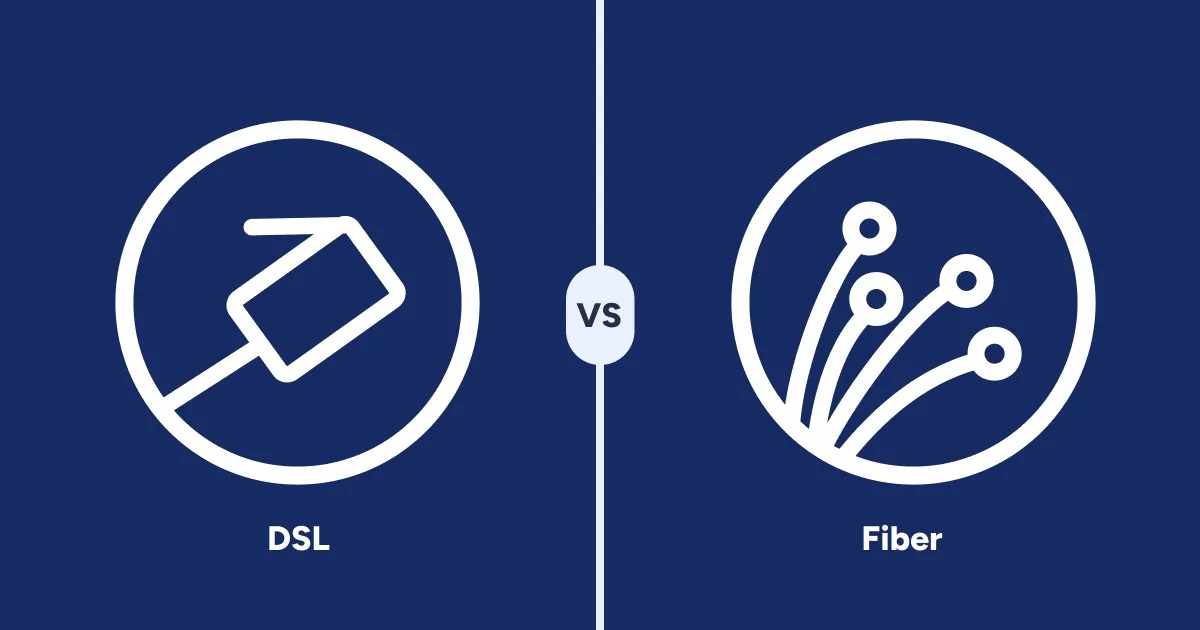How to Check Your Internet Speed
Get the data and understand your results
Aug 18, 2025 | Share
FAQ, Internet Speed Guides
Use the tool below to check your internet speed and get results in seconds. You’ll learn upload and download speeds in megabits per second (Mbps) and latency and jitter in milliseconds (ms) based on your device, your local network, and your connection to the internet.
That’s it! You have the raw numbers, but there’s a little more to it. We’ll walk you through what it all means so you can decide whether it’s time to make a change.
What an internet speed test measures
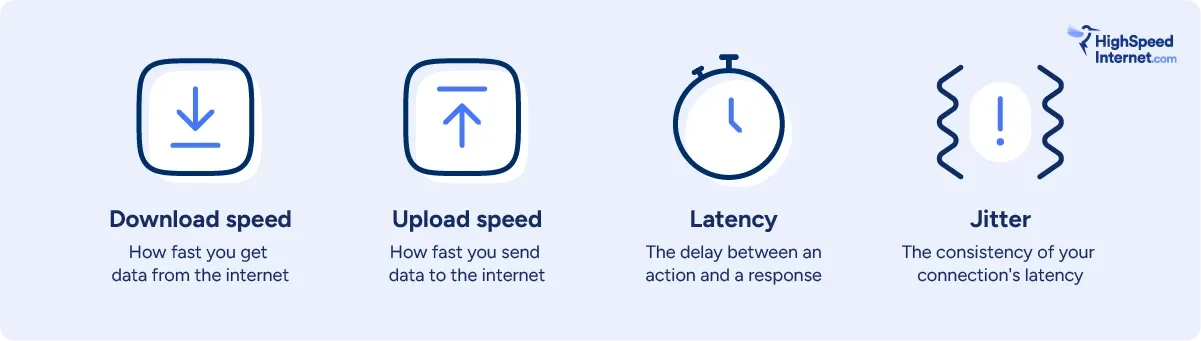
What are Mbps?
Internet speed is measured in bits per second, and megabits stands for one million bits. Speeds are usually measured in Mbps, but sometimes measured in gigabits per second (Gbps), which is a billion bits per second.
What is download speed?
Download speed measures how fast information from the internet gets to your device (for example, how fast your Netflix show loads) in Mbps. Think of it like the time it takes a car to get from the store to your home.
How much download speed do you need?
Speeds of 100Mbps are fast enough for most online activities, and 1,000Mbps is fast enough to support multiple devices connecting at the same time. Higher is better.
What is upload speed?
Upload speed refers to how fast information on your device can be sent to some other destination on the internet (like how fast your vacation pictures post to Instagram) in Mbps. Think of it like the time it takes for a car to get from your home to the store.
How much upload speed do you need?
Upload speeds of about 20Mbps are fast enough for almost every online activity, but you may need more if you’re live-streaming from multiple devices at once. Higher is better.
What is ms?
This one’s easy! It’s the standard tech abbreviation for milliseconds, or thousands of a second. No analogy required.
What is latency?
Latency, or lag, refers to the time it takes for a signal to be sent to and from your computer to a remote server somewhere. Think of it like the round-trip travel time of a single car.
How much latency do you need?
Latency under about 30ms is adequate for most tasks, but you may need latency under 20ms for first-person shooters and racing games. Lower is better.
What is jitter?
Jitter refers to the consistency of your latency over time. If latency is the round-trip travel time of a single car, jitter measures the difference in arrival times of separate cars.
How much jitter do you need?
A decent jitter is 50ms or less, but you want around 30ms for gaming and video conferencing. Lower is better.
What is bandwidth?
Bandwidth refers to the width of the metaphorical pipe through which you’re downloading and uploading data, and it relates to your local area network rather than speeds on a single device. When you’re shopping for home internet plans, max download and upload speeds refer to your connection’s total bandwidth at any given time.
How much bandwidth do you need?
We recommend about 100Mbps of bandwidth for every person in your home using the internet at the same time. Small families can get away with 250Mbps speeds, but larger families who do a lot of gaming or remote work may be happier with plans in the 500Mbps range.
What determines your internet speed?
Your internet speed is determined by your device, your local connection, and your internet provider. Here’s a quick breakdown:
Your device: Your laptop, smartphone, desktop, or smart TV is the first link in the chain. Newer and higher-quality devices process data faster.
Your local connection: Whether you’re connected through Wi-Fi or an Ethernet cable, your local network is the next link. Like with personal devices, newer and higher-quality Wi-Fi routers and Ethernet cables translate to faster speeds.
Your internet provider: Your internet provider connects your local area network to outside networks, but is limited by both the internet plan you choose and your connection type. Generally speaking, faster connections cost more.
How internet type determines your speed
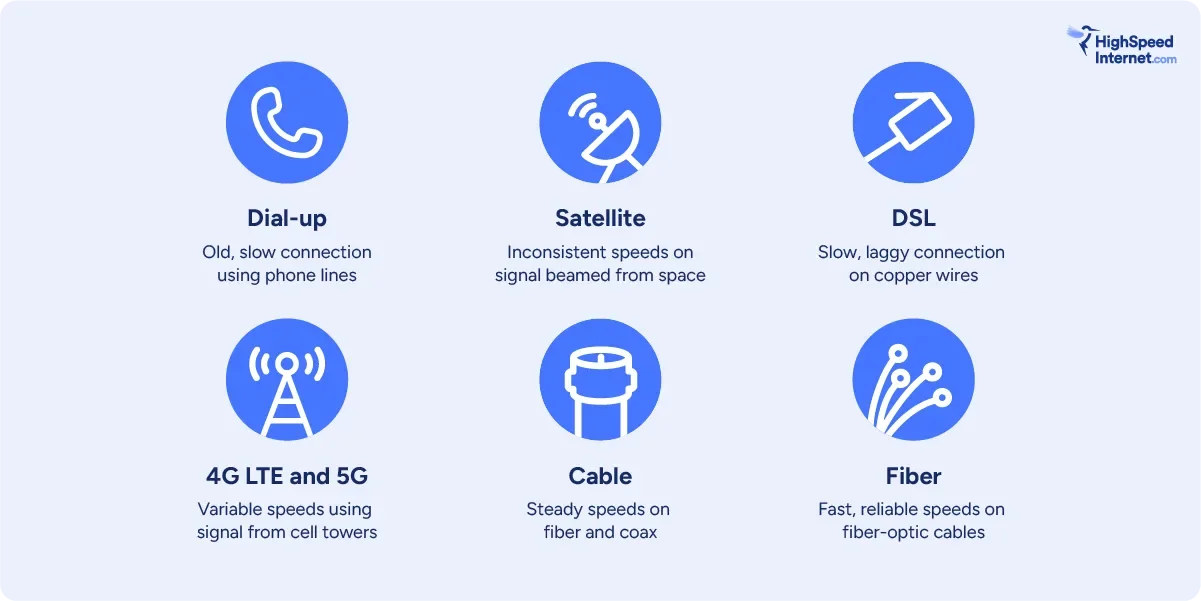
Dial-up internet is the slowest kind of internet connection and is too slow for uses like streaming video, with average speeds of 50Kbps or so (0.5Mbps). It’s mostly a relic of the past.
Satellite internet connects your local network to satellites in space, and its speeds and latency are highly variable. It’s also expensive, but you can get it almost anywhere.
Digital subscriber line (DSL) internet uses aging telephone networks and achieves speeds up to 100Mbps. It’s not much faster than satellite, and its speed and latency are affected by the distance to your internet provider’s central office.
4G LTE and 5G fixed wireless internet uses excess capacity on cell towers to provide internet to your home. Speeds can vary depending on traffic congestion and your distance from the nearest tower, but speeds can be as fast as 1,000Mbps in ideal circumstances.
Cable internet uses fiber-optics on the street and coaxial cables to connect to your home, just like cable TV. You can get download speeds up to 2Gbps, but you’ll have much slower upload speeds and may have congestion during peak hours.
Fiber internet connects you to the web via fiber-optic cables. You can get residential speeds up to 10Gbps, and you have the benefit of symmetrical upload speeds. Fiber also excels in reliability, latency, and jitter.
By understanding what kind of internet connection you have, you should have a good idea of how fast your connection should be. The question, though, is how much speed you’re actually getting from your connection.
Disappointed in your speed test results?
Enter your zip code to shop faster internet options in your neighborhood.
Tips to get the most accurate speed
You know how to see the speed you’re getting on a single device at a given moment in time, but you need a little more info to determine whether you’re getting the bandwidth you deserve from your internet provider.
Here are a few things you can do to get the most accurate results:
Pause automatic downloads
Downloads can take up a lot of your bandwidth, and that means slow speeds on a speed test. You can check the Task Manager on Windows or the Activity Monitor on macOS to see if any programs are trying to download updates or other large files.
Get rid of freeloaders
Next, make sure that no one else on your home network is using a chunk of your bandwidth. You’re not going to get very accurate results if you have people streaming Netflix in three different rooms of your house while you test. You can ask them nicely to pause their activities while you test, or go scorched earth and kick them off by logging into your router interface or changing your Wi-Fi password.
Check for wireless router issues
As mentioned above, plugging directly into your router via Ethernet will give you the fastest possible speeds. It’s impractical, though, and may not be super helpful.
We suggest you check your internet speed where you most often use your computer, on Wi-Fi. If the speed is less than you expect, try plugging it into your router. If you get a dramatic increase in speed, it might be time to get a better router.
So, what do my results mean?
Once you know the speeds you’re getting over your internet connection, what do you do next? First, look up your plan info on your provider’s mobile app or your bill. Then, compare it to your results.
Fair warning, you probably won’t see an exact match. That’s to be expected. Here’s some additional context.
Interpreting download speeds
The download speeds that show up on your test will likely be slower than your plan speed, for a variety of reasons. If you have DSL, your speeds will be slower the further you are from neighborhood infrastructure. On satellite, cable, or fixed wireless, they’ll be slower depending on congestion in your neighborhood. With fiber, they may be slower based on factors like your device, your router, and your distance from that router.
Check multiple times a day on a few different devices to get a clear picture of whether your provider is living up to its end of the bargain.
Checking your latency
If you play online games or watch live video, you also want to pay attention to your latency. If your latency is below 20 milliseconds (ms), your experience should be perfectly smooth. If your latency is above 150 ms, you’re going to have some significant issues with lag.
Replacing an old router can reduce latency. Connecting directly to your router via Ethernet cable instead of over Wi-Fi will make a huge difference in preventing lag. Finally, you can upgrade to a type of connection with naturally lower latency, like fiber.
Diagnosing problems
If you’ve done everything you can to get the most accurate speed test and your download speeds are still way below what you expect, it could mean a few different things.
Malware: You might have malware on your device. Network worms and other malicious software hijack part of your bandwidth, but this is often the least of your worries. Run antivirus software to check for and remove malware.
Outdated hardware: You might have outdated hardware that’s incompatible with your provider’s requirements. For example, Xfinity’s gigabit services require a DOCSIS 3.1 modem. Although DOCSIS 3.0 equipment can technically get up to gigabit speeds, Xfinity doesn’t support it.
Internet service provider (ISP) issues: There might be a problem with your provider’s infrastructure. Sometimes these are just network interruptions caused by your ISP upgrading part of its network or simply doing maintenance. It could also be a more serious problem that can be fixed only by your provider. If you’ve explored the other options and are still having issues, call your ISP’s customer service.
Malfunctioning equipment: If your speed is lower than expected, but there are no problems with your internet service, there might be a problem with your equipment. Reset your modem and router by turning them off, waiting for a minute or two, then turning them back on. Try connecting to your router using an Ethernet cable instead of over Wi-Fi. If you’re already using a wired connection, try swapping out your Ethernet cable for a different one. You can also try running the speed test from a different device to see if you get the same results.
Interference: Wireless signals can experience interference from physical objects, like trees or the walls of your house, and from other electronic devices, such as your microwave or even your neighbor’s Wi-Fi router. Most of the time, this can be fixed by moving your router to a better position, but it might require changing the settings in your router’s menu.

Pro tip: Troubleshoot slow speeds
We’ve touched on the basics here, but there’s a lot more to know about fixing slow speeds. Read our expert tips to banish slow speeds. If nothing works, browse our extensive troubleshooting hub.
Author - Chili Palmer
Chili Palmer covers home tech services, with a special focus on understanding what families need and how they can stay connected on a budget. She handles internet access and affordability, breaking news, mobile services, and consumer trends. Chili’s work as a writer, reporter, and editor has appeared in publications including Telecompetitor, Utah Business, Idaho Business Review, Benton Institute for Broadband & Society, and Switchful.com.
Editor - Jessica Brooksby
Jessica loves bringing her passion for the written word and her love of tech into one space at HighSpeedInternet.com. She works with the team’s writers to revise strong, user-focused content so every reader can find the tech that works for them. Jessica has a bachelor’s degree in English from Utah Valley University and seven years of creative and editorial experience. Outside of work, she spends her time gaming, reading, painting, and buying an excessive amount of Legend of Zelda merchandise.