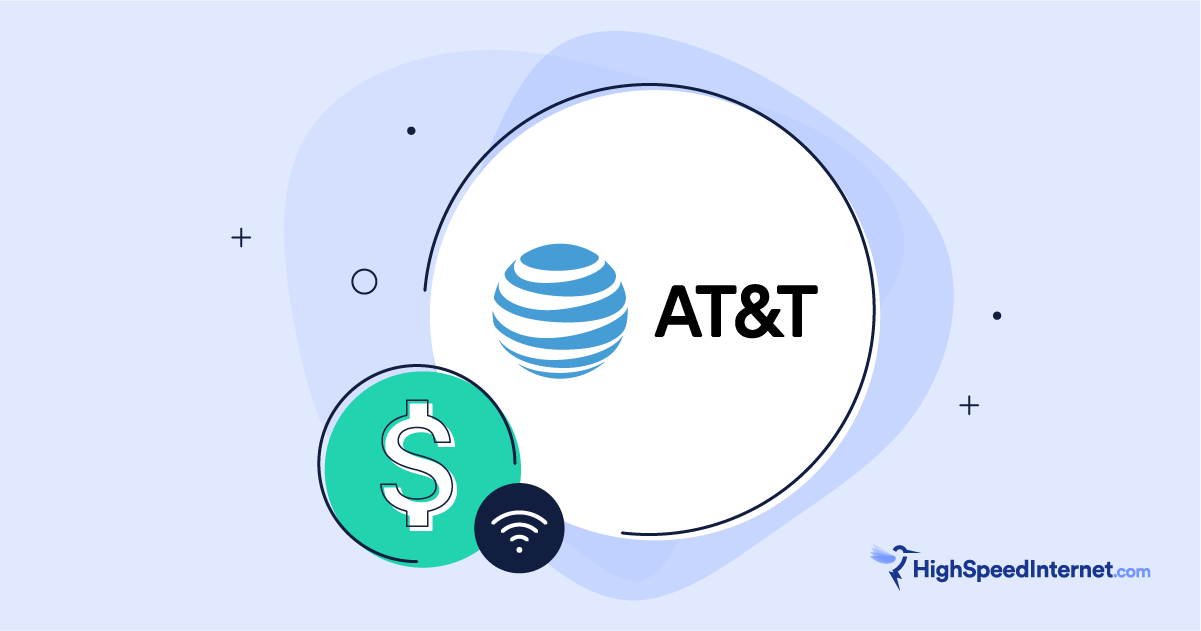How to Self-Install Cox
Apr 26, 2023 | Share
Brand Guides, FAQ
You can save $100 by installing Cox internet by yourself. A self-install (Cox calls it Easy Connect) also helps you avoid having to miss work or waste time waiting on an appointment. It’s also really quick and easy; most self-installs take less than 30 minutes.
The downside is self-installs don’t always work. But unless your address hasn’t had Cox services before, or it’s been a very long time since the address has had Cox service, a self-install is likely to work out just fine.
You don’t need any special tools or technical know-how to self-install Cox internet—this guide will walk you through the process. We’ll also cover the pros and cons of installing your own Cox internet and help you figure out which installation option works best for you.
Pro installation vs. self-installation
Professional installation (Pro Connect)
![]() Pros:
Pros:
- Entire installation performed by technician
- Problems addressed by technician
- Ability to move modem/router to a different room
![]() Cons:
Cons:
- $100 installation fee
- Scheduled appointment required
- May take up to 4 hours
Self-installation (Easy Connect)
![]() Pros:
Pros:
- Free
- No appointment necessary
- Quick and easy
![]() Cons:
Cons:
- Doesn’t always work
- May not be able to move gateway location
- Issues with your network may go unchecked
- Limited assistance with troubleshooting
Self-installation for Cox internet
Cost: Free
What you need: Cox Easy Connect kit, mobile device with Cox app.
How long it takes: Approximately 10–30 mins
Will Cox self-installation work for me?
A Cox self-installation (Cox Easy Connect) is the cheapest and most convenient way to install your Cox service. Cox’s cable internet is really simple to install on your own. Basically, you connect the gateway to a coaxial cable outlet and to power, and then the Cox app walks you through the rest of the installation. (We cover how to self-install Cox internet in more detail below.)
The main requirement for a self-installation is that your residence is already connected to the Cox internet network. Most cable internet service providers (ISPs) like Cox use their service records to see how long it’s been since a residence has had Cox services. If it hasn’t been very long since the residence was connected to the network, chances are the connection is still intact and the address is eligible for a self-install.
The biggest risk with a self-install is being forced to wait for a technician appointment in the event the self-install fails. Also note that if you want to move your router to another room that doesn’t have a coaxial cable outlet, you need professional installation with a technician.
The only way to know for sure if a self-install will work is to try it. If your address is eligible for a self-install when you sign up for your Cox internet plan, we recommend that you give it a shot. Not only will it save you $100 on the installation fee, but it’s easier on your schedule.
Self-install is a good option for these circumstances:
- Your residence has recently had Cox services (especially apartments).
- You can wait for a professional install appointment if a self-install doesn’t work.
If you run into issues during your self-install, you can contact Cox support by phone or online chat. Cox also has a lot of useful resources on its support page.
How long does Cox self-install take?
A Cox Easy Connect self-install takes approximately 10–30 minutes.
Professional installation (Pro Connect) for Cox internet
Cost: $100
What you need: A person 18 years or older present, access to the inside and outside of your residence, knowledge of where you want your internet gateway installed
How long it takes: Up to 4 fours
A professional install (Cox Pro Connect) provides a more thorough and robust internet installation. A Cox technician will come to your residence, verify the integrity of your home’s internet connection, and establish your Cox service. If there are any issues with your home network, like damaged, missing, or faulty cabling, the technician can make repairs on the spot. You can also have the technician install a cable outlet in an area of your choosing rather than being forced to set up your internet gateway wherever the outlet happens to be.
Should you get a professional installation (Pro Connect)?
Because of the increased cost and hassle, we recommend only going with a professional installation if you absolutely need to. Firstly, when you order your services, Cox will let you know if your home is a good candidate for a self-installation (Easy Connect) or if you need a professional installation (Pro Connect).
Regardless, there are a few circumstances for which you should opt for a professional installation:
- Your residence has never had Cox service before.
- You want your internet equipment installed in a room without a cable outlet. See our guide on where to place your router to learn more about picking the best spot in your home.
- You can’t afford to wait for a pro install appointment in the event your self-installation fails.
How to self-install Cox internet
The first step to installing your Cox internet service is getting your Cox Easy Connect kit. You can order your kit when you sign up for your Cox internet plan. You can have your kit shipped to you or you can pick it up from a Cox retail location.
What comes in your Cox Easy Connect kit?
Your Cox Easy Connect kit includes the following:
- Cox Wi-Fi Gateway
- Power cable
- Coax cable
- Ethernet cable
Cox self-install step by step
Step 1: Connect the coaxial cable to a cable outlet and to the port on the back of the Cox gateway.
Step 2: Connect the gateway to power using the power cable.
Step 3: Wait approximately 10 minutes while the gateway boots and updates. The gateway is ready when the LED light on top is solid white.
Step 4: In your device’s (phone or tablet) Wi-Fi settings, select the SSID network name labeled on your Cox gateway and connect to the network using the password that is also labeled on the Cox gateway.
Step 5: Personalize your network with the Cox app. The Cox app can help you set your own network name and password.
Step 6: Test your new connection with our speed test.
Issues with a Cox self-install
You can tell if your Cox gateway is online using the LED light on top of the gateway. A solid white light means the gateway is online and ready to use. If the light is red, that means the gateway is unable to connect to the network. Try the following:
- Check that the coaxial cable is screwed on snug to the gateway and the outlet. Ensure the cable is free of damage and kinks.
- Restart the Cox gateway by disconnecting the power cable from the back of the gateway, wait 10 seconds, then reconnect the power cable. Wait approximately 10 minutes for the gateway to reboot.
- Try a different coaxial cable outlet. Even if your residence is connected to the Cox network, that doesn’t mean every cable outlet in your home is active. In fact, cable technicians actively disconnect unused cable outlets to cut down on interference leaking into the network.If you know what cable outlet was used for internet previously, use the same outlet for your Cox service. You could also try multiple outlets in your home until you find one that works.
If you’re still stumped, try Cox’s customer support page.
Cox gateway is online, but the internet connection is slow or spotty
If your Cox gateway is online, but you still don’t have a good internet connection, try some general troubleshooting.
Start with our guide on how to set up a home Wi-Fi network, as it may help with general steps you missed.
Next, try our internet and Wi-Fi troubleshooting guides:
Cox equipment rental
Cox charges $13 per month to one of its panoramic Wi-Fi gateways. That’s a pretty standard equipment rental rate. You can choose to purchase your own internet gateway, but Cox doesn’t offer technical support for customer-owned equipment.
We usually recommend renting equipment from the ISP for the extra convenience. If anything goes wrong with the device, Cox will help you fix the issue or promptly replace the equipment. When the equipment becomes too dated for your internet service, Cox will replace it.
Which installation option is best for you?
It’s hard to beat the savings and added convenience that come with Cox’s Easy Connect self-install. You avoid a $100 installation fee and get to set up your internet service on your schedule. It’s the better choice for most customers.
If you want to move your modem and router or internet gateway to another room, you should choose a professional installation. Also, if you absolutely need to be online by a certain date, scheduling a professional installation right off the bat is the safer option.
Decided to go with Cox?
Enter your zip code below to see what’s available in your area.
FAQ
Can you install Cox internet on your own?
What is Cox Easy Connect?
How much does Cox installation cost?
Is Cox self-install free?
Author - Austin Aguirre
Austin worked as a broadband technician installing and troubleshooting countless home internet networks for some of the largest ISPs in the U.S. He became a freelance writer in 2020 specializing in software guides. After graduating with a BS in technical communication from Arizona State University, he joined the team at HighSpeedInternet.com where he focuses on home network improvement and troubleshooting.