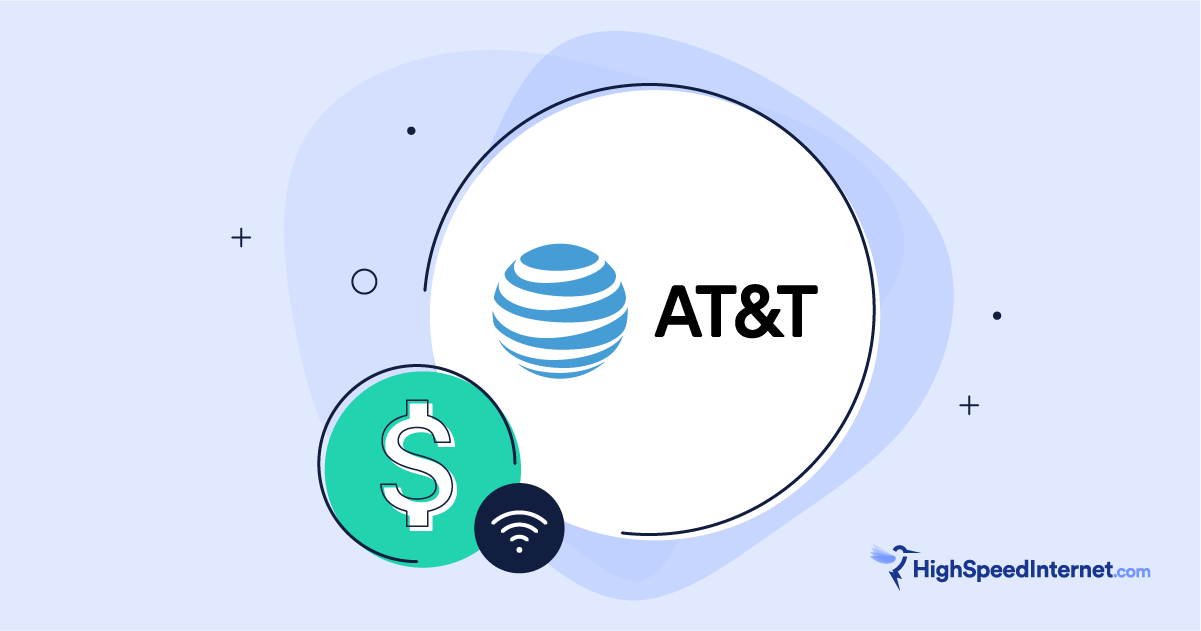How To Set Up Internet in a New Build Home
Getting and setting up your home network is easier than you might think
May 30, 2025 | Share
Brand Guides
You just purchased a newly built home or had one built. The only connections it has right now are plumbing and electrical. But what about the internet? How do you get online without eating up your mobile plan’s data? It’s easier than you might think. I go over your internet options so your new home is online in no time flat.
In this guide:
Get internet | Install internet | Install your network | Connect your devices
In this guide:
Step 1: Get the best internet plan
Newly built homes are usually not ready for internet, even though local internet providers have lines buried or strung along utility poles on every street. If anything, new homes are Ethernet-ready.
The lack of an internet connection is good news for you, as you’re not forced to use one specific type. Here are the five types of internet services that may be available to your new home right now.
Fiber uses optical cables to deliver internet to your home. The speeds are generally symmetrical, meaning the upload and download speeds are identical. The fastest residential fiber plan available is 10,000Mbps (10Gbps). However, fiber is the sparsest of the three wired internet connections.
Cable uses cable TV lines (coaxial cables) to deliver internet to your home. Most cable internet networks are now fiber, but providers keep existing coaxial cables in place to reduce costs. The fastest cable internet plan you can get is 2,000Mbps—even higher in the coming years.
DSL uses existing telephone lines to deliver internet to your home. It relies on old technology, so the upkeep is costly and is reflected in your monthly bill. DSL is usually your second landline option if fiber or cable internet is unavailable at your new home—it’s your only landline option if fiber and cable aren’t available. Unfortunately, the fastest plan is 140Mbps.
Fixed wireless uses radio waves to deliver internet from a local cell tower to your home. Services like T-Mobile 5G Home Internet are the easiest to install—just put the gateway by a window and connect your devices. You don’t need a professional install or wired connection like fiber, cable, and DSL internet. Currently, the fastest plan is 1,000Mbps.
Satellite uses radio waves to deliver internet from a satellite to your home. If you can’t get a landline or fixed wireless service, satellite internet is your only option. It requires a satellite dish mounted on a pole or your roof and has the highest latency of the group. The fastest satellite internet plan you can get right now is 150Mbps.
Ready to get internet in your new home? Let's go!
Enter your zip code to see what’s available. We don’t collect your physical address—that’s information the internet provider will collect to determine what you can get at your new home.
Step 2: Schedule the installation or do it yourself
All but fixed wireless internet requires a professional installation. For fiber, cable, and DSL, a technician strings or buries a drop line from the street to your house. The connection is then extended into your home and ends at a modem, gateway, or optical network terminal (ONT), depending on your internet type. Be sure to check out how Metronet installed fiber internet to my home—the install took around two hours!
For satellite internet, a dish is installed on a pole or your house, and then cabling is extended inside to a modem or gateway.
In these cases, you need to schedule an appointment with the internet provider you choose for a technician to come out and install the lines and equipment.
Fixed wireless is an exception
Fixed wireless services like T-Mobile 5G Home Internet don’t require a technician to install them in your home. Instead, you can receive a self-install kit by visiting a physical store or having it shipped to your new address.
Once you receive the kit, you only need to set the gateway near a window that gives you the best reception and connect your wired and wireless devices to it. That’s it!
Check out our guide on how to install T-Mobile 5G Home Internet for more information.
How Much Internet Speed Do You Need?
Est. Time: 60 seconds
Answer 6 questions and get a personalized internet speed recommendation!
How many people in your household use the internet/WiFi on a daily basis?
How many devices in your home connect to the internet, including tablets, gaming consoles, and smart devices?
How many people in your household work from home?
What video quality do you use for streaming TV and movies?
How intensely does your household participate in online gaming?
Does your household download large files from the cloud or via the internet?
Step 3: Install your home network
Many home internet installations now use what’s called a gateway. For cable, DSL, and satellite internet, a gateway consists of a modem and router—or an ONT and router for fiber internet. The technician usually sets up the gateway and any Wi-Fi extenders you may need for better Wi-Fi coverage throughout your new home.
With fixed wireless, the gateway has a 5G modem and a router. Services like T-Mobile Home Internet don’t require a professional install, so you can set the gateway near a window with good reception and connect your wired and wireless devices to it.
Modems require a router
Sometimes, the technician installs a separate modem (or ONT) and router. The latter is configured for you, so all you need to do is connect your wired and wireless devices to it.
If you use a store-bought router, do the following:
- Connect the supplied Ethernet cable to the modem or ONT’s WAN port.
- Connect the other end of the Ethernet cable to the router’s WAN port.
Sometimes, the router has two WAN ports, so you’ll need to specify which one you want to use when you set it up for the first time. Always select the multigig one for 1,000Mbps plans and faster.
Mesh systems are ideal for whole-home Wi-Fi
Many internet providers now supply you with a mesh system instead of a standalone router, whether you have a gateway, a modem, or an ONT. The technician usually sets this up for you during your scheduled appointment. Just connect your wired and wireless devices to the system, and you’re good to go.
If you use a store-bought mesh system, do the following:
- Connect one end of the supplied Ethernet cable to the WAN port (or any Ethernet port in some cases) on the first mesh system unit.
- Connect the other end of the Ethernet cable to the WAN port on the modem or ONT.
- Follow the setup instructions to connect the remaining mesh system nodes and set up your Wi-Fi network.
If you don’t want two Wi-Fi networks flooding your new home, disable the gateway’s Wi-Fi. For example, Plume’s instructions for various AT&T models provide different instructions on how to do this.
Step 4: Connect your devices
With your home internet installed and your Wi-Fi up and running, you can now connect your wired and wireless devices to your home network.
Connect your wired devices
Connect an Ethernet cable from the Ethernet port on your device to one of the LAN ports on the router, gateway, or mesh system. Wired speeds don’t fluctuate like Wi-Fi speeds, so they’re best for gaming, streaming, and downloading files quickly.
Connect your wireless devices
Open your device’s Wi-Fi settings, select your home network’s Wi-Fi name, and enter the supplied password. That’s it. Consult our guide on how to get home internet on your Wi-Fi devices for more information (if you need it).
Bottom line: Fixed wireless is the easiest internet to get
The quickest and easiest way to get internet service in your new home is to go with T-Mobile 5G Home Internet or another 5G home internet provider. There’s no pro installation required. All you do is place the gateway in an area with good reception and connect all your devices to it. There are no wires and no scheduling shenanigans—just quick and easy internet you can get up and running in minutes.
But if you need more speed than what you can squeeze out of fixed wireless, go with fiber or cable internet. The latter is more commonplace than fiber, but that’s slowly changing. Go with DSL if it’s your only landline option or satellite if no other internet connection is available to you.
Author - Kevin Parrish
Kevin Parrish has more than a decade of experience working as a writer, editor, and product tester. He began writing about computer hardware and soon branched out to other devices and services such as networking equipment, phones and tablets, game consoles, and other internet-connected devices. His work has appeared in Tom’s Hardware, Tom's Guide, Maximum PC, Digital Trends, Android Authority, How-To Geek, Lifewire, and others. At HighSpeedInternet.com, he focuses on network equipment testing and review.
Editor - Jessica Brooksby
Jessica loves bringing her passion for the written word and her love of tech into one space at HighSpeedInternet.com. She works with the team’s writers to revise strong, user-focused content so every reader can find the tech that works for them. Jessica has a bachelor’s degree in English from Utah Valley University and seven years of creative and editorial experience. Outside of work, she spends her time gaming, reading, painting, and buying an excessive amount of Legend of Zelda merchandise.